Email security is a crucial aspect of any business. One of the best ways to protect your email from spam and phishing attacks is by enabling DomainKeys Identified Mail (DKIM). DKIM verifies that an email message was sent from the domain it claims to be from, ensuring that the message has not been altered in transit.
In this step-by-step guide, we will walk you through how to enable DKIM in Namecheap, one of the leading domain name registrars. You will learn about what DKIM is, why it’s important, and exactly how to set it up for your domain using Namecheap’s easy-to-use interface.
Step 1: Generate a DKIM record in Namecheap.
DKIM or DomainKeys Identified Mail is an email authentication method that helps to prevent email spoofing and phishing. It works by adding a digital signature to your outgoing emails, which can be verified by the recipient’s mail server. If the signature matches, it confirms that the email came from a trusted source and has not been tampered with in transit.
To generate a DKIM record in Namecheap, you need to log in to your account and go to the DNS settings for the domain you want to set up DKIM for. Then, create a new TXT record with the name “default._domainkey” and paste in the DKIM key provided by your email service provider (ESP). Save the changes and wait for them to propagate.
Once propagation is complete, you can test your DKIM setup using online tools like MX Toolbox or DMARC Analyzer. These tools will check if your DKIM records are published correctly and help you troubleshoot any issues that may arise. With DKIM enabled on your domain, you can increase delivery rates, ensure message integrity, and protect against phishing attacks.
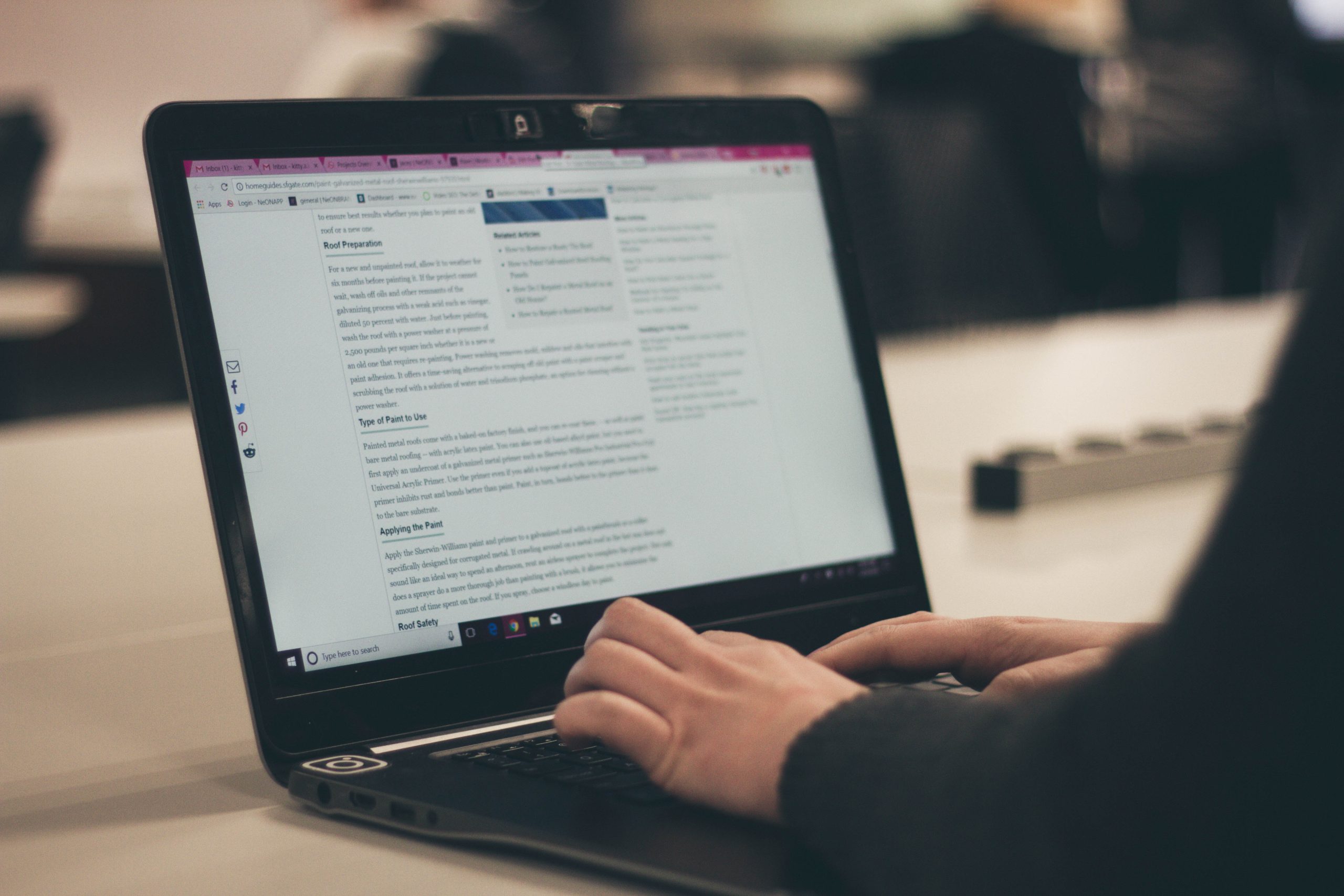 Step 2: Add the DKIM record to your DNS settings.
Step 2: Add the DKIM record to your DNS settings.
After generating the DKIM key using your email service provider, the next step is to add the DKIM record to your DNS settings. This involves accessing your domain’s DNS management interface and creating a new TXT record with specific values provided by your email service provider.
The process of adding a DKIM record varies depending on the domain registrar and DNS management tool you’re using. In Namecheap, for instance, you need to log in to your account dashboard, click on the “Domain List” option, select the relevant domain name, and then click on “Advanced DNS” under Domain Options. From there, you can create a new TXT record with values provided by your email service provider.
Once you’ve added the DKIM record to your DNS settings, it may take some time (usually up to 24 hours) for the changes to propagate across all internet servers. During this period, it’s important not to make any further changes or modifications that could interfere with the propagation process. Once propagation is complete and successful validation has been confirmed by your email service provider, you’ll have successfully enabled DKIM authentication for your domain’s outgoing emails.
Step 3: Verify the DKIM record in your email provider.
After generating a DKIM record in Namecheap, the next step is to verify it with your email provider. This involves logging into your email account and navigating to the domain settings section. Look for an option to add a TXT record, which is where you will paste the DKIM key generated in Namecheap.
Once you have added the TXT record, save changes and wait for DNS propagation. This process can take up to 48 hours, so be patient. You can check if the DKIM verification was successful by sending an email from your domain and checking its authentication results using a tool like DMARC Analyzer or Google Postmaster Tools.
It’s important to note that not all email providers support DKIM authentication or require manual verification of DKIM records. However, if your provider does support it, enabling and verifying DKIM can help improve deliverability rates and reduce the likelihood of emails getting flagged as spam or phishing attempts.
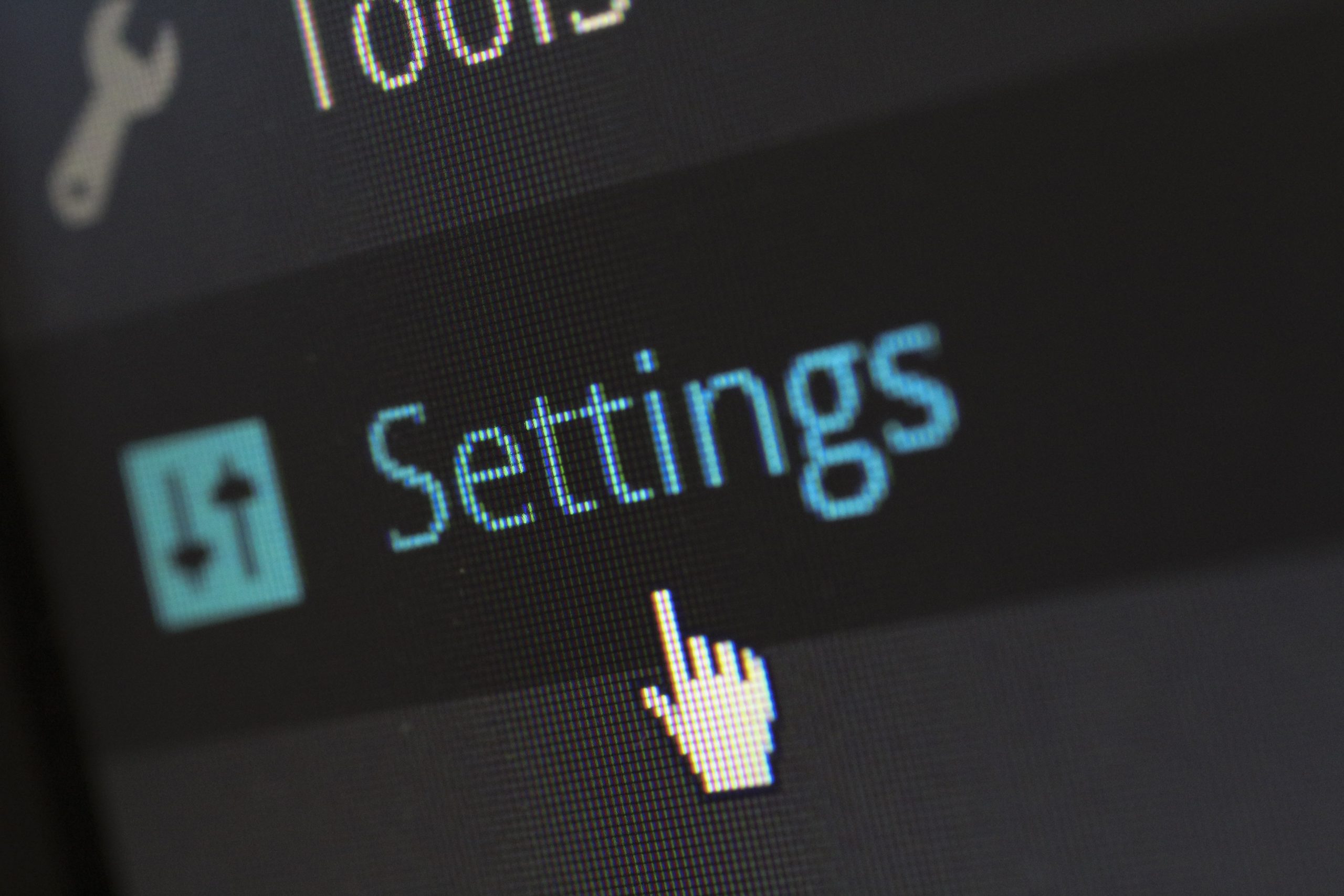 Step 4: Test your DKIM configuration.
Step 4: Test your DKIM configuration.
After setting up your DKIM record, it is essential to test its configuration to ensure it is working correctly. Testing your DKIM configuration helps identify any issues with the implementation and validates that emails are being signed correctly.
One way to test your DKIM is by using an email authentication tester tool, such as Mail-Tester.com or DMARC Analyzer. These tools enable you to send a test email and analyze the results of the authentication process. If everything is set up correctly, you should receive a high score indicating that your DKIM signature has been verified successfully.
Another way to check if your DKIM configuration is working correctly is by reviewing the headers of an actual email sent from your domain. The headers should include information about the DKIM signature verification status; you can use this information to determine whether or not there are any issues with the configuration. Once you have confirmed that everything is working correctly, you can be confident that emails sent from your domain will be authenticated accurately, improving deliverability rates and protecting against fraudsters who may try to impersonate your brand.
Troubleshooting common issues with DKIM setup.
One common issue that can arise when setting up DKIM is the validation of signatures. If you’re having trouble with this, it’s important to ensure that the public key in your DNS record matches the private key used to sign outgoing messages. Additionally, make sure that the selector and domain specified in your DNS record match those used in your email headers.
Another issue that may occur is emails being marked as spam even after implementing DKIM. This can happen if other authentication methods such as SPF and DMARC are not set up correctly or if the message content itself triggers spam filters. To troubleshoot this, double-check your SPF and DMARC settings and review the message content for any red flags such as excessive use of keywords or suspicious links.
If you’re still encountering issues with DKIM setup, it’s always a good idea to consult with your email service provider or IT department for further assistance. They may be able to provide more specific guidance based on your particular circumstances and help ensure that all necessary steps have been taken for successful implementation.
 Conclusion: Importance of implementing secure email practices.
Conclusion: Importance of implementing secure email practices.
In conclusion, implementing secure email practices such as enabling DKIM is crucial for protecting your emails. It helps prevent email spoofing and phishing attacks that can compromise sensitive information. By adopting these practices, you also build trust with your clients and ensure the integrity of your brand.
Moreover, secure email practices are becoming increasingly important due to the rise in remote work and online communication channels. With more people working from home and relying on digital communication tools, cyber threats have become more prevalent than ever before. Therefore, it’s essential to take proactive measures to protect your business and personal data from being compromised. That is the reason most companies go the extra mile with data management strategies.
Overall, implementing secure email practices should be a top priority for any individual or organization that values privacy and security in today’s digitally connected world. By following best practices such as enabling DKIM when sending emails through Namecheap or other service providers, you can safeguard yourself against potential cyber attacks and maintain peace of mind knowing that your data is protected.


