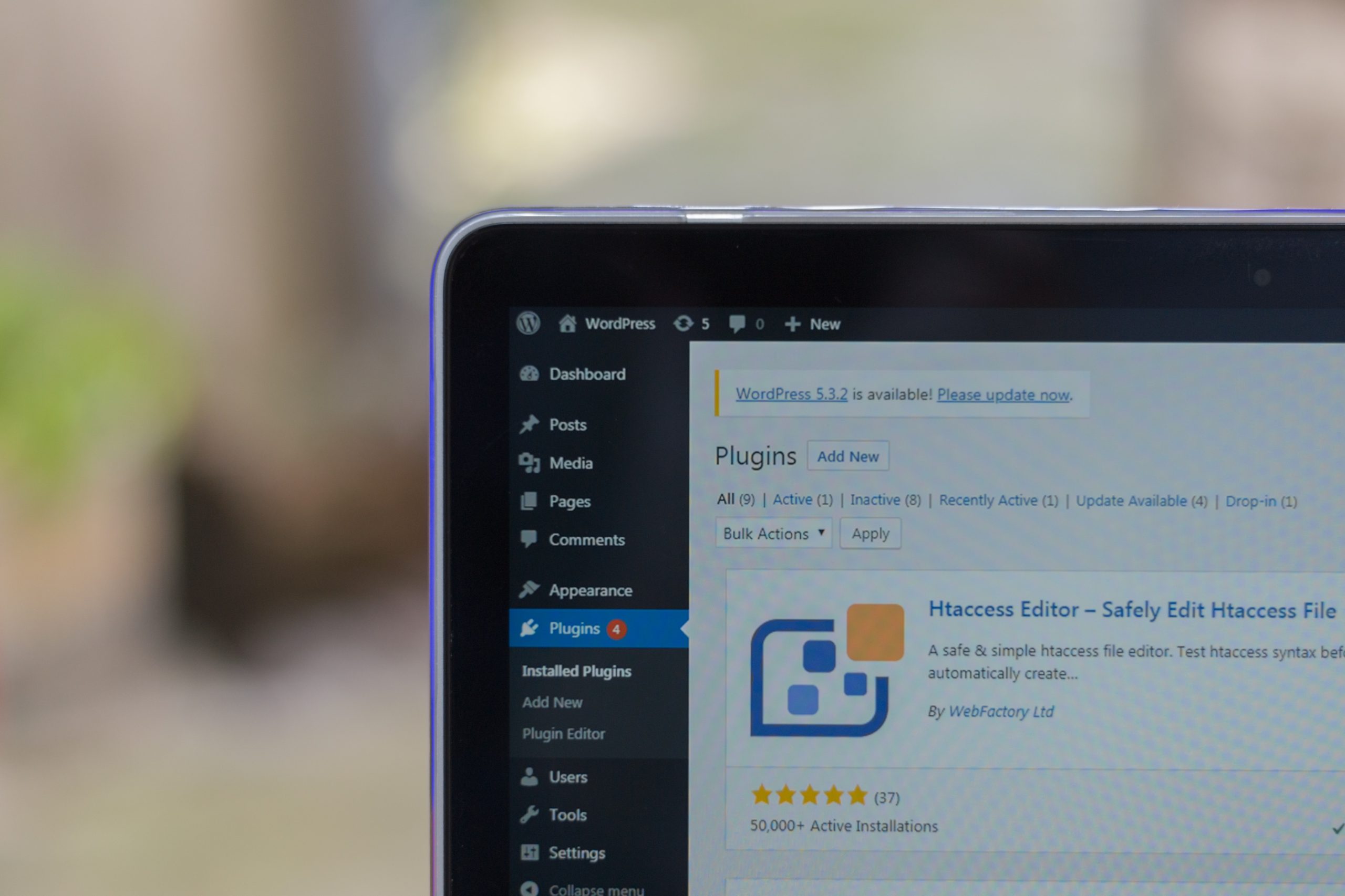WordPress is a popular content management system (CMS) that powers over one-third of all websites on the internet. One of the most important features of WordPress is its admin area, where website owners and administrators can manage their site’s content, settings, and functionality.
However, the default URL for the WordPress admin area is well-known to hackers and malicious actors, making it a prime target for cyber attacks. Changing the WP admin URL is an effective way to improve your site’s security and reduce the risk of unauthorized access or hacking attempts.
Why changing WP admin URL is important
Changing the WP admin URL is an essential security measure for any WordPress website owner. By default, the WP admin URL is easily accessible and can be accessed by anyone with a basic knowledge of WordPress. Hackers, bots, and malicious users often target WordPress websites through their admin panel, making it vulnerable to attacks.
Changing the WP admin URL makes your website less susceptible to brute-force attacks and hacking attempts. When you change the login URL, you make it harder for hackers to find your login page because they will not know where to look for it. The added layer of security makes accessing your website’s backend more challenging for unauthorized users.
In conclusion, changing the WP admin URL improves your site’s security posture by reducing the chances of being hacked or compromised. It is an easy-to-implement solution that takes only a few minutes but provides significant benefits in terms of cybersecurity and peace of mind knowing that your site is secure from unauthorized access.
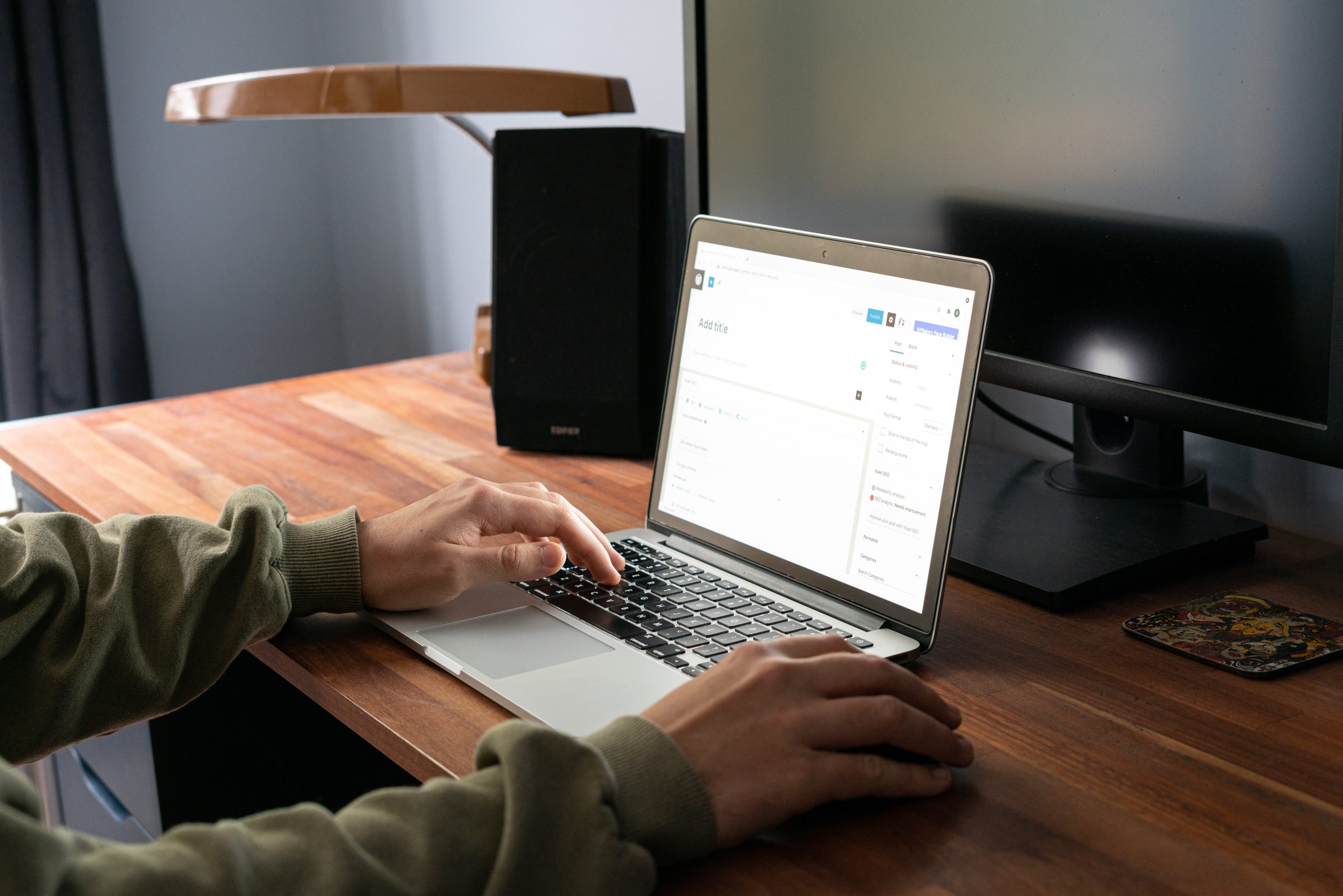 Step 1: Choose a new URL
Step 1: Choose a new URL
The first step of changing your WP Admin URL is to choose a new URL. This can be done through various methods, such as using a plugin or editing the functions.php file. When selecting a new URL, it’s important to choose something that is both unique and easy to remember.
One option is to use random characters or numbers, but this may make it difficult for you or other admins to remember. Another option is to use a custom name that reflects your website or business. This can help with branding and also make it easier for users who may need assistance accessing the admin page.
It’s also important to consider security when choosing a new URL. Avoid using common phrases like “admin” or “login” as these are often targeted by hackers attempting to gain unauthorized access. Overall, taking the time to select a secure and memorable admin URL can help improve the overall security and accessibility of your WordPress site.
Step 2: Backup your website
Backing up your website is a crucial step when making any major changes to your website, including changing the WP admin URL. A backup allows you to restore your website in case anything goes wrong during the process. There are several ways to back up your website, but the most common methods include manual backups and using backup plugins.
Manual backups involve downloading a copy of all your website files and databases onto your computer or external hard drive. This can be time-consuming and complex for beginners, but it gives you complete control over the backup process. On the other hand, using backup plugins like UpdraftPlus or BackupBuddy simplifies the process by automating regular backups of your entire site, including files and databases.
Regardless of which method you choose, make sure to store backups securely in multiple locations such as cloud storage services like Dropbox or Google Drive. Remember to test restoring from your backups periodically to ensure they work properly before proceeding with any major changes on your website. Taking these steps will provide peace of mind knowing that you have a safety net in case something goes wrong during this process.
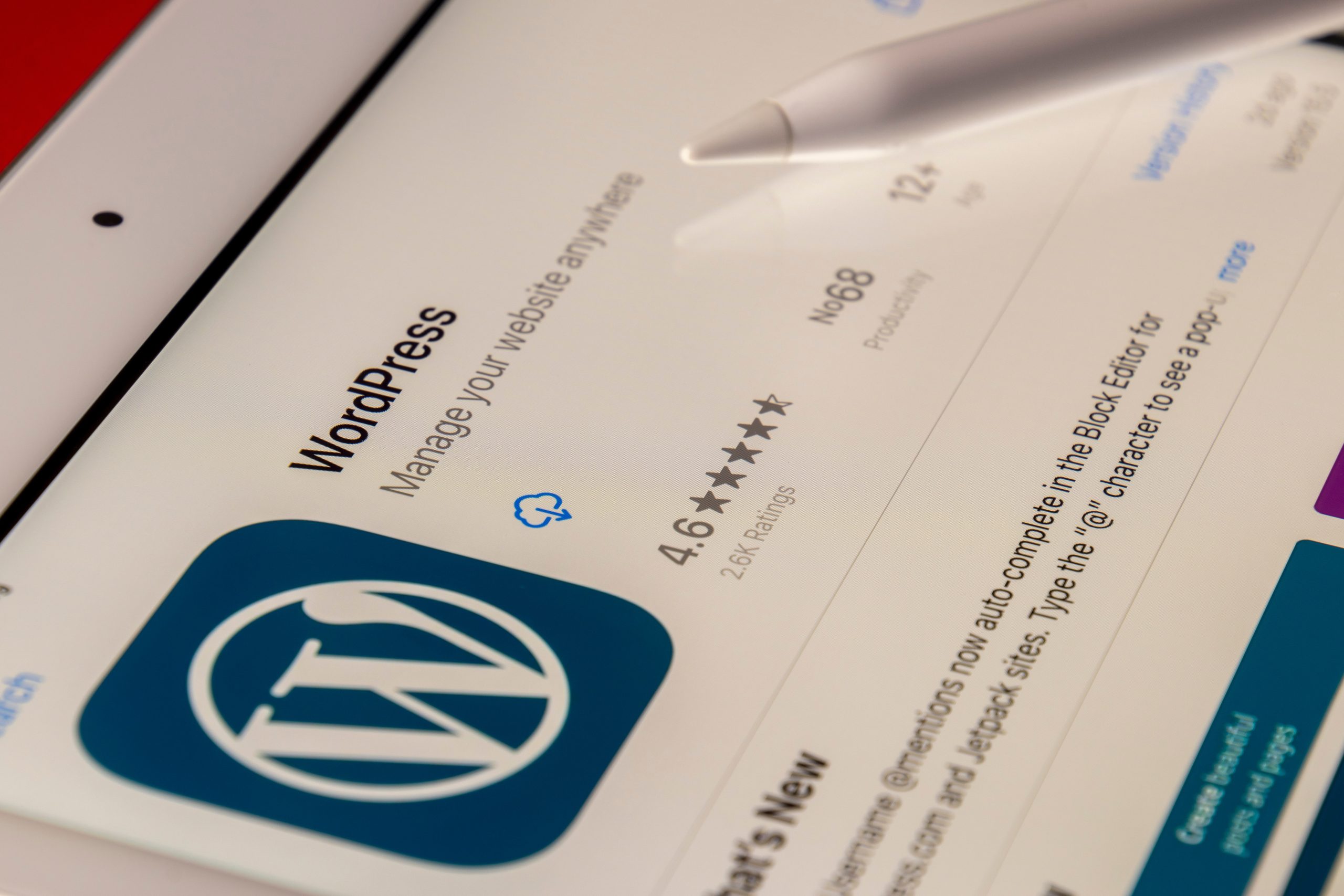 Step 3: Update the wp-config.php file
Step 3: Update the wp-config.php file
After completing steps 1 and 2, it is now time to update the wp-config.php file. This file contains important information about your WordPress installation, including database connection details and other critical settings. In order to change the WP Admin URL, you need to make some adjustments to this file.
To access the wp-config.php file, you can use an FTP client or cPanel’s File Manager. Once you find the file, open it in a text editor such as Notepad++. Look for the line that says “define(‘WP_HOME’,’http://example.com’);” and “define(‘WP_SITEURL’,’http://example.com’);” where “example.com” should be replaced by your website’s domain name.
Replace “/wp-admin/” with your desired admin slug on both lines. For example, if you want your new admin URL to be “my-site/admin”, then replace “/wp-admin/” with “/admin/”. Save and close the wp-config.php file.
Congratulations! You have successfully changed your WP Admin URL. Now when you log in to your WordPress dashboard, make sure to use your new admin slug instead of “/wp-admin/” in the URL field of your web browser.
Step 4: Edit the .htaccess file
The next step in changing the WP admin URL is to edit the .htaccess file. This file is located at the root of your WordPress installation and it controls how your web server behaves. Before editing this file, it is important to create a backup copy so that you can restore it if something goes wrong.
To edit the .htaccess file, you can use any text editor such as Notepad or TextEdit. Open the file and add the following code at the bottom:
<IfModule mod_rewrite.c>
RewriteEngine On
RewriteBase /
RewriteRule ^new-admin-url$ /wp-login.php [L]
</IfModule>
Replace “new-admin-url” with your desired URL slug for your new WP admin URL. Save and close the file.
Finally, test your new login URL by entering it into your browser’s address bar. If everything works as expected, you should be able to access your WP admin dashboard using this new URL.
Step 5: Test the new admin URL
After completing the previous steps in changing your WP admin URL, it is important to test the new URL to ensure it is working properly. This step involves logging back into your WordPress account using the new URL and checking if all functionalities are still intact.
Testing the new admin URL also helps you identify any potential errors or issues that may arise after changing the URL. It ensures that everything is working correctly before you start using your site again.
Additionally, testing enables you to make sure that all plugins and themes installed on your website are compatible with the new admin URL. This will help avoid any conflicts or issues later on and enhance optimal performance of your website.
Overall, testing of the new admin URL is a crucial step in ensuring a seamless transition from old to new URLs for better security and protection against hackers and malicious attacks.
 Alternate method: Use a plugin
Alternate method: Use a plugin
Another method to secure your WordPress login page is by using a plugin like WP Login Lockdown. This plugin adds an extra layer of security by limiting the number of login attempts from a particular IP address. It also blocks access to the login page for a certain period of time after too many failed attempts, preventing brute force attacks on your website.
WP Login Lockdown also allows you to whitelist specific IP addresses or user agents, ensuring that authorized users can still access the login page without being blocked. Additionally, it provides detailed logs of all login attempts and blocks for easy monitoring.
To use this plugin, simply install and activate it from the WordPress plugins directory. Once activated, you can customize its settings in the plugin’s dashboard under Settings > Login Lockdown. By using WP Login Lockdown alongside changing your WP admin URL, you can significantly enhance your website’s security and protect it against malicious attacks.
Conclusion: Enjoy a more secure WordPress site
In conclusion, changing your WP admin URL is an effective way to improve the security of your WordPress site. By doing so, you can prevent unauthorized access to crucial areas of your website and reduce the risk of brute force attacks. Additionally, this simple step can help protect your site against various types of cyber threats, including malware and phishing scams.
To ensure maximum security for your WordPress site, it’s also important to implement other best practices such as using strong passwords, keeping your plugins updated, and regularly backing up your data. By taking a proactive approach to website security and staying informed about the latest threats, you can enjoy peace of mind knowing that your online presence is well-protected.
Overall, changing the WP admin URL is just one small but significant step towards creating a more secure WordPress site. With a little effort and attention to detail, you can safeguard yourself against potential threats and enjoy a safer browsing experience for yourself and your visitors alike.