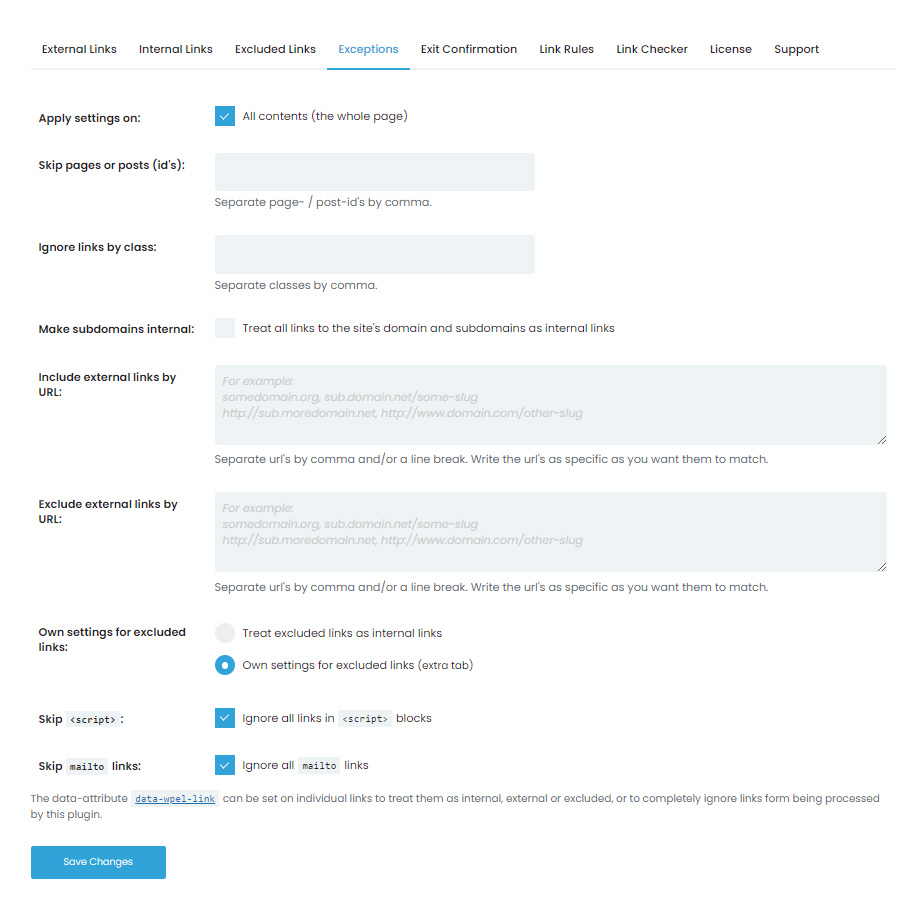The first three tabs let you handle all link groups at once; for example, all external or internal links. But more often than not, you will have a couple of links, posts, or pages you would like to behave differently. This is the place to control such exceptions.
Skip pages or posts (ID)
Add pages or posts you would like not to follow the link rules set by the plugin. The easiest way to find a post or page ID is to open them in your admin and check the URL.
When you edit that specific post or page, the URL should show “post=1234” where the number indicates the ID of that post.
Ignore links by class
The other option is to ignore links by a specific class. If your desired links already have a class or you want to assign new one, you can simply enter this class in the settings and the plugin will mark such links as exceptions.
Make subdomains internal
Check this option to treat all links to the site’s domain and subdomains as internal links. If not checked, links to your subdomains will be automatically marked as external ones.
Include external links by URL
If you would like to add some external links as exceptions, you can list those URLs here. For example, if you add google.com here, any links to google.com and its pages wouldn’t be processed by WP Links as other external links.
Exclude external links by URL
By listing URLs here, the selected internal URLs wouldn’t be processed by the plugin as other internal links.
Own settings for excluded links
- Treat excluded links as internal links – treat all Excluded links as internal ones,
- Own settings for excluded links – open Excluded links tab to set your own settings for Excluded links.
Skip <script>
Ignore all links in <script> blocks.
Skip mailto links
Ignore all mailto links, so email addresses do not get marked like the rest of the affected links.