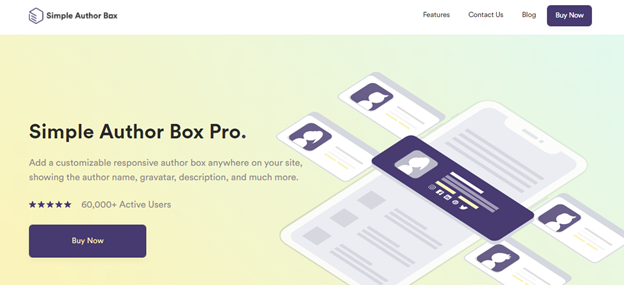Blogging, and especially guest blogging, has been talked about for a while now. Nowadays, some say it does not have the influence it used to have while others disagree. One thing is for sure though, it has changed a lot since it first came about and today, it is completely different than it used to be. Guest blogging can help you with your marketing goals, and can be a great boost to the growth of your brand.
Can I add authors without registering them?
Well, you can’t. At least not in unmodified WordPress by itself. However, that is not really an issue at all because there is a simple and efficient way to work around this.
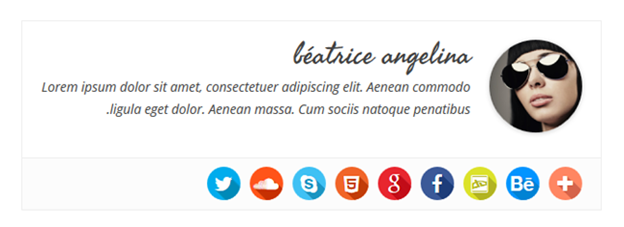
Simple Author Box is the perfect solution. It is a plugin that makes starting your own guest blog way easier than without any help. With Simple Author Box, you can assign posts to guest authors without having to go through the whole tedious process of creating and registering new authors individually. It is also easy to give multiple authors their credit where it is due. The whole thing is very quick and efficient.
How to add guest authors?
Now, you might be wondering what the process of adding guest authors looks like. Do not worry, it is very simple.
When you have the help of Simple Author Box, all you have to do is click Guest Author on the left-hand side menu of the plugin (under Appearance, and Simple Author Box) to add guest authors. Then, check the Enable Guest Authors feature and save the settings you have established.
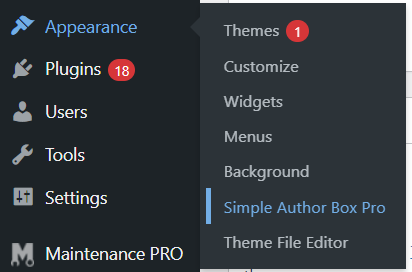
This is way better than having to register each user because otherwise, they have no other choice but to log in, which is not only annoying but presents a serious security risk. That is because those accounts can then be hacked, and that could lead to your whole site being hacked. Not to mention it is generally the slower, unpractical option. The plugin, on the other hand, allows you and your guest authors to avoid this issue and pick the easier, safer, and quicker alternative.
So, when you have saved your settings, you get the option to pick a guest author for any of the posts on your blog.
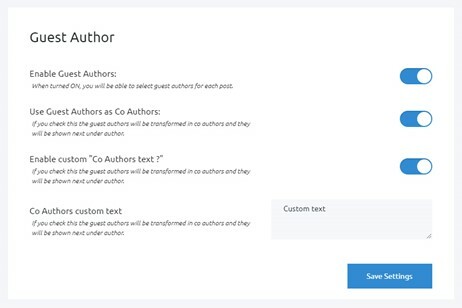
To add a new article, click Posts, and after that, New Post. Two other options should appear: Use Guest Authors as co-authors and Enable custom “Co-Authors text?”. It is possible to either pick an already existing author or in other words, a user that is already registered. Or, you can add a new guest author that is not registered with a simple click of a button.
By enabling the Co-authors option, you can display multiple authors for a single article. That comes quite in handy if more authors worked on one article, or perhaps if you want to display the name of the article’s author as well as the name of the editor or something like that. Naturally, that means that the name of the primary author of the article will be displayed habitually and that the guest author, or co-author, will be displayed just under the primary author.
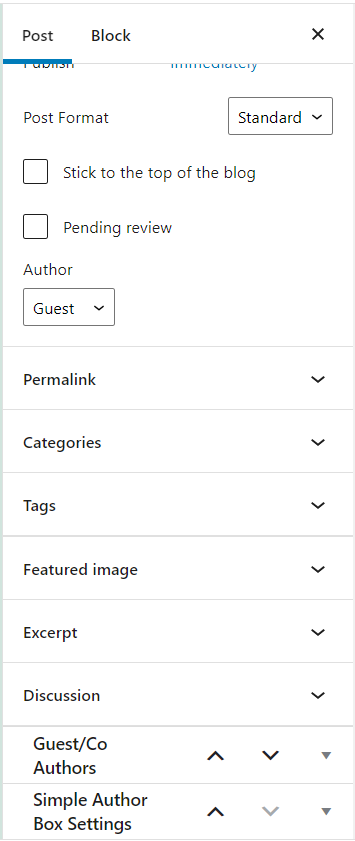
The Enable Custom Co-Authors text option, on the other hand, allows you to write a customized message for co-authors. As soon as you turn on that option, a new setting should appear immediately- the Co-Authors custom text. In this box, you can write anything you would like and this personalized text appears right on the page where you have assigned the co-authors.
Finally, to actually add the guest authors or co-authors, simply open any existing article from the Posts feature, go under the All Posts option, and either edit one or create a new post. On the right side of the screen, there should be the Guest/Co-authors widget. That’s the list of users you can use to pick existing authors or add new guest authors. To add more co-authors, just repeat the same process. It’s as easy as that.
After saving changes or publishing the new post, you will have the new guest author’s information visible on the screen. If you have selected multiple authors, they will be listed one under the other.
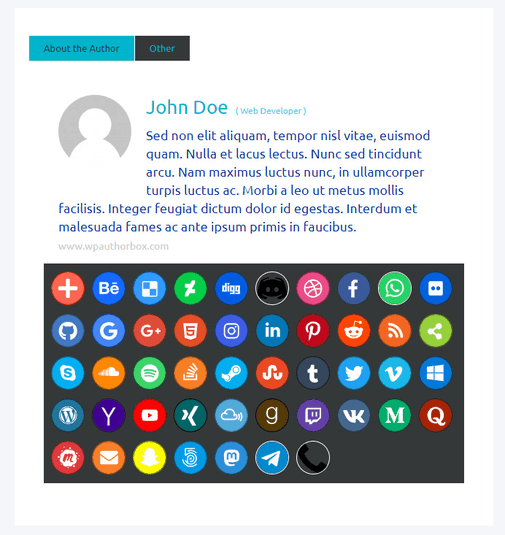
Simple Author Box also makes it quite easy to create a highly customized and interactive author box, wherever you would like to put it on your blog. It puts the author’s name, bio description, and avatar in view. Best of all, the plugin is effortless to install and use. There is no wasting time, and many blog-related things are made quick and easy. Personalization is comprehensive, so you can be sure you have absolute command over your blogs in general, and to be more specific, over the details such as the font size or family.
Conclusion
Adding guest authors and co-authors is as easy as ABC when you have the help of a service like Simple Author Box. Waste no time, because this plugin will make things way easier if you want to get into guest blogging.