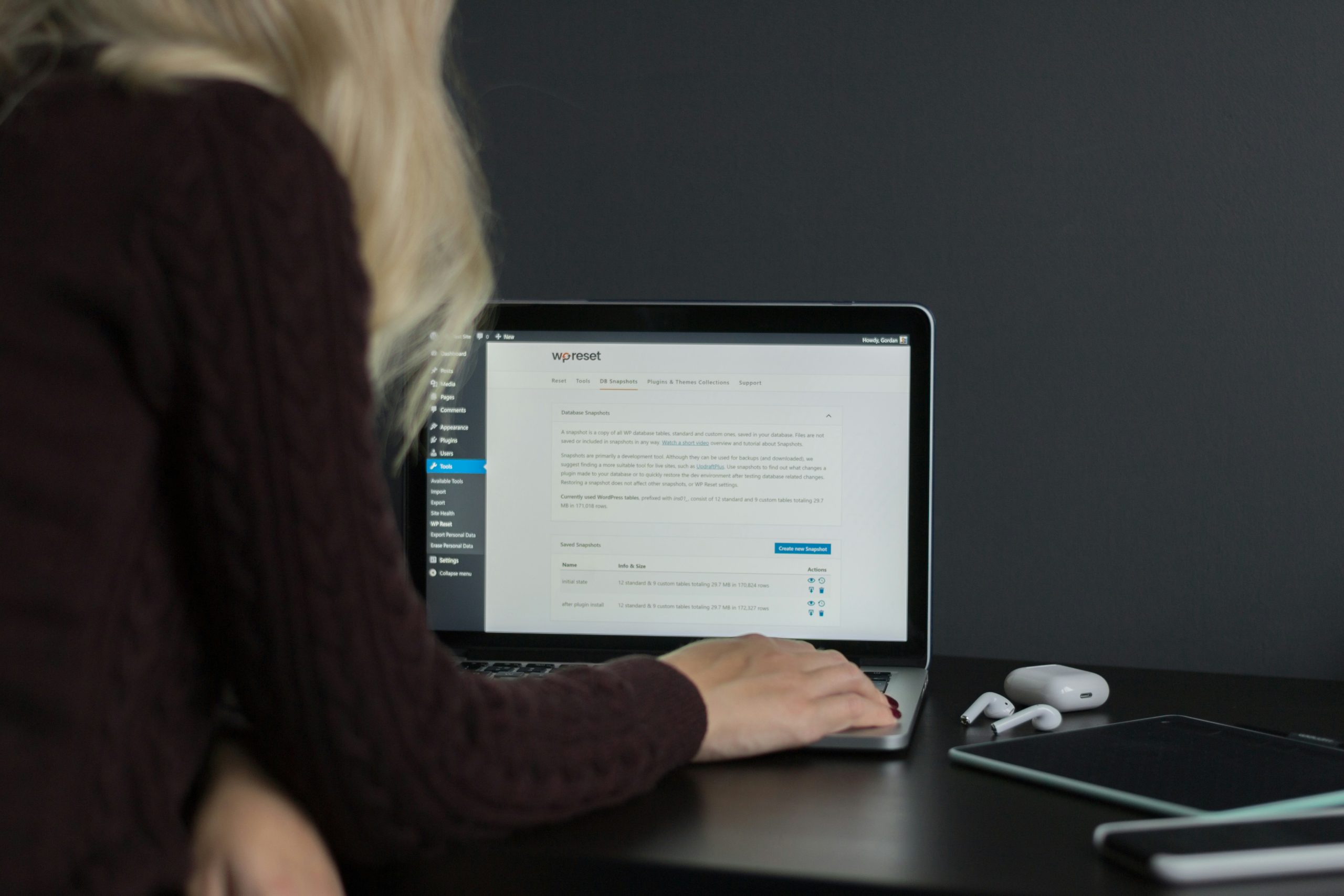Chances are, you’re unhappy with your current host because they’re not scalable or your site is taking too long to load. Finding the right host is crucial so you never have to migrate your site again.
If you’ve found a suitable provider, you can proceed to install WordPress. Some hosts will take care of the migration for you, so look for one that offers this service. It will save you tons of time.
Perform backup
The next step is to back up your site. If something goes wrong, which hopefully won’t happen, you’ll be able to revert to the old version.
A WordPress plugin can help you migrate your website. Some of these plugins offer backup as well. If you have a simple blog, you can leave it as is, but something more complex like an eCommerce platform will have to be put on hold during the migration. You don’t want any orders made in the meantime getting lost.
Before moving, clean up your site. Delete any plugins or other elements you’re not using. This will make it easier to migrate the site because it will be lighter.
Disable firewall plugins and switch off redirects and caching because they might be problematic in the new environment.
It’s recommended that your site be put in maintenance mode during the move. This keeps purchases or other activities made in the meantime from disappearing.
Choose your mode of migration
Now that you’ve completed the preparations, you must choose your mode of migration. In addition to using a plugin, you can import your content into an existing site or perform the migration manually.
The simplest way to do it is importing your existing site via XML. The process of migrating a self-hosted WordPress site to WordPress.com is mostly automatic. Install Jetpack on your old and new website, then go to Import under Tools and follow the prompts.
There are two types of plugins you can use to migrate your WordPress site. The first type lets you back up your site and then import it into a new one with the same plugin installed. These tools will also update your database references if you have a new domain. Examples of these plugins are WPvivid and All in One WP Migration.
The second type is where you migrate the site to an empty server. The plugin will zip all your data, upload it to the server, and then deploy it there automatically. This is a better option if your site is small.
Move your database
Most providers of hosting for WordPress will let you export your database through cPanel or PHPMyAdmin. You can download your file system by logging into your server via FileZilla or another FTP client, marking the files, and downloading them. While you are downloading your files, you can create a new server database.
Set up a database in your new hosting company’s admin dashboard. Note down the MySQL database name, username, and password. You might need the new setup’s server name – if not now, then a bit later. Preparing wp-config.php, the configuration file, is one of the most crucial steps in the process of migrating a WordPress website. You must enter your new database’s information here so the content management system knows how to link to it.
Move the files to the new host
Usually, you move your files to your new host via FTP or a file manager the new host makes available. Keep in mind that your domain is still directing visitors to your old host. You will need the IP to connect to the new server.
Using the drag-and-drop function, move the WordPress folder contents on the hard drive to the FTP client’s server’s root directory.
Test your new site
You need to test your new site to see if it works, but your domain is still pointing to the old one. To solve this problem, you could set up a temporary domain if your host will allow it. Changing your computer’s host file is another option. This plain text file maps hostnames to IPs and is included in all major operating systems. You can use it to redirect your domain to the new host locally. Get your new IP from your hosting provider.