Have you ever tried using the clipboard in Alice 3 and felt like it was just ignoring you? Don’t worry—you’re not alone! Many people struggle with this feature, so you’re in good company. In this troubleshooting guide, we’ll explore why the clipboard in Alice 3 might not work as expected and provide some simple ways to fix it. Let’s dive in!
What is the Clipboard in Alice 3?
In case you’re wondering what the clipboard is, it allows you to copy and paste items like code blocks, objects, or methods while working in Alice 3. Sounds super helpful, right? When it works, it makes building animations much faster. But when it doesn’t… it’s a whole different story.
Why Isn’t It Working?
Sometimes the clipboard just refuses to cooperate. Here are some common reasons why:
- It’s a Bug: Alice 3 is a fantastic tool, but like any software, it can have glitches.
- Clipboard Conflict: Your operating system’s clipboard might be interfering with Alice’s clipboard.
- Unsupported Items: Not everything in Alice 3 can be copied. Some objects or code structures don’t play nice.
- Version Issues: Older versions of Alice 3 are more likely to have clipboard problems compared to the latest updates.
Now that you know why it might not be working, let’s look at how to fix it.
How to Fix Clipboard Issues in Alice 3
Here’s a step-by-step troubleshooting guide to get the clipboard working again:
1. Restart Alice 3
Sometimes a quick restart is all it takes! Close Alice 3, wait a few seconds, and open it again. Try copying and pasting after that.
2. Update Alice 3
If you’re using an older version, clipboard features might not work perfectly. Update to the latest version of Alice 3 from their official website. It comes with bug fixes and performance improvements.
3. Use Keyboard Shortcuts
Instead of right-clicking, try keyboard shortcuts. Use Ctrl + C to copy and Ctrl + V to paste (or Command + C and Command + V on a Mac). This often solves the issue.
4. Check What You’re Copying
Remember, not everything can be copied in Alice 3. Check if the item you’re trying to copy is actually eligible for the clipboard.
5. Use the Clipboard Pane
In some cases, items are stored in the clipboard pane but don’t paste directly. Look at the clipboard menu to see if your copied item is sitting there waiting.

6. Clear Your System Clipboard
Sometimes, your computer’s clipboard might be confused. Clear your system clipboard and try again in Alice 3. You can also reboot your computer if necessary.
7. Reinstall Alice 3
When all else fails, uninstall and reinstall Alice 3. This can fix deeper software issues, but remember to save your projects first!
What If It Still Doesn’t Work?
If you’ve tried everything and the clipboard still isn’t working, consider reaching out to the Alice 3 support team. They may be able to help you identify a specific issue with your setup or software.
Alternatively, you can work around the clipboard problem for now. For example:
- Manually recreate the code block or object you want to reuse. (Yes, it’s extra work, but it keeps you moving forward!)
- Save frequently so you don’t lose progress if glitches happen again.
Tips to Avoid Clipboard Issues in the Future
Here are a few tips to avoid running into clipboard headaches down the road:
- Always update Alice 3 whenever a new version is available.
- Test the clipboard with small and simple items before relying on it for bigger tasks.
- Save your work often so you can recover quickly if something breaks.
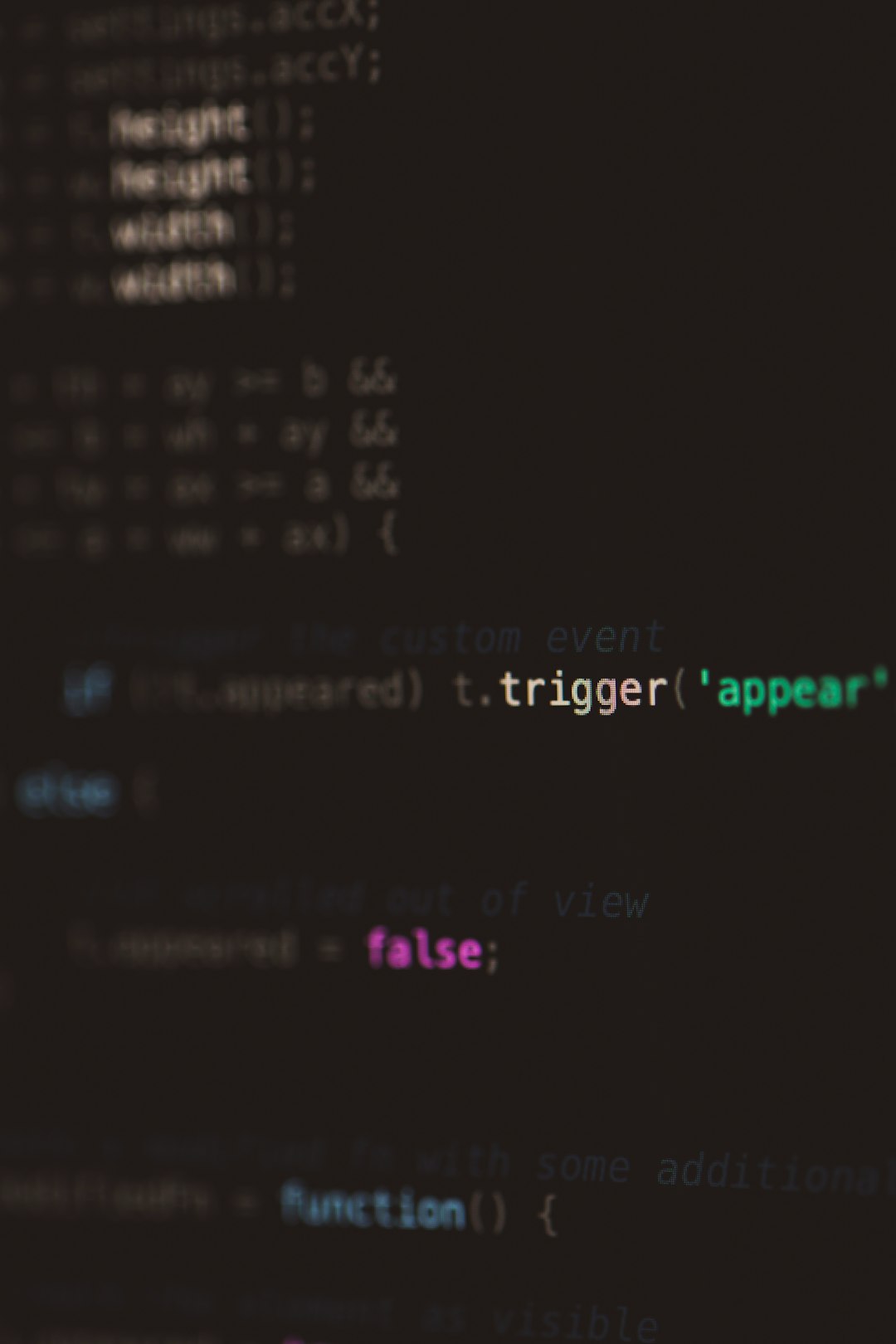
We know it’s frustrating when the clipboard doesn’t cooperate. But with patience and a little troubleshooting, you can get back to creating amazing animations in Alice 3 in no time.
Wrapping It Up
The clipboard in Alice 3 might fail for a variety of reasons, from bugs in the software to unsupported items. Luckily, most problems have solutions! Restart Alice, check for updates, or try keyboard shortcuts. And if you’re still stuck, don’t hesitate to reach out for help. Keep creating awesome animations!
Good luck, and happy animating!


