Many WordPress users, especially beginners, often encounter a surprising issue: they are unable to install or use plugins. Considering plugins are essential for customizing and extending the functionality of a WordPress website, this can be frustrating. However, the reason behind this limitation typically lies in the type of WordPress platform being used and the permissions granted within that environment.
Understanding WordPress.com vs. WordPress.org
One of the most common reasons users can’t install plugins is because they are using WordPress.com instead of WordPress.org. These two platforms are often confused, but they operate very differently.
- WordPress.com: A hosted solution managed by Automattic, which takes care of all the technical aspects for you, such as hosting and backups. However, it comes with limitations, especially on the free and lower-tier plans.
- WordPress.org: A self-hosted platform where users have full control over their website, including the freedom to upload and use any plugin they desire, provided their hosting provider supports it.
In essence, if a user is on WordPress.com’s free or even some paid plans, they do not have access to the plugin functionality unless they upgrade to the Business or higher plan.
Plan Restrictions on WordPress.com
WordPress.com offers several plans with varying levels of control. Here’s what users get in terms of plugin access on the different plans:
- Free and Personal plans: No access to plugin installation. Users are limited to built-in features.
- Premium plan: Still no support for third-party plugins, though some additional customization features are available.
- Business and eCommerce plans: These are the only plans that allow users to install and activate plugins.
This tiered access exists because WordPress.com manages a shared environment, and restricting plugins helps maintain consistency and security among countless websites.
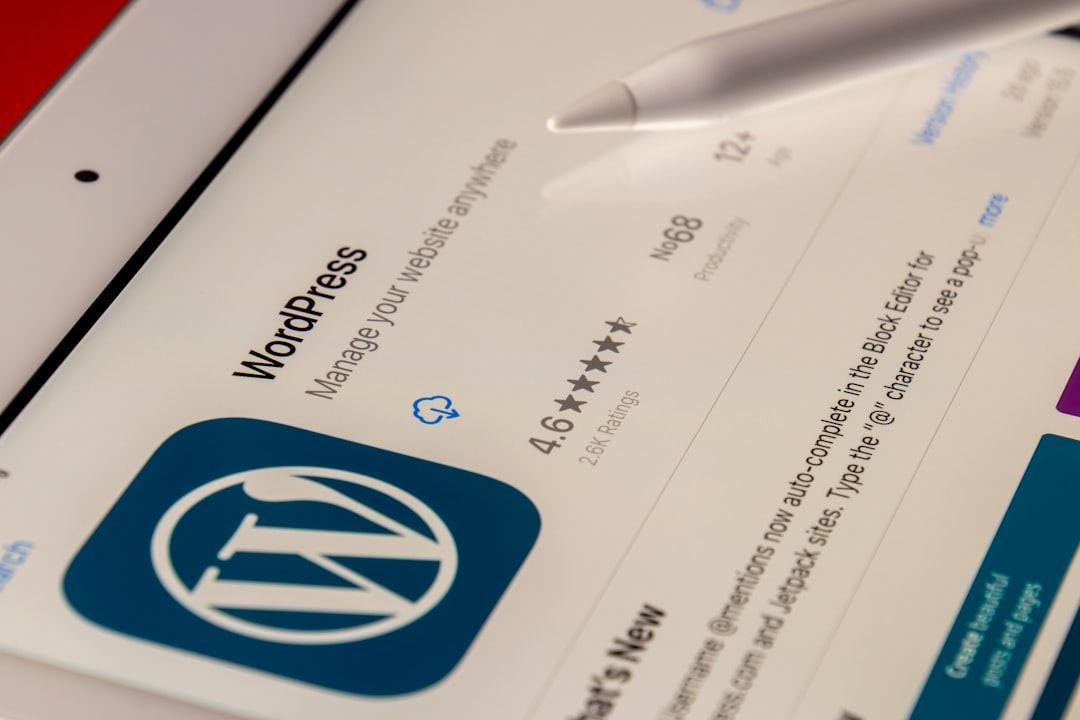
User Role Limitations
Even when working within a WordPress.org site or on a Business-level WordPress.com site, users may still be blocked from adding plugins if their user role lacks the necessary permissions. WordPress has several user roles by default:
- Administrator: Full access. Can install and manage plugins.
- Editor, Author, Contributor, Subscriber: Limited or no access to plugin-related features.
If a user does not have Administrator privileges, they cannot install or manage plugins. It’s important for site owners to assign the appropriate roles based on what each user needs to do.
Reasons Plugins May Be Disabled Despite Having Access
Sometimes, users who should have access may still find plugins are disabled or not functioning properly. Several technical reasons may explain this problem:
- Plugin conflicts: Two or more plugins may interfere with one another, causing the system to disable them.
- Memory limits: Insufficient server memory can prevent new plugins from activating successfully.
- File permissions: Improper permissions on your WordPress installation folder may block new plugins from being added.
Monitoring the PHP error logs or contacting the hosting provider can often reveal what’s going wrong under the hood.

How to Enable Plugin Access
If a user wants to enable plugin capabilities, there are a few ways to do it:
- Upgrade to a Business plan on WordPress.com if using that service.
- Migrate to WordPress.org by setting up a self-hosted site.
- Switch user roles to Administrator if you manage the site and don’t currently have that role assigned.
By choosing the right hosting plan and environment for your needs, WordPress users can take full advantage of the powerful plugin ecosystem.
FAQ: Common Questions About WordPress Plugins
- Q: Why is the plugin menu missing in my dashboard?
A: You’re likely on a WordPress.com plan that doesn’t support plugins or you don’t have the right user permissions. - Q: Can I install plugins on WordPress.com?
A: Only if you’re on the Business or eCommerce plan. - Q: How do I switch from WordPress.com to WordPress.org?
A: You’ll need to purchase hosting from a provider, install WordPress, and then migrate your content over using export/import tools. - Q: What should I do if my plugin causes a white screen or crash?
A: Disable the plugin via FTP or the hosting file manager, then troubleshoot by enabling plugins one-by-one. - Q: Are there any plugin alternatives for free WordPress.com users?
A: Yes, many built-in features and widgets cover popular functionalities like SEO, social sharing, and contact forms.
Understanding the structure of WordPress and its hosting models is key to unlocking all features, including plugins. Whether you’re using WordPress.com or WordPress.org, knowing your plan and user role helps ensure you’re not missing out on essential tools for expanding your site.


