So, you’ve just wrapped up editing your amazing video in CapCut. You’ve added cool transitions, funky music, and maybe even some text that says “Subscribe!” Now there’s just one thing left to do — export your masterpiece! But wait… what’s the best export format for mobile editing?
Let’s break it down in a fun and simple way so you can get the best quality without frying your phone or running out of storage. Because no one likes a choppy video or a giant file that takes up all your space!
What Does “Export Format” Even Mean?
When you export a video, you’re saving it to your device. An export format is basically the way your video is wrapped up — like a digital gift box. This wrapping affects the quality, size, and how easy it is to share.
Think of it like this:
- MP4: Universal, small size, great quality.
- MOV: Higher quality, bigger size, better for Apple devices.
- Resolution: HD, Full HD, or 4K. Bigger number = clearer video.
- Frame rate (FPS): More frames = smoother video.
- Bitrate: Higher means better quality but also bigger file size.
Now let’s dive into what settings will give you the best bang for your editing buck, especially if you’re working right from your phone.
The Best Export Format Settings in CapCut
If you’re doing all your editing and sharing from your mobile, you don’t want to choose settings that are so heavy your phone starts to lag. So here’s the holy grail combo:
- Format: MP4 (most compatible with everything!)
- Resolution: 1080p
- Frame Rate: 30 FPS (smooth & solid for Instagram, TikTok, etc.)
- Bitrate: High (for best quality)
Why this combo?
Let’s break it down:
- MP4 works on Apple, Android, Windows, YouTube, Instagram — basically, everywhere.
- 1080p is Full HD. It looks clean but doesn’t destroy your phone’s storage.
- 30 FPS is the sweet spot for most platforms. It’s smooth, but not too heavy.
- High Bitrate keeps your video crisp even after uploading.
When to Use 4K or 60 FPS
If you’re feeling extra fancy and your phone’s a beast (looking at you, iPhone 15 or Galaxy S23 users), you can go higher. But be careful! This leads to:
- Huge file sizes
- Longer export times
- Possible overheating 😅
Use 4K and 60 FPS when:
- You’re filming something cinematic.
- You want slo-mo shots to look super smooth.
- You’re uploading to YouTube and want that extra sharp look.
If you’re just creating content for TikTok or Instagram Reels, you really don’t need 4K. It won’t make a big difference after compression, and it’s kind of like using a bazooka to open a bag of chips.
Choosing the Right Aspect Ratio
Let’s talk about aspect ratios — basically how your video fits on the screen.
- 9:16 — Perfect for TikTok, Instagram Reels, and YouTube Shorts (vertical).
- 16:9 — Best for YouTube (horizontal).
- 1:1 — Great for Instagram feed (square).
You can pick this before export in CapCut, or even during editing. Make sure to set the right one or your video might look weird or cut off.
How to Export in CapCut (Step-by-Step)
Alright, ready to export? Here’s how you do it:
- Finish your edits in CapCut.
- Tap the export button (the upward arrow in the top right corner).
- Choose your settings:
- Resolution: Pick 1080p.
- FPS: 30 FPS is your friend.
- Codec: Leave as is (usually H.264).
- Tap Export and wait for that magic progress bar!
That’s it. Easy peasy. 🥳
Tips to Keep File Size Small
If you’re worried about file size, here are some simple hacks:
- Stick to 1080p instead of 4K.
- Don’t go over 30 FPS unless you really need it.
- Trim any extra footage you don’t use.
- Avoid exporting with filters or effects you don’t need — they pump up the size.
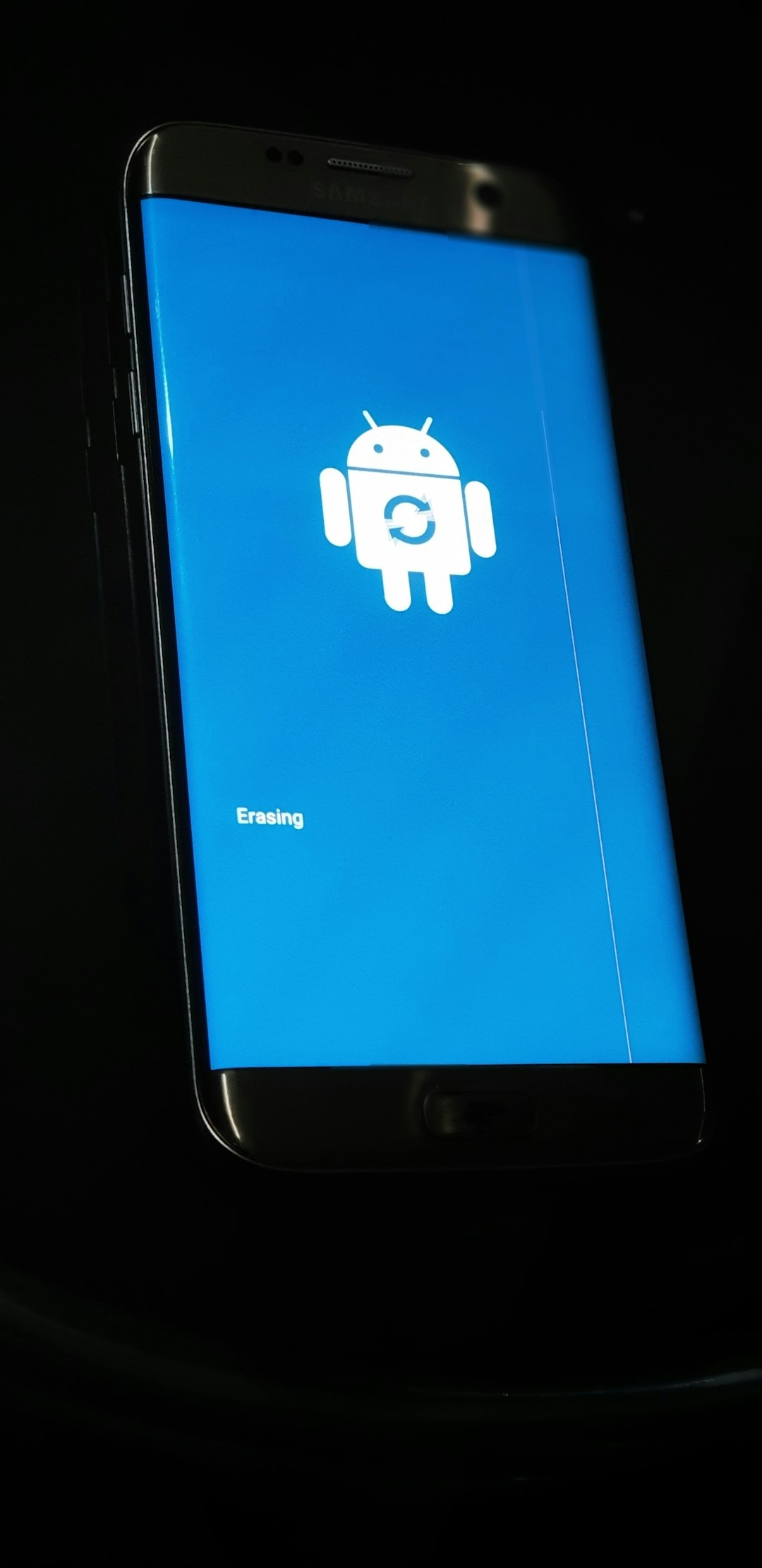
Still Not Sure? Here’s a Quick Cheat Sheet!
| Platform | Best Settings |
|---|---|
| TikTok / Instagram | MP4, 1080p, 30 FPS, Aspect Ratio 9:16 |
| YouTube | MP4, 1080p or 4K, 30 or 60 FPS, Aspect Ratio 16:9 |
| WhatsApp / Facebook | MP4, 720p or 1080p, 30 FPS, Aspect Ratio 1:1 or 16:9 |
Now you’ve got a go-to chart to save time!
Can You Export Without Watermark?
Yes! CapCut is kind like that. Most of the time, it doesn’t slap a watermark unless you’re using a default template. But if you do see one:
- Tap it during preview mode.
- Select “Remove” — it usually works for free!
Just be sure you’re not using a copyrighted song or import from TikTok with a watermark.
Final Thoughts
Choosing the best export format in CapCut is all about balance. You want great quality without making your phone go “Help me!” 🫠
So remember:
- MP4 + 1080p + 30 FPS + High Bitrate = Stellar results for mobile 🙌
Now go out there and make some epic videos. And don’t forget: the best setting is the one that matches your audience, your platform, and your style.
Happy editing! 🎬


