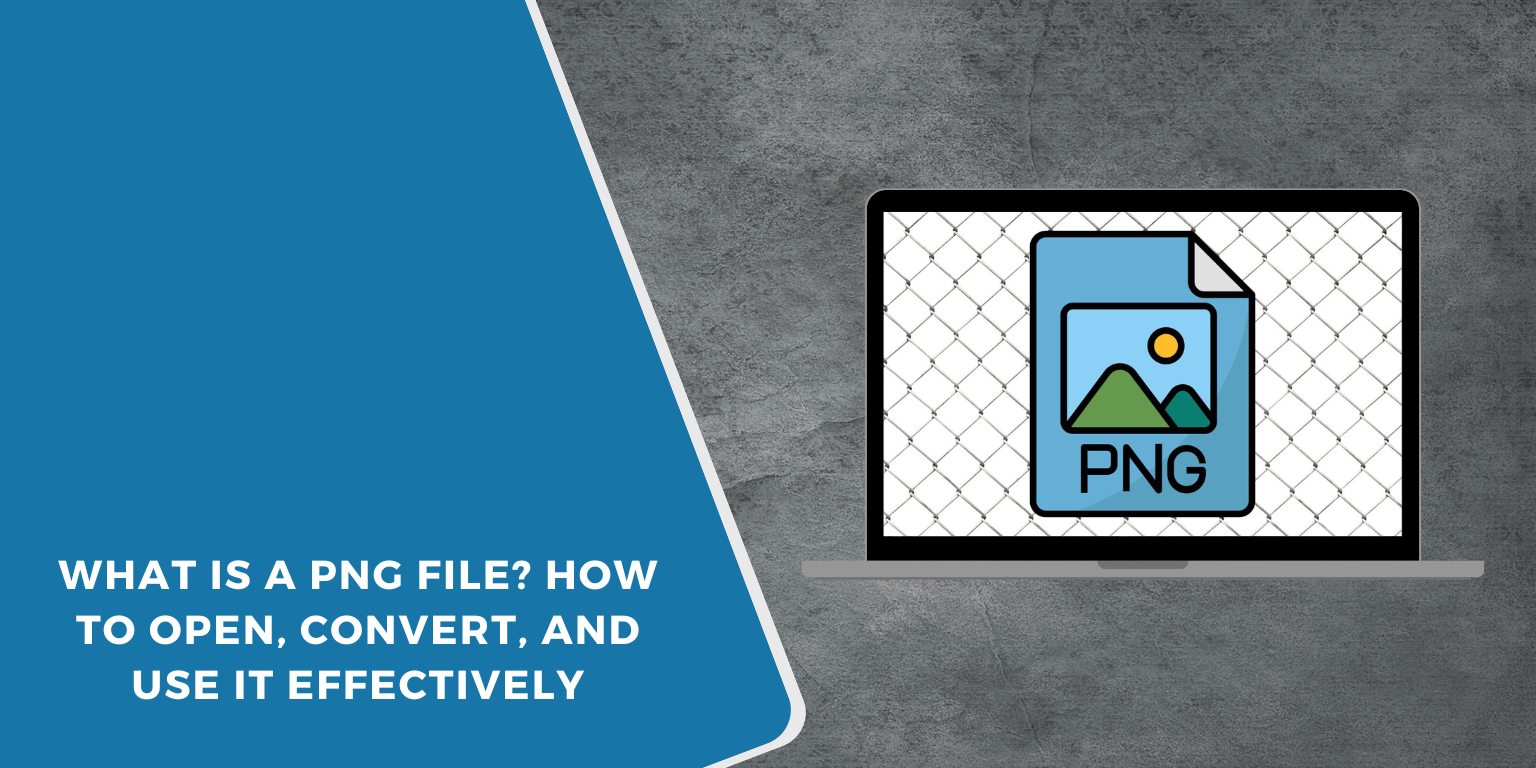A PNG file is one of the most common image formats used on the web and in graphic design. It is known for its clear quality and ability to support transparency. You may come across PNG files when downloading images from the internet, saving designs, or working with logos.
This article will explain what a PNG file is, how you can open it on different devices, how to convert it to other formats, and when it is best to use PNG. This way, you can handle PNG files easily and choose the right image format for your needs.
What is a PNG file?
 PNG stands for Portable Network Graphics. It is an image file format created to replace GIF files. Unlike JPG files, PNG uses lossless compression. This means the image keeps all its original detail and quality when saved.
PNG stands for Portable Network Graphics. It is an image file format created to replace GIF files. Unlike JPG files, PNG uses lossless compression. This means the image keeps all its original detail and quality when saved.
Common uses for PNG files include:
- Logos with transparent backgrounds
- Graphics for websites
- Screenshots
- Digital illustrations
PNG files are great when you want clear images with fine details or when you need transparency.
Technical features of PNG
PNG files come with a few special features that make them different from other image formats:
- Lossless compression: No image data is lost when saving a PNG file. The image stays sharp and clear.
- Transparency: PNG supports an alpha channel, which allows parts of an image to be fully or partly transparent.
- High color depth: PNG files can store millions of colors, making them perfect for detailed graphics.
- Raster format: PNG is a raster image, meaning it is made of pixels. It is not suitable for scaling up without losing quality.
How to open PNG files
Opening a PNG file is simple. Most devices and operating systems support PNG out of the box.
Opening PNG on Windows
You can open PNG files using:
- Windows Photo Viewer
- Paint
- Microsoft Photos app
- Any web browser (Chrome, Edge, Firefox)
Opening PNG on macOS
Use the following apps:
- Preview (built-in)
- Photos app
- Web browsers
- Adobe Photoshop (for editing)
Opening PNG on Linux
Popular apps for Linux include:
- Image Viewer
- GIMP
- Web browsers
Opening PNG on Android/iOS
- Gallery app (Android)
- Photos app (iOS)
- Third-party apps like Snapseed or Adobe Lightroom
You usually do not need to install extra software to view PNG files on most devices.
How to convert PNG files
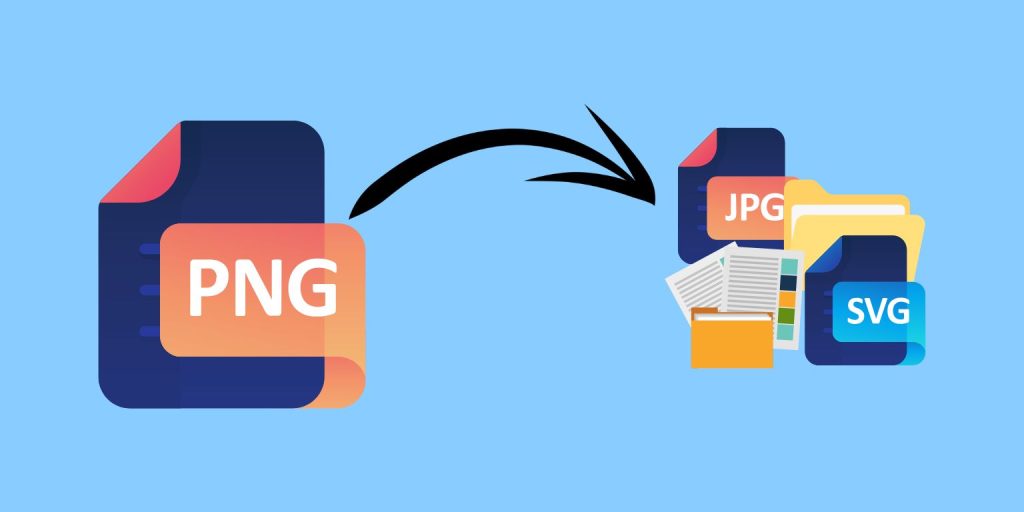 Converting PNG files is simple and depends on your goal. To reduce file size, convert PNG to JPG using Paint, Microsoft Photos, Preview, or online tools like CloudConvert. To use images in documents, save them as PDF through the “Print to PDF” feature or with services like Smallpdf.
Converting PNG files is simple and depends on your goal. To reduce file size, convert PNG to JPG using Paint, Microsoft Photos, Preview, or online tools like CloudConvert. To use images in documents, save them as PDF through the “Print to PDF” feature or with services like Smallpdf.
If you need scalable graphics, convert PNG to SVG using online tools (PNGtoSVG, Vectorizer) or advanced software like Adobe Illustrator or Inkscape. For faster web images, convert PNG to WebP using online converters (CloudConvert, EZGIF) or batch tools like XnConvert, Photoshop (with plugin), or GIMP.
Choose the format that matches your need: smaller files (JPG), documents (PDF), scalable images (SVG), or optimized web images (WebP).
Pros and cons of using PNG files
Pros:
- High image quality
- Supports transparency
- No quality loss when saved
- Wide software support
Cons:
- Larger file sizes than JPG
- Not ideal for photographs on websites
- Not scalable like vector images
When should you use PNG?
PNG is ideal for images that need to stay sharp or include transparency. Use it for logos with transparent backgrounds, graphics containing text or fine details, icons, and screenshots where image clarity matters. However, avoid using PNG for large photos on websites—formats like JPG or WebP load faster and reduce page size.
PNG vs other image formats
Here’s a quick comparison:
| Format | Best for | Transparency | Compression |
| PNG | Graphics, logos | Yes | Lossless |
| JPG | Photos | No | Lossy |
| GIF | Simple animations | Yes | Lossless, limited colors |
| WebP | Web images | Yes | Lossy or lossless |
| SVG | Scalable graphics | Yes | Vector |
Choosing the right format depends on your use case.
Conclusion
PNG files are a great choice for images that need to look sharp or have transparent areas. They are widely supported across devices and easy to convert to other formats.
By learning how to open, convert, and optimize PNG files, you can make the most of this useful format. If you found this guide helpful, please share it and leave a comment with your questions or tips.