A .c file is a text file used to store source code written in the C programming language. It usually contains instructions that tell a computer what to do. Programmers use these files to build apps, tools, and system software. If you’ve seen a file ending in .c, it’s likely part of a larger software project.
This guide explains what a .c file is, how it’s used, and how to open or work with it.
What is a .c file?
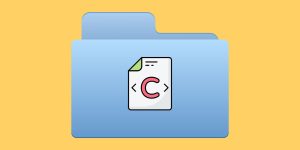 A .c file holds the main source code for a program written in C. It uses plain text, and you can open it in any text editor. These files often contain functions, variables, and logic that tell the computer what steps to take.
A .c file holds the main source code for a program written in C. It uses plain text, and you can open it in any text editor. These files often contain functions, variables, and logic that tell the computer what steps to take.
Each .c file is usually one part of a bigger program. When compiled, it turns into a machine-readable file that the computer can run. C files are often paired with .h files, which store reusable code pieces like function declarations.
Common uses include:
- Building system tools and utilities
- Writing drivers or firmware
- Creating simple command-line programs
- Developing parts of large applications
How are .c files used?
A .c file is a core building block in the software development process. It serves as the main source file where a programmer writes the logic of a program using C language syntax. After writing the code, the file is saved and organized within a project directory, often alongside other .c files and .h header files that define shared structures, constants, and function declarations. These files work together to build larger and more modular applications.
Once the code is written and structured, the .c file is passed to a compiler—commonly GCC or Clang—which translates the human-readable instructions into machine code. This produces an executable file that can run on the target operating system. After compilation, developers run and test the program to make sure it behaves as expected.
These files are commonly found in Linux and Windows projects, embedded system software, open-source libraries, and beginner-level exercises in programming courses.
Whether creating command-line utilities or components for a larger system, .c files continue to play a central role in the development of reliable and portable software.
How to open a .c file
 You don’t need anything fancy to open a
You don’t need anything fancy to open a .c file. It’s a text file, so any editor will work. But using the right editor can help make the code easier to read.
Good options include:
- Visual Studio Code – Free, with support for syntax highlighting
- Notepad++ – Lightweight and fast, with C support
- Sublime Text – Easy to use, cross-platform
- Geany – Simple and great for beginners
- Code::Blocks – A full IDE, good for learning
On Windows or macOS, you can also right-click the file and choose “Open with” to pick your favorite editor.
If the file won’t open or looks unreadable, it might be a binary or compiled version. In that case, try finding the original .c source code instead.
How to write and save changes
When editing a .c file, it’s important to follow some simple steps:
- Start with a
main()function. It’s the entry point of the program. - Use clear naming for your variables and functions.
- Keep code inside curly braces
{ }to mark blocks. - Save the file with a
.cextension only. - Don’t use formatting tools that might change the file’s encoding.
Here’s a basic example:
#include <stdio.h>
int main() {
printf(“Hello, world!\n”);
return 0;
}
Use plain UTF-8 encoding when saving your file. Avoid using apps like Word or rich text editors that may break the formatting.
How to compile a .c file
Once the code is written, you’ll need to compile it. This step turns the .c file into a program your computer can run.
Example using GCC in terminal:
gcc myfile.c -o myprogram
This command compiles myfile.c and creates a new file called myprogram. You can then run it by typing:
./myprogram
If you’re using an IDE like Code::Blocks, just press the “Build” or “Run” button. The compiler is built-in.
Other compilers include:
- Clang (used on macOS)
- TCC (Tiny C Compiler)
- MinGW (Windows GCC port)
If there are errors, the compiler will tell you what’s wrong—like missing semicolons or undefined variables.
What’s the difference between .c, .cpp, and .h?
These file types work together but serve different roles:
| File Type | Language | Purpose |
|---|---|---|
.c |
C | Main source code |
.cpp |
C++ | Source code with object-oriented features |
.h |
C/C++ | Header file, holds shared code like function declarations |
.cpp) supports classes and templates. It’s more advanced. A .h file helps share code between multiple .c or .cpp files. This setup keeps things tidy and helps reuse code.Want to work with .c files more?
Try these tools if you’re getting started:
- Online editors like OnlineGDB or Repl.it
- Code::Blocks for full C project support
- VS Code with C/C++ extensions
- Terminal-based editing using Vim or Nano for Linux users
If you run into trouble opening or compiling, check for:
- Missing compiler on your system
- Wrong file extension
- Hidden characters from non-code editors
Conclusion
A .c file is just a plain text file that holds code written in the C programming language. You can open and edit it with a basic editor or a full IDE. Once written, use a compiler to turn the code into a working program.
If you’re curious, try opening a .c file on your computer and see what it looks like. You might find it easier than you think.
Have questions or tips? Share them in the comments. If this helped you, pass it along to someone learning C.


