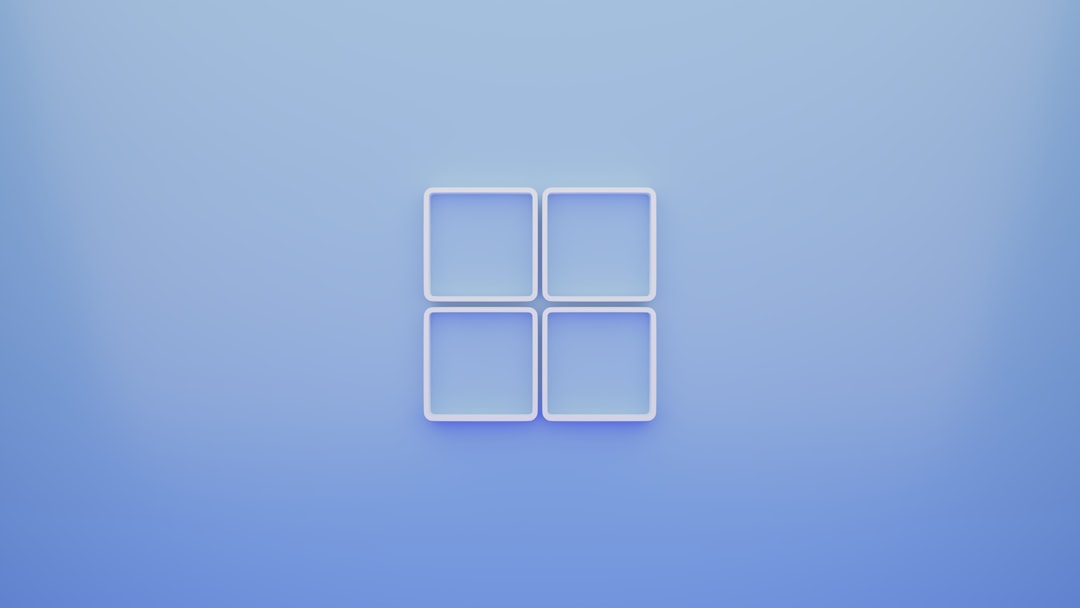Online meetings have become the backbone of modern business operations, connecting people from across the globe at the click of a button. Among the most reliable platforms in this domain is GoTo Meeting. However, like any other software, it is not completely immune from occasional glitches or hiccups. One common message that can frustrate users is, “We apologize but an error has occurred.” This article explores the possible causes of this error and provides practical solutions for both users and IT professionals to fix and prevent it effectively.
Understanding the “We Apologize but an Error Has Occurred” Message
This error message typically appears when users try to join or host a meeting, log in to the GoTo Meeting platform, or access specific features. It’s a generic message, which means it doesn’t provide details about the specific problem. This can be particularly troubling for users under pressure to start or join time-sensitive meetings.

Common Causes of the Error
To resolve the “We apologize but an error has occurred” issue, it’s essential first to identify why it may be happening. Below are some of the most frequent culprits:
- Browser Issues: Outdated or unsupported web browsers can prevent proper loading of the GoTo Meeting portal.
- Cookie and Cache Problems: Corrupted cookies or overloaded cache memory can interfere with login functionality.
- Firewall or Antivirus Restrictions: Security software might block GoTo Meeting’s essential services.
- Incorrect System Date and Time: This often-overlooked setting can disrupt authentication protocols.
- Outdated Software: Using older versions of the desktop app or browser extensions can result in compatibility problems.
- Network Instability: Unstable or poor internet connections could prevent proper communication between your system and GoTo Meeting servers.
Step-by-Step Fixes for the GoTo Meeting Error
If you receive this error, don’t panic. Try the following solutions to get back to your meetings quickly:
1. Refresh the Browser or Restart the App
Sometimes, a simple page refresh clears temporary glitches related to page rendering. For the desktop app, try restarting it completely. Be sure to close it from the system tray if it’s still running in the background.
2. Check Browser Compatibility
Ensure that you are using a supported browser like the most recent versions of Chrome, Firefox, Safari, or Edge. If possible, test in a different browser to rule out compatibility issues.
3. Clear Cookies and Cache
Old cache data and cookies can interfere with the portal functionalities and cause login or performance issues. Clear them through your browser’s settings and restart the browser afterward.
4. Disable Browser Extensions
Extensions like ad-blockers, VPNs, or script blockers can conflict with GoTo Meeting services. Temporarily disable these add-ons and reload the page to test functionality.
5. Check Firewall and Antivirus Settings
Add GoTo Meeting to the list of allowed applications in your firewall and antivirus program. If unsure, temporarily disable them to test whether they’re causing the problem. Don’t forget to enable them afterward.
6. Update System Time and Date
Incorrect local time can affect secure connections and session authentications. Manually set your system clock to update automatically via an internet time server.
7. Use the Most Recent App Version
Whether through mobile or desktop, verify that you are using the latest version of the GoTo Meeting app. Update it via Google Play, App Store, or directly from the GoTo Meeting website if you’re on desktop.
8. Check Internet Connection
Use a speed test tool to verify that your internet is stable and provides adequate speed for conferencing platforms. Restart modems or routers if necessary.

9. Try Incognito Mode
Open an incognito window in your browser and navigate to GoTo Meeting. This loads the site without extensions or cache, helping to identify whether the error is due to cached data or plugins.
10. Reach Out to GoTo Meeting Support
If all else fails, contact GoTo Meeting support. They can provide personalized advice and help troubleshoot back-end problems that individual users can’t access or resolve.
Preventing Future Errors
To ensure smooth operations in the future and avoid encountering this error again, follow these precautions regularly:
- Keep software and browsers updated to the latest versions.
- Clear cookies and cache periodically, especially if you frequently use GoTo Meeting.
- Monitor system performance and maintain adequate free memory on your device.
- Test your setup ahead of meetings to ensure services are functioning properly.
- Set calendar reminders for updating security tools and applications.
Advanced Fixes for IT Professionals
In enterprise setups, system administrators may implement advanced solutions to resolve recurring errors. Some examples include:
- Deploying internal scripts to clean temporary files during system boot-up.
- Using network monitoring tools to detect unusual traffic or blocked IPs.
- Whitelisting GoTo Meeting domains across the corporate firewall system.
- Integrating GoTo Meeting into identity providers for seamless SSO (Single Sign-On) access.
Conclusion
The “We apologize but an error has occurred” message on GoTo Meeting may seem vague, but it often indicates an underlying technical issue that can typically be fixed with some straightforward steps. Being familiar with the common causes and knowing how to troubleshoot them will empower users and organizations to minimize downtime and ensure effective virtual collaboration.
FAQs
- Q1: What does the error message on GoTo Meeting usually mean?
- It indicates a generic problem during login, attempt to join a meeting, or while accessing features. It’s often caused by outdated browsers, cache issues, or connectivity problems.
- Q2: Can browser extensions cause GoTo Meeting to malfunction?
- Yes. Extensions such as ad blockers or VPNs might interfere with GoTo Meeting’s services. Try disabling them to see if the issue resolves.
- Q3: Does GoTo Meeting have a preferred browser?
- GoTo Meeting works best on the latest versions of Chrome, Firefox, Safari, and Microsoft Edge.
- Q4: What if none of the solutions work?
- If all troubleshooting fails, it’s advisable to reach out to GoTo Meeting’s technical support team or report the issue via their help center.
- Q5: Is reinstalling the GoTo Meeting app a good idea?
- Yes. Reinstalling can help resolve configuration or version-related conflicts that may lead to the error message.