Read receipts are notifications that let the sender know when their message has been read. On Samsung Galaxy phones, read receipts are linked to RCS (Rich Communication Services), which is a more advanced form of messaging that offers features like typing indicators, delivery reports, and, of course, read receipts.
RCS works only when both you and the person you’re messaging have it enabled. If you’re texting someone using standard SMS or MMS, read receipts won’t be used, so you don’t need to worry about them unless you’re using chat features.
Steps to Turn Off Read Receipts on Samsung Messages
To turn off read receipts in the Samsung Messages app, follow these steps:
- Start by opening the Messages app on your Samsung Galaxy phone.
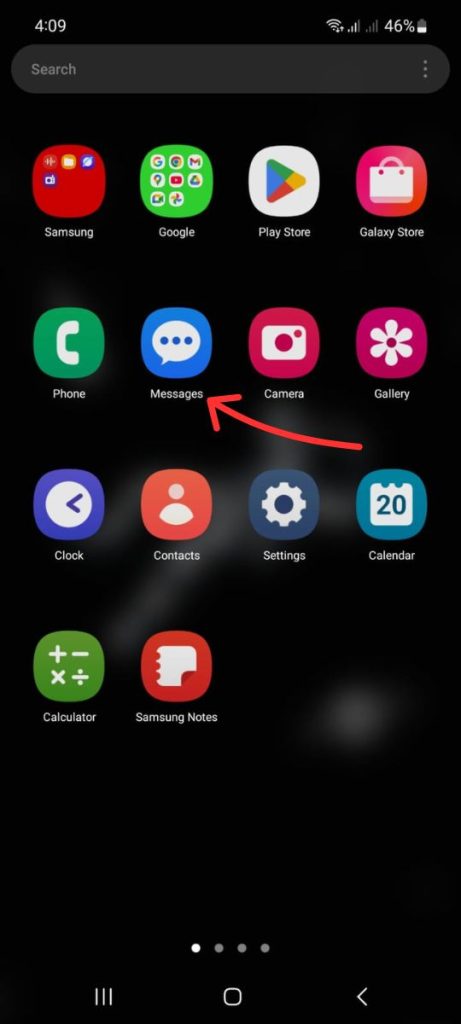
- Tap the three-dot menu in the top-right corner of the screen to open the menu, then select Settings.
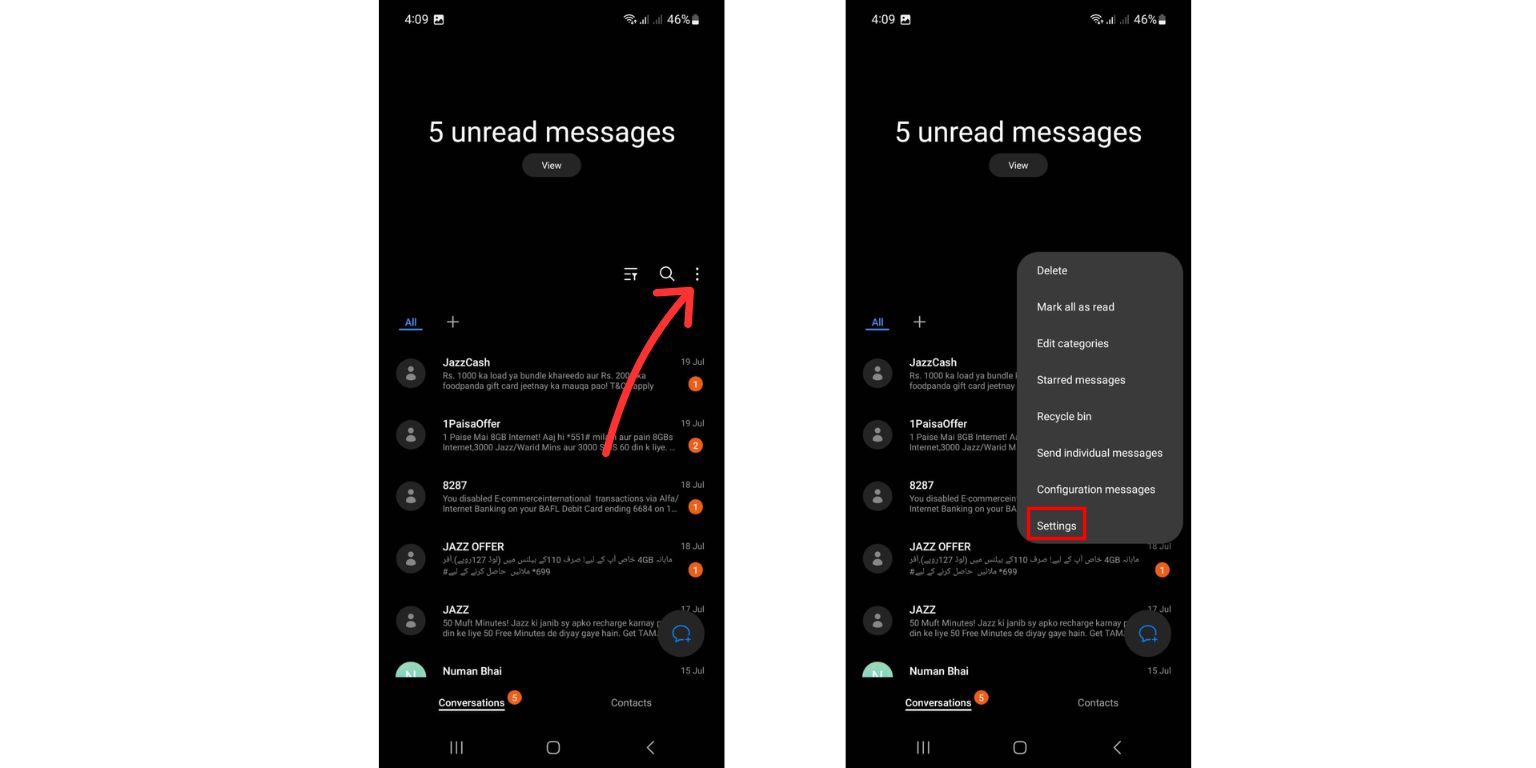
- Scroll down and look for Chat settings or RCS settings (the wording may vary slightly depending on your phone model).
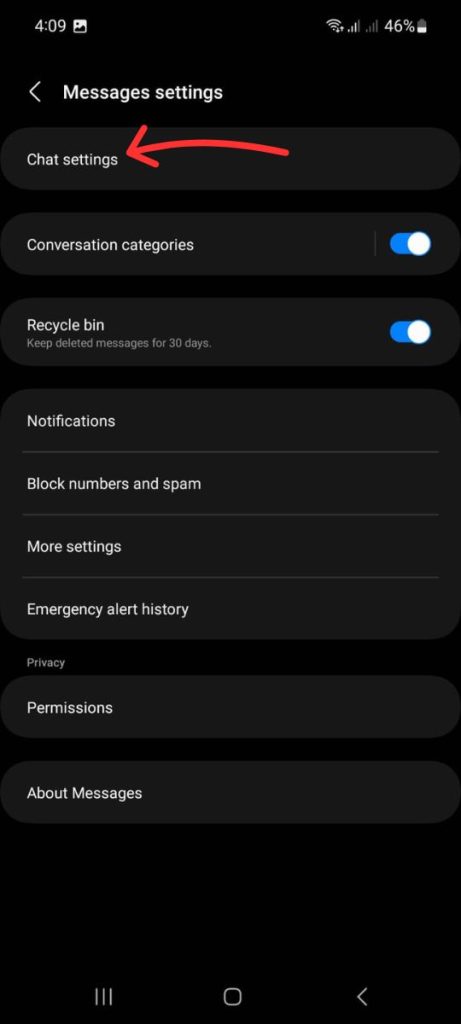
- Inside the Chat settings, you should see an option for Read Receipts. Simply toggle this option off.
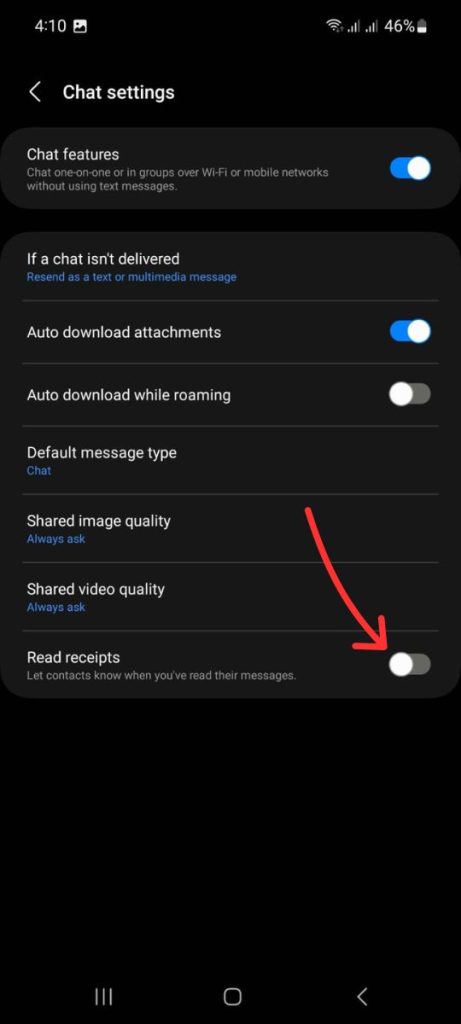
- You can also disable “Send read receipts” and “Show when you’re typing” for full privacy.
Once you turn off read receipts, the person you’re messaging will no longer be able to see when you’ve read their messages. You can always turn it back on if you change your mind later.
Note: If you don’t see the “Chat settings” option, it’s possible that RCS isn’t enabled or available on your device or carrier.
Turning Off Delivery Reports (Bonus Privacy Tip)
If you also want to stop the sender from knowing whether or not your SMS messages have been delivered, here’s how to turn off Delivery Reports:
- Open Settings on your Samsung phone.
- Scroll down to More settings and select Text messages.
- In the Text messages settings, turn off Delivery Reports. This will prevent others from seeing if your SMS message has been successfully delivered to their phone.
What If You’re Using Google Messages Instead?
If you’re using Google Messages instead of Samsung’s default app, the process to turn off read receipts is a little different:
- Open the Google Messages app on your phone.
- Tap your profile picture in the top-right corner of the app.
- Go to Messages settings.
- Tap on Chat features.
- Toggle off Send read receipts.
This will prevent the people you text from knowing when you’ve read their messages, just like the process in the Samsung Messages app.
Common Issues & Troubleshooting
If you’re having trouble with turning off read receipts, here are a few things to check:
- RCS Not Available: If RCS isn’t available on your Samsung device or in your region, you won’t see the option to turn off read receipts. Some carriers don’t fully support RCS, or it might not be available in certain areas.
- Still Seeing Read Receipts?: If your recipient is still getting read receipts, it’s likely because they have read receipts turned on on their phone. Both parties need to have this feature disabled for it to work properly.
- Option Missing?: If you can’t find the “Chat settings” or “RCS settings” option, make sure your Messages app is up-to-date. You can check for updates in the Google Play Store or the Galaxy Store.
Final Thoughts
Turning off read receipts gives you more control over your privacy and helps avoid the pressure of immediate responses. Whether you’re looking to enjoy peace of mind or keep your conversations more private, Samsung offers simple settings to turn off this feature in the Messages app. You can also disable delivery reports for added privacy.
If you ever change your mind, simply follow the same steps to re-enable read receipts.
Now you know exactly how to control when people can see whether you’ve read their messages. Have any other tips for Samsung users? Share your thoughts in the comments below!

