Whether you’re running a multilingual website or simply want to change the language for admin convenience, WordPress makes it simple to switch the site’s language. With a user-friendly interface and broad language support, even beginner users can update their site’s language settings within minutes. This tutorial walks through the process step by step, ensuring clarity and successful implementation.
Why Change Your Site Language?
There are multiple reasons site owners might want to change the language of their WordPress site:
- Reaching a global audience: Adapting the language for international users improves the user experience.
- Team collaboration: Each admin or editor can work in their preferred language based on user role settings.
- Localization: For websites serving a specific country or region, tailoring the language enhances relatability and trust.
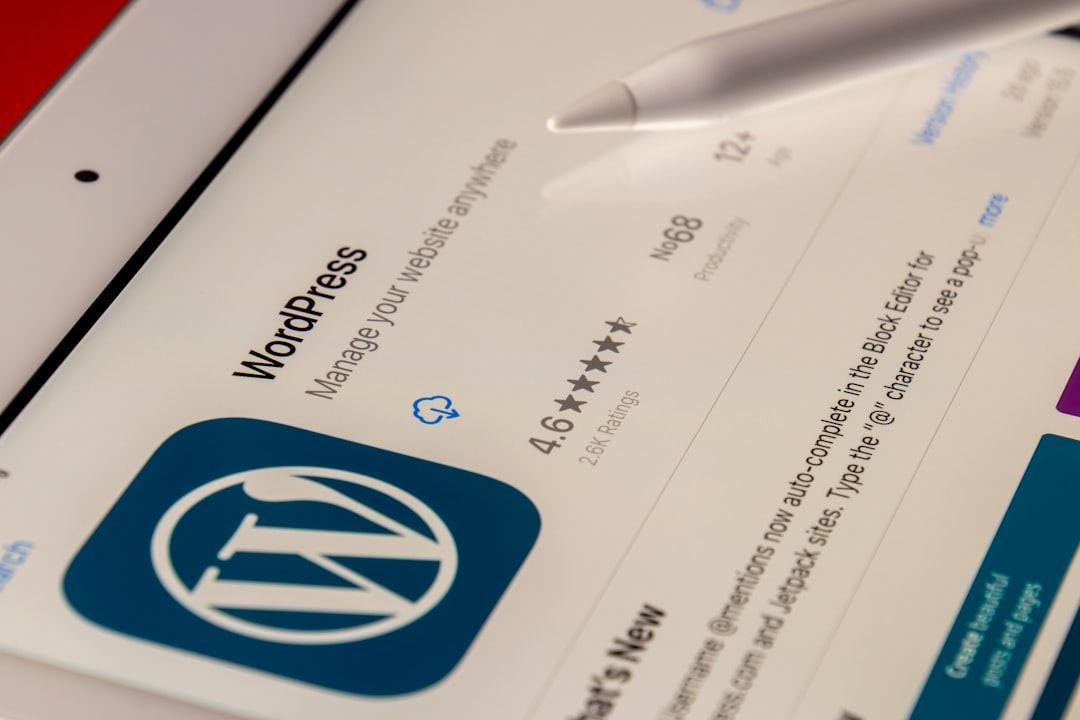
Step-By-Step Tutorial: Switching Your WordPress Site Language
Step 1: Log In to Your WordPress Admin Dashboard
To begin, log in with your admin credentials. Only users with administrative privileges can change the site’s default language.
Step 2: Access the General Settings
From the dashboard:
- Navigate to Settings from the left-hand menu.
- Click on General.
This opens a page where you can update the site title, tagline, time zone, and language settings.
Step 3: Locate the Site Language Option
Scroll down until you see the Site Language dropdown. WordPress offers hundreds of languages. Just click the dropdown and choose your desired language. The list includes major world languages and multiple regional dialects.
Step 4: Save Changes
After selecting your new language, scroll to the bottom of the page and click the Save Changes button. WordPress will automatically apply the language across the admin dashboard and any default interface elements.
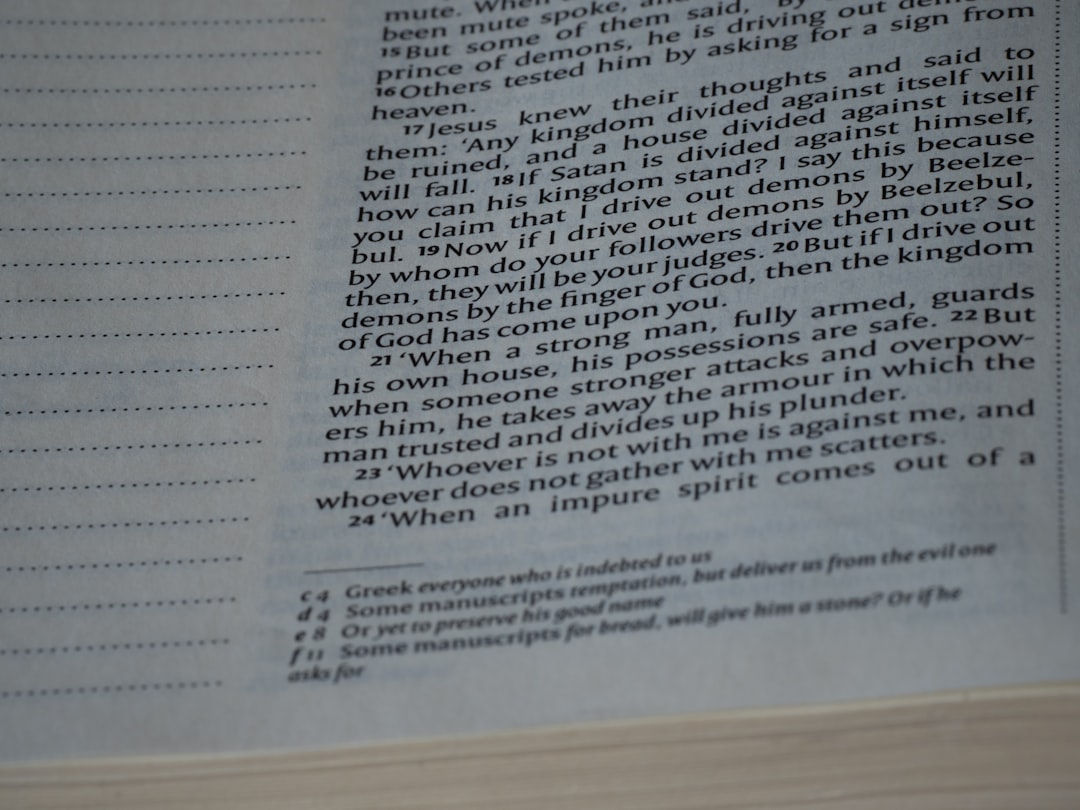
Step 5: Check Your Site’s Frontend and Admin Area
Navigate around both the frontend and backend of your site to confirm the new language is in use. If you’re using a theme or plugins that have language support, their text should also update accordingly—if the translations are available.
Switching Language for Individual Users
Since WordPress 4.7, users can individually set their dashboard language without changing the entire site’s language. To change the preferred admin language for one user:
- Go to Users > All Users.
- Click Edit under your username.
- Find the Language dropdown and select your preference.
- Scroll down and click Update Profile.
This is especially useful for multinational teams working on one site with different native language preferences.
Installing Additional Languages
If your desired language isn’t immediately available in the dropdown, WordPress can download it directly from WordPress.org:
- Go to Dashboard > Updates.
- If there’s a message about available translations, click to install them.
Alternatively, a language pack will be downloaded automatically when you select a language that hasn’t been used before.
Common Issues and Troubleshooting
- Missing translations in themes/plugins: If a theme or plugin lacks translation files for the selected language, some content may still appear in English.
- Custom code or hardcoded text: Manually added content won’t automatically translate. Use plugins like WPML or Polylang for advanced translation control.
- Language not applying: Ensure you clicked ‘Save Changes’ and cleared your site cache to reflect the update.
Frequently Asked Questions
- Q: Will changing the site language translate my existing content?
A: No. It only changes the default interface and UI elements. Manual translation or a plugin is required for content translation. - Q: Can I use multiple languages on one site?
A: Yes, with the help of multilingual plugins like WPML, Polylang, or TranslatePress. - Q: Is it possible to set a language per page/post?
A: Not by default. Use a multilingual plugin to enable language-specific content options. - Q: Does WordPress support RTL (Right-to-Left) languages?
A: Absolutely. WordPress fully supports RTL languages like Arabic, Hebrew, and Persian. - Q: Will switching languages affect SEO?
A: Changing the site’s display language does not affect SEO unless you’re localizing content. SEO impact depends on how content is managed and whether hreflang tags are implemented.
Changing your WordPress site language is a straightforward process that can help you better serve your target audience or streamline admin collaboration. Follow the steps outlined in this guide to ensure a smooth language transition, and explore multilingual plugins for even more flexibility.


