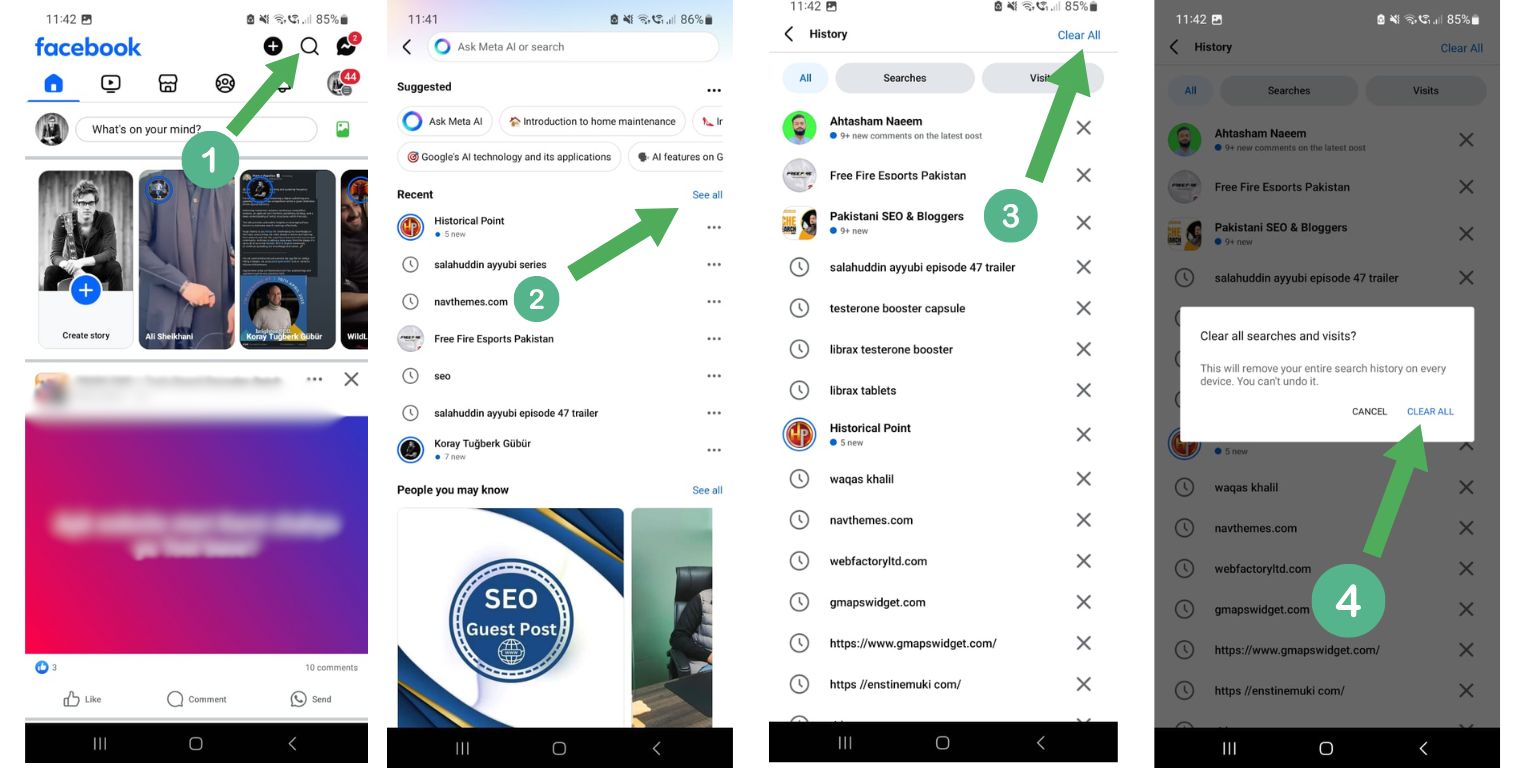Using an iPhone offers seamless browsing capabilities, but many users have privacy concerns, especially concerning their recent searches showing up automatically. Whether you’re sharing your device or simply value your privacy, it’s important to understand how to stop your recent browser searches from appearing on your iPhone.
Recent searches displayed in the address or search bar of Safari or other apps can be inconvenient or even embarrassing. Fortunately, there are multiple steps users can take to manage or disable this feature, leveraging both iOS settings and app-specific options.
Understanding Why Searches Appear
When you search using Safari or another browser on iOS, the data is often stored locally or synced through iCloud across Apple devices. This enables convenience, like resuming searches from another device, but it can also lead to unintended exposure of your browsing activity.
In Safari, search suggestions and recent queries may appear due to:
- Safari Search History: Stored locally unless manually deleted.
- iCloud Sync: Shares history and searches across devices signed into the same Apple ID.
- Google Account Sync: If you’re logged into your Google account while browsing.
To maintain your privacy, it’s essential to disable or manage these options based on how you use your browser.
Clearing Recent Searches on Safari
Follow these steps to remove and stop Safari from showing recent searches on your iPhone:
- Open the Settings app on your iPhone.
- Scroll down and tap Safari.
- Scroll down and tap Clear History and Website Data.
- Confirm when prompted.
This action clears your entire browsing history, cookies, and other website data.
To further prevent autocomplete suggestions and search history, you can toggle off a few options in the same settings menu:
- Turn off Search Engine Suggestions.
- Turn off Safari Suggestions.
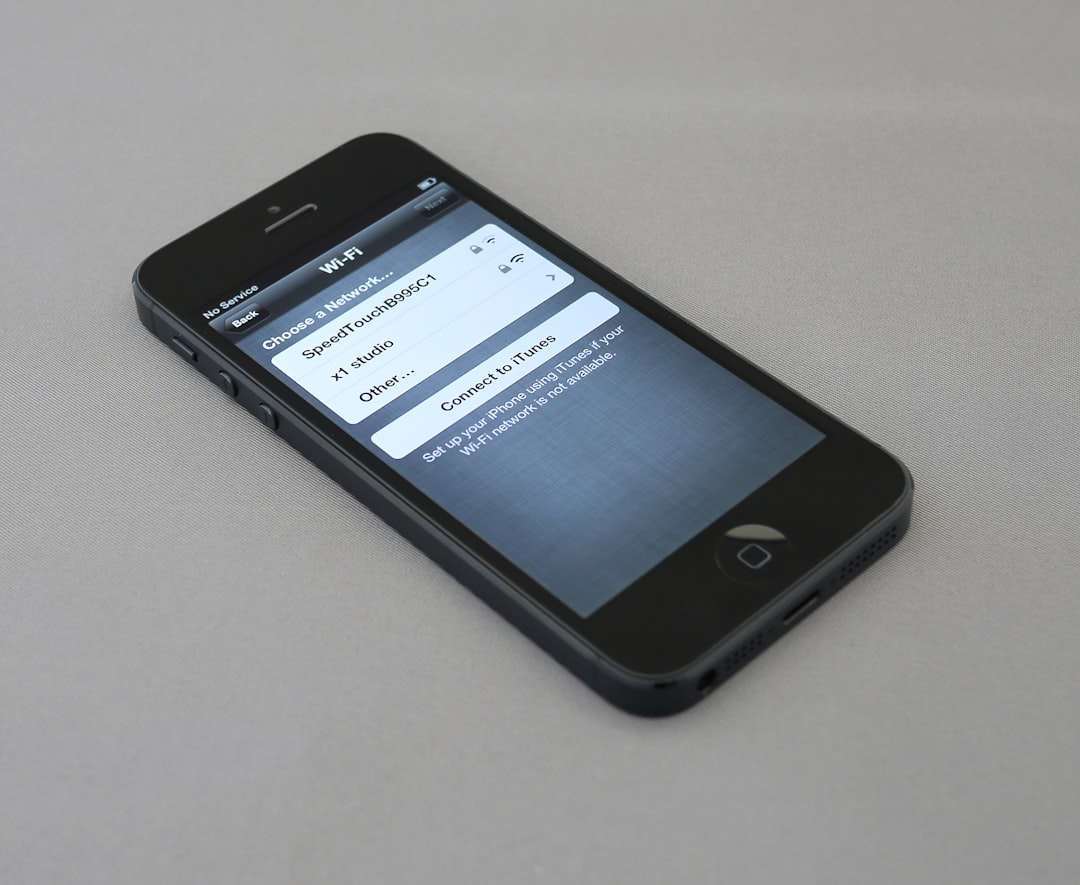
Using Private Browsing Mode
One of the easiest and most effective ways to prevent recent searches from appearing is by using Safari’s Private Browsing Mode. When activated, Safari doesn’t save your search history, cookies, or page visits.
To activate Private Browsing:
- Open Safari.
- Tap the Tabs button in the corner.
- Select Private from the tab groups options.
- Tap the plus sign to open a new private tab.
When you’re done, simply close the private tabs or return to your regular browsing tabs.
Disabling iCloud Safari Sync
If you use multiple Apple devices, your Safari search history may still appear through iCloud sync. To stop this from occurring:
- Go to Settings > [Your Name] > iCloud.
- Tap Show All under Apps Using iCloud.
- Find and toggle off Safari.
This stops your browsing data from syncing between devices, helping you manage activity on just your iPhone.
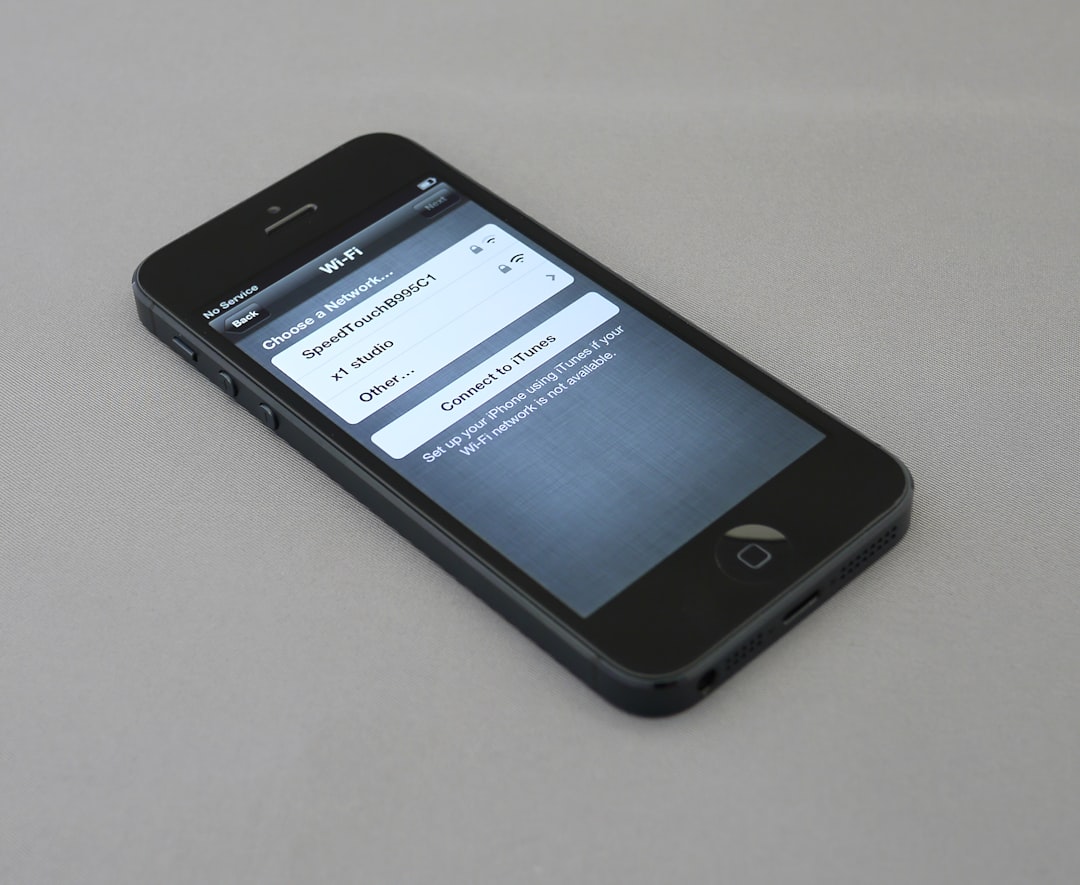
Managing Google Search History
If you’re using the Google app or Chrome browser, your search history might also be stored in your Google account. To manage this:
- Open the Google app or Chrome.
- Go to Settings > History or My Activity.
- Manually delete items or turn on Auto-Delete.
- Log out of your Google account while browsing to avoid sync entirely.
Alternatively, use the Incognito mode in Google Chrome to avoid storing any history or suggestions.
FAQs
- Q: Will deleting Safari history also remove passwords and autofill?
A: No, deleting Safari history and website data won’t erase your saved passwords or autofill information unless you choose to remove website data separately. - Q: How can I stop Spotlight from showing Safari suggestions?
A: Go to Settings > Siri & Search > Safari, then disable options like “Show Suggestions” and “Show in App.” - Q: Do private browsing tabs save anything after closing?
A: No, once you close all private browsing tabs, your browsing activity is erased from the device. - Q: Is there a way to always start Safari in private browsing mode?
A: As of now, iOS doesn’t offer a built-in setting to always start Safari in private mode, but iOS 17 introduced locked private browsing tabs for added privacy. - Q: Does turning off Safari in iCloud delete existing history on other devices?
A: No, it only stops future syncing. Existing history already synced to other devices will remain unless you clear it separately on those devices.
By understanding and controlling your browser settings on your iPhone, it’s easy to take command of your privacy and stop recent searches from appearing. Whether you’re clearing history, disabling sync, or using private modes, these steps ensure a more private browsing experience.