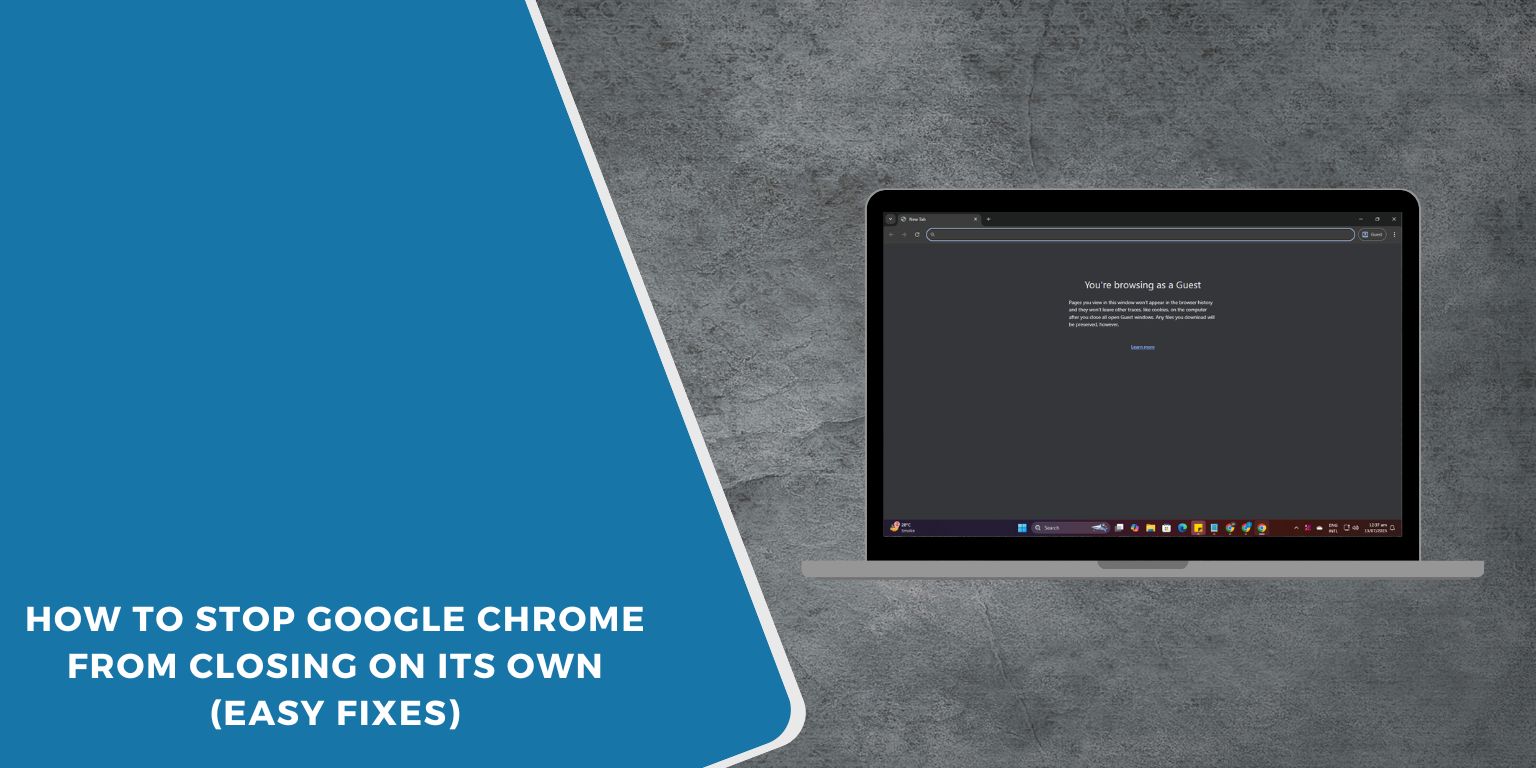When Chrome shuts down without warning, it can feel like the browser just gave up on you. One second you’re reading, working, or watching something—and the next, it’s gone. No error. No warning. Just closed.
This issue is more common than most users think. Whether you’re on Windows or Mac, Chrome can close on its own for many reasons. Some causes are inside the browser, others come from your system.
This guide walks you through what causes the problem and how to fix it, step by step, using simple checks and easy actions that work.
What Causes Google Chrome to Close?
Most of the time, Chrome crashes or shuts down when something isn’t working right in the background. It’s often not random. Some common causes include:
Chrome might run out of memory, especially if you have too many tabs open or apps running at once. In other cases, one bad browser extension might crash everything. Another reason could be hardware acceleration, which is a setting that speeds up performance using your computer’s GPU—but it doesn’t work well on every system.
Your Chrome profile could also be damaged. If the files that hold your settings or bookmarks get corrupted, it can trigger crashes or force closes. And yes, malware or shady apps running in the background might be behind it too.
So how do you stop it?
How to Fix Google Chrome Closing on Its Own
Here are some methods to stop Chrome from closing:
1. Start by Checking Browser Extensions
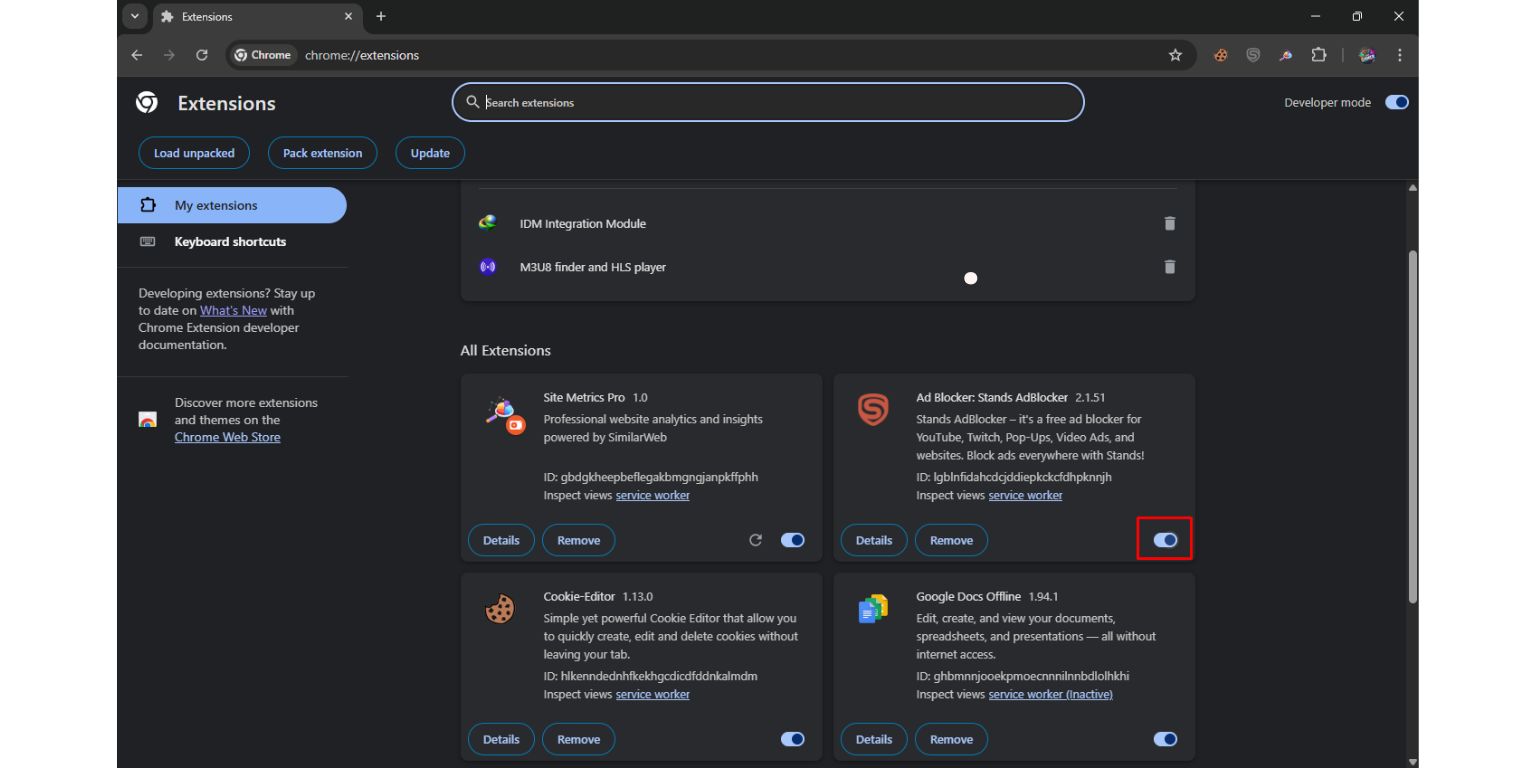 Sometimes, one faulty extension is all it takes to break Chrome. You don’t always need to remove all of them. Just check which one is causing the issue.
Sometimes, one faulty extension is all it takes to break Chrome. You don’t always need to remove all of them. Just check which one is causing the issue.
First, open Chrome and go to the extensions page by typing chrome://extensions. Turn off all the extensions. Now, restart Chrome and see if the browser keeps running.
If it works fine, turn your extensions back on one at a time. This helps you spot the one that’s breaking things. Once you find it, delete it. Extensions that haven’t been updated or don’t come from trusted sources are often the problem.
2. Turn Off Hardware Acceleration
This setting is supposed to help Chrome run faster by using your computer’s graphics card. But on some systems—especially older laptops or when your graphics driver isn’t working right—it causes crashes.
Here’s how to turn it off:
- Open Chrome Settings.
- Scroll down and click on “System.”
- Find “Use hardware acceleration when available” and switch it off.
- Restart Chrome.
This change often fixes random shutdowns and screen freezes.
3. Create a New Chrome Profile (If Yours is Broken)
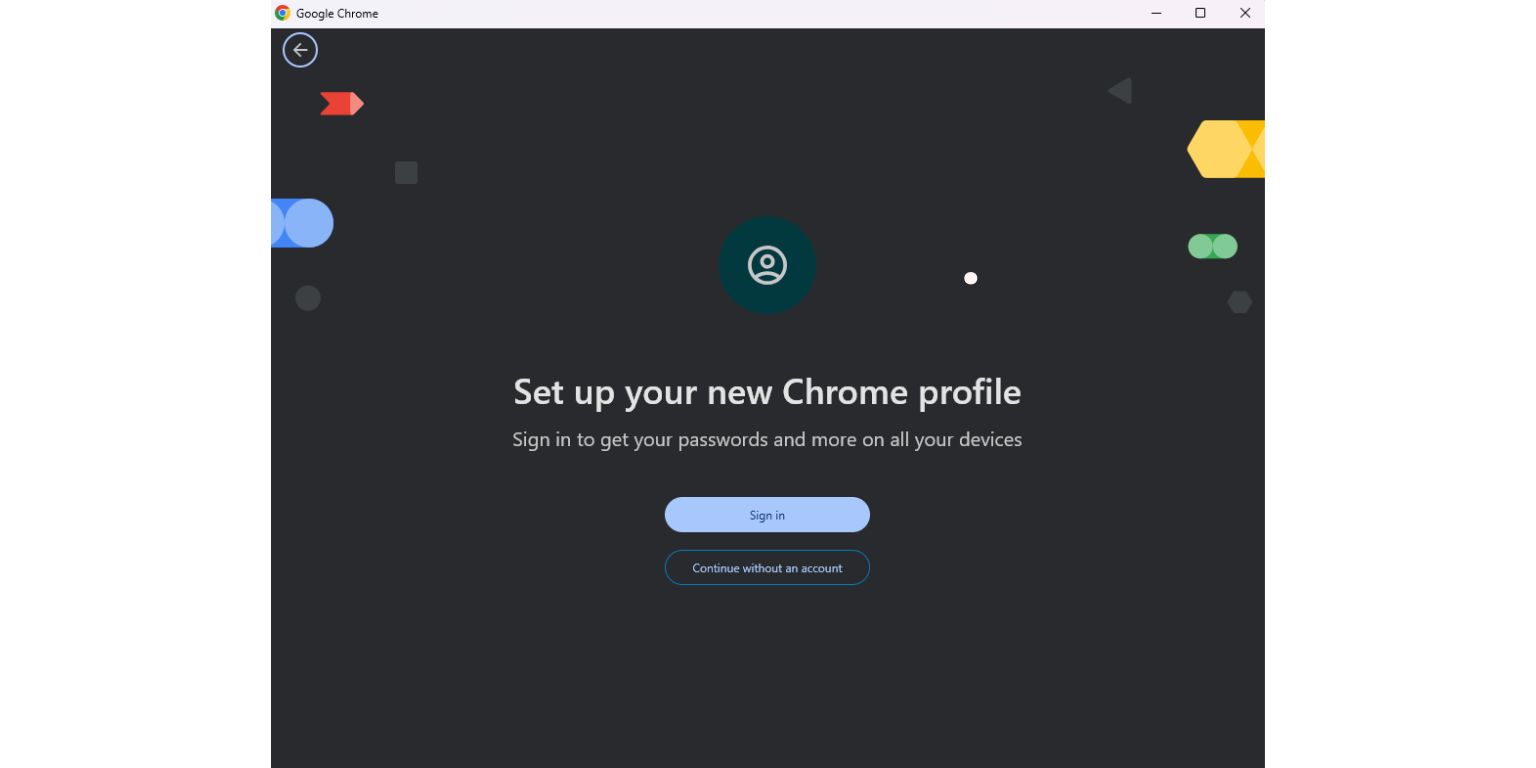 Sometimes the root of the problem is your user profile. If it’s damaged or holding bad settings, Chrome won’t work well.
Sometimes the root of the problem is your user profile. If it’s damaged or holding bad settings, Chrome won’t work well.
To test this, create a new profile:
Click your profile icon in Chrome (top right) and choose “Add.” Make a new user profile and test it. If Chrome stays open, your old profile might be corrupted.
You can move your bookmarks and data later using sync or manual export.
4. Run a Safety Check and Malware Scan
Chrome has a built-in tool to scan for harmful apps. If something bad is running in the background, it might be forcing Chrome to shut.
Go to Settings > Reset and clean up > Clean up computer. Click Find and wait. Chrome will show you if anything is found. If you’re still having problems, run a trusted malware scanner like Malwarebytes.
Malware can break browsers without being obvious. Even free apps bundled with downloads can trigger shutdowns.
5. System Problems Might Be the Real Cause
Your system could be running out of memory or struggling with background processes. If Chrome closes randomly, open your Task Manager (on Windows) or Activity Monitor (on Mac) to check which apps or services are using too much memory or CPU.
Look for anything unfamiliar or something taking a lot of resources. If Chrome is using too much by itself, try closing other apps while browsing. Chrome tabs also stay active in the background—even ones you aren’t using.
Also, check for system errors. On Windows, you can use Event Viewer to see crash logs. On Mac, open the Console app. If you find repeated “chrome.exe” or related errors, it may show deeper system issues or app conflicts.
6. Don’t Skip Updates
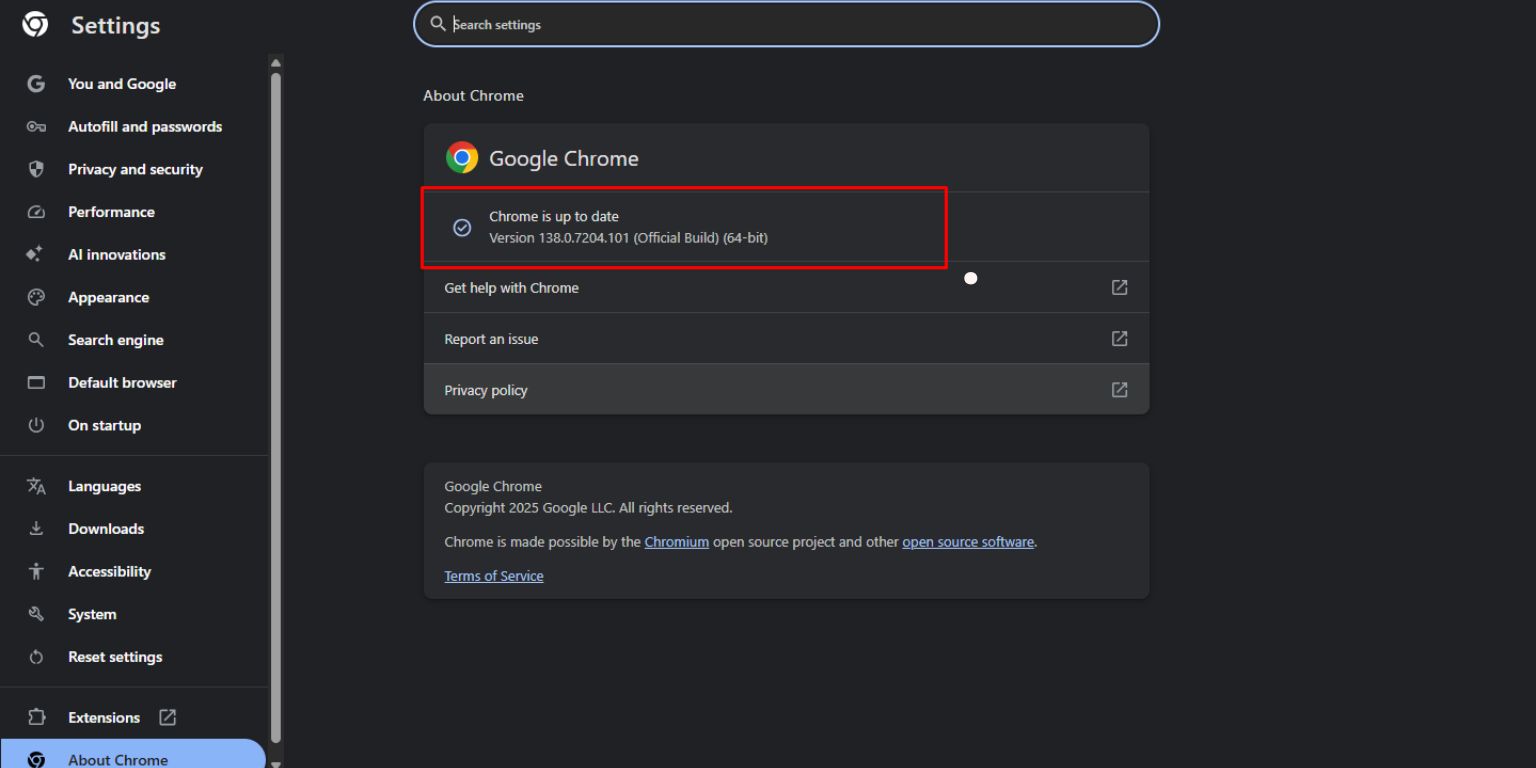 Sometimes, Chrome closes because it’s just out of date or not fully installed. Open Chrome, go to Help > About Google Chrome, and let it check for updates. If there’s one, it’ll install and ask you to relaunch.
Sometimes, Chrome closes because it’s just out of date or not fully installed. Open Chrome, go to Help > About Google Chrome, and let it check for updates. If there’s one, it’ll install and ask you to relaunch.
Also, update your system. An old Windows or macOS version can break newer apps like Chrome. After updates, restart your computer to apply them fully.
7. Use Safe Mode or Try a Test Version of Chrome
If you’re still stuck, try this. Restart your system in Safe Mode. On Windows, this disables extra drivers and services. On Mac, Safe Boot works the same way.
In Safe Mode, open Chrome and check if it still closes. If it works fine here, the issue might be with another app, not Chrome.
Another tip—download Chrome Canary or Chrome Beta. These versions use different setups and might not crash the same way. You can test your system using them.
8. Reinstall Chrome (If Nothing Else Works)
If you’ve tried everything and Chrome still closes, it might be time to reinstall. Don’t worry—it’s not as scary as it sounds.
First, back up your bookmarks and saved data using sync or by exporting them. Then uninstall Chrome completely. On Windows, make sure to also delete the hidden Chrome folder in your user data directory. On Mac, remove Chrome from Applications and also clean the folder in Library.
After that, restart your computer. Download Chrome again from the official site and reinstall. Once it’s done, sign in and sync your data back.
This fresh start often solves deeper problems.
Tips to Keep Chrome Stable in the Future
To stop this from happening again, here are some habits that help:
- Don’t keep too many extensions installed.
- Clear your cache and cookies every few weeks.
- Close tabs you’re not using.
- Avoid unknown download sites.
- Run a virus scan once a month.
- Keep Chrome and your system updated.
A little cleanup now and then keeps things smooth.
Wrap Up
Chrome closing on its own can be frustrating, but it’s usually fixable. Whether it’s an extension, system overload, or a broken setting, there’s always a reason behind it.
This guide covered what to look for and how to fix it using simple checks—without needing to call tech support. You don’t need to be an expert to get Chrome working again.
If this helped, share it. Or leave a comment with what worked for you. It might help someone else.