Content creation lies at the heart of any successful website or blog. To streamline this process, WordPress offers a versatile uploader tool that enables users to efficiently add various types of media to their posts and pages. In this comprehensive guide, we will delve into the intricacies of the uploader tool in WordPress, exploring its features, functionalities, and how it can be leveraged to optimize content creation.
 Understanding the Uploader Tool
Understanding the Uploader Tool
The uploader tool in WordPress is a user-friendly feature that facilitates the addition of media files to your website. It supports a wide range of file formats, including images, videos, audio files, PDFs, and more. This tool is essential for enhancing the visual appeal and multimedia experience of your content.
Key Features of the Uploader Tool
1. Supported File Types
The uploader tool allows users to upload a variety of media files, including images (JPEG, PNG, GIF), videos (MP4, MOV), audio files (MP3, WAV), documents (PDF, DOCX), and more.
2. Drag-and-Drop Interface
One of the standout features of the uploader tool is its intuitive drag-and-drop interface. This allows users to simply drag files from their desktop and drop them into the WordPress editor, making the upload process seamless and efficient.
3. Media Library Integration
Uploaded media files are automatically organized and stored in the WordPress media library. This library serves as a centralized repository for all your media content, making it easy to manage and reuse files across different posts and pages.
4. Image Editing Capabilities
WordPress provides basic image editing options directly within the uploader tool. Users can crop, rotate, scale, and even apply basic filters to their images before inserting them into posts or pages.
5. File Metadata and Descriptions
Users can add titles, alt text, captions, and descriptions to their media files. This metadata not only improves accessibility but also aids in SEO by providing context for search engines.
6. Attachment Display Settings
The uploader tool offers various display settings for media files. Users can choose how images are linked, specify alignment, and even set custom dimensions, allowing for precise control over how media is presented on the website.
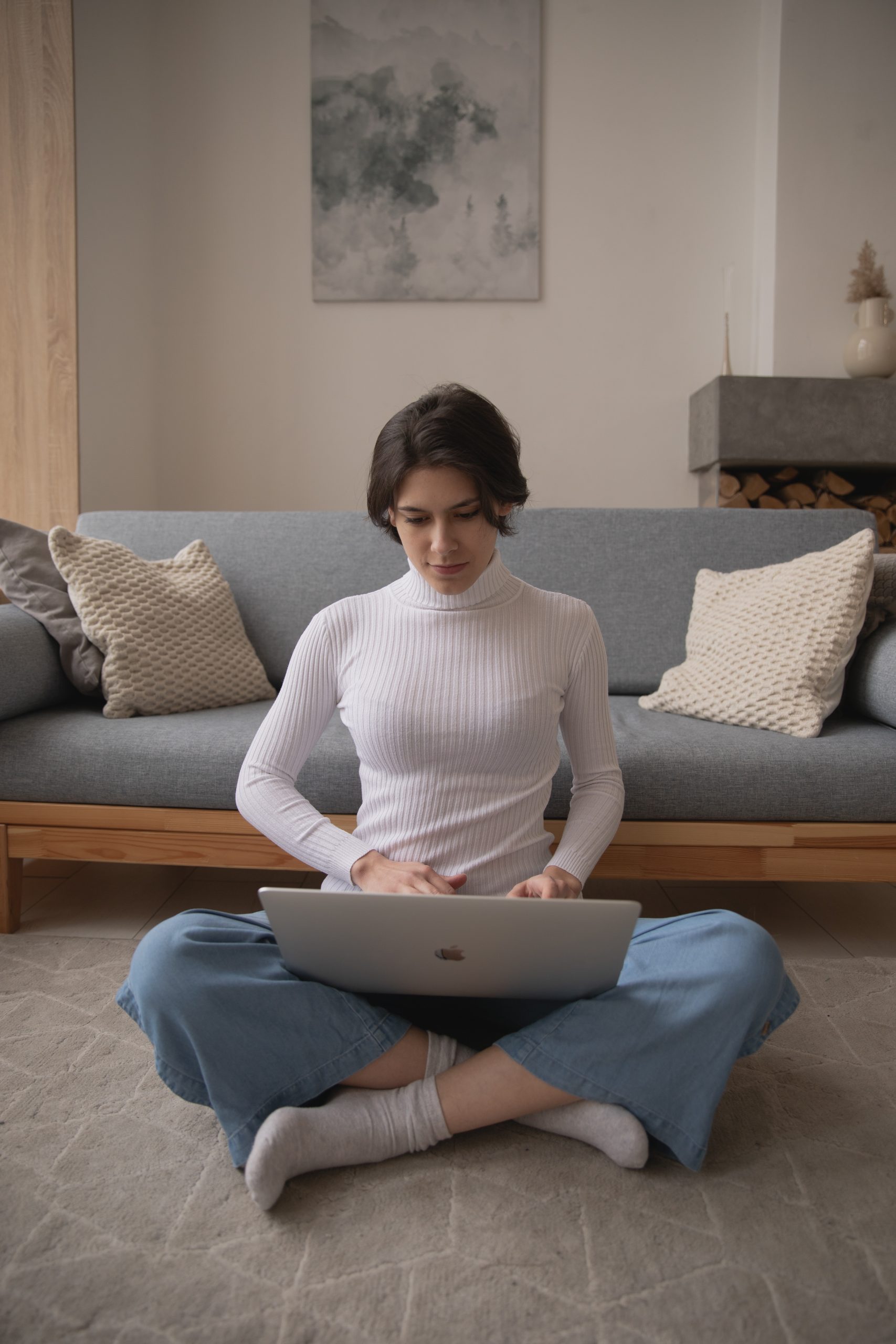 How to Use the Uploader Tool
How to Use the Uploader Tool
Using the uploader tool in WordPress is straightforward. Here’s a step-by-step guide:
1. Log in to Your WordPress Dashboard
Open your WordPress website and log in to your dashboard.
2. Create or Edit a Post/Page
Navigate to the post or page where you want to add media content, or create a new one.
3. Click on the Add Media Button
In the post/page editor, click on the “Add Media” button located above the editor toolbar.
4. Drag and Drop Files
Drag and drop the media files you want to upload into the designated area, or click the “Select Files” button to browse and select files from your computer.
5. Edit and Add Metadata (Optional)
After uploading, you can edit images, add titles, alt text, captions, and descriptions. You can also select how the media will be linked and displayed.
6. Insert Media
Once you’ve made your adjustments, click the “Insert into post” button. The media will be added to your post/page at the cursor location.
7. Publish or Update
Finish by publishing the post/page or updating it if you’re making changes to an existing one.
Best Practices for Using the Uploader Tool
To maximize the effectiveness of the uploader tool, consider the following best practices:
1. Optimize Images for Web
Before uploading, ensure that images are appropriately sized and compressed for web use. This improves page load times and overall performance.
2. Provide Descriptive Metadata
Take the time to add titles, alt text, captions, and descriptions to your media files. This enhances accessibility and SEO.
3. Organize Your Media Library
Regularly review and organize your media library to keep it clutter-free and easy to navigate.
4. Use Categories and Tags
Leverage the categorization and tagging features within the media library to further organize your files.
5. Utilize Featured Images
Set featured images for posts to ensure that they are visually represented in archives and on social media.
The uploader tool in WordPress is a powerful asset for content creators, providing a seamless and efficient way to add various types of media to your posts and pages. By mastering this tool and following best practices, you can enhance the visual appeal, accessibility, and overall quality of your website’s content. This, in turn, leads to a more engaging and satisfying experience for your audience. So, leverage the uploader tool to its full potential and elevate your content creation process.


