So, you tried launching Oblivion and… crash! No main menu. No music. Just sadness. Don’t worry, you’re not cursed by the Nine Divines. Let’s fix that annoying startup crash and get you back into Tamriel!
Why Does Oblivion Crash on Startup?
There are a few usual suspects when it comes to the dreaded startup crash. It could be:
- A missing or corrupted file
- Mod conflicts
- Graphics settings gone wild
- Administrator rights issues
- Outdated or missing DirectX components
So, grab a sweetroll and let’s go step-by-step through some super simple fixes.
Fix #1: Run as Administrator (AKA, “Just Try This First”)
This one is basic, but shockingly effective.
- Right-click on your Oblivion shortcut or launcher.
- Click Properties.
- Go to the Compatibility tab.
- Check “Run this program as an administrator”.
Now start the game. If it works, congrats! You just leveled up in Tech-Savvy!
Fix #2: Use Compatibility Mode
Sometimes Oblivion just doesn’t like modern Windows systems. Let’s trick it.
- Same as before: right-click on the game shortcut.
- Go to Properties → Compatibility.
- Check “Run this program in compatibility mode for:”
- Choose Windows XP (Service Pack 3) or Windows 7.
Try launching again. If it still crashes, keep reading, hero.
Fix #3: The Oblivion.ini Reset
The game’s settings file might be having a tantrum. Let’s reset it.
- Navigate to Documents>My Games>Oblivion.
- Find Oblivion.ini.
- Move it somewhere safe as a backup, like your desktop.
- Launch the game. It will auto-generate a fresh .ini file.

This fix actually works wonders. If the game launches, great! You can re-edit the new .ini file later for tweaks.
Fix #4: Install DirectX 9 (Don’t Worry, It’s Safe!)
Even though you likely have a fancy version of DirectX already, Oblivion needs some legacy files from DirectX 9.
- Google “DirectX End-User Runtime Web Installer” from Microsoft.
- Download and install it.
Now restart your PC and try launching Oblivion again. Magic!
Fix #5: Check Your Mods
Mods are awesome—until they’re not.
If you’re using tools like Wrye Bash, Nexus Mod Manager, or Mod Organizer 2, disable all your mods.
- Disable everything.
- Try launching the base game.
If it works now, one of your mods is the villain. Re-enable one at a time until the crash returns. You just became a detective!
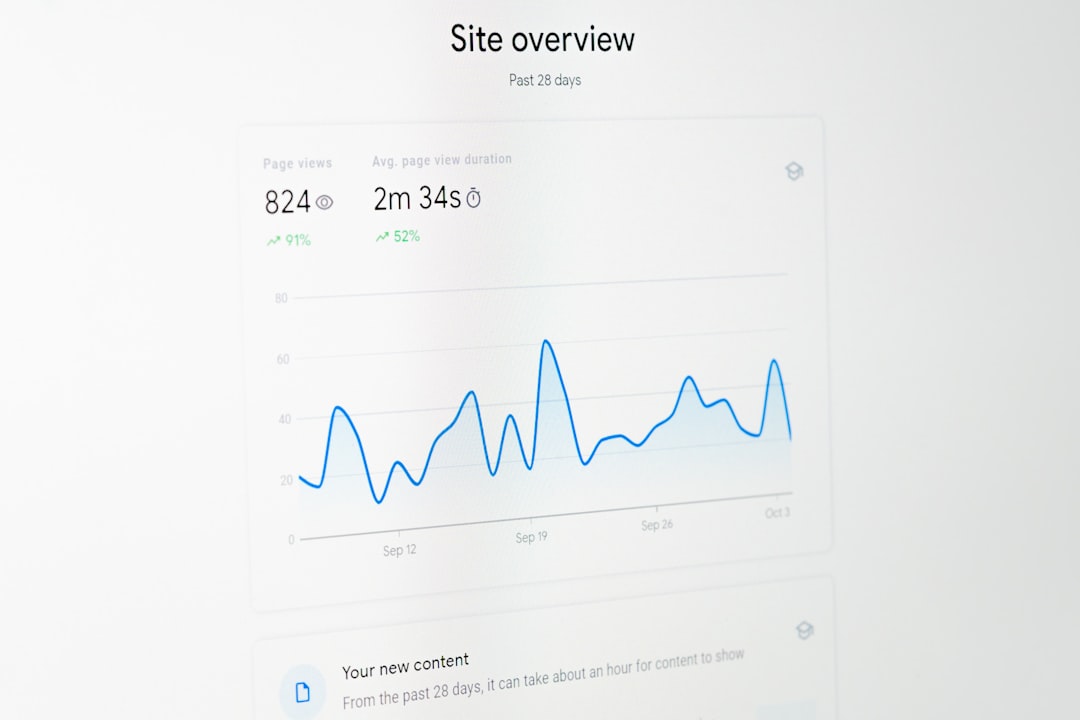
Fix #6: Verify Game Files on Steam
If you bought Oblivion on Steam, it’s super easy to check your game files.
- Open your Steam library.
- Right-click on The Elder Scrolls IV: Oblivion.
- Select Properties → Installed Files.
- Click Verify integrity of game files.
This will find and fix any broken or missing files. Like healing magic for your directory!
Bonus Tip: Try the 4GB Patch
Oblivion is so old, it can’t use all your RAM. But there’s a fix!
- Search for the “Oblivion 4GB Patch”.
- Download it from a trusted source (like Nexus Mods).
- Follow the instructions to patch your .exe file.
This helps stability and crashing issues. It’s like giving your game a potion of Fortify Memory.
You’re Ready for Adventure!
If you followed the steps and Oblivion is finally launching—hooray! You defeated the Startup Crash Dragon!
If it’s still being stubborn, don’t give up. Forums like Reddit, Nexus Mods, and Steam can offer even more help.

Now go out there, find Martin Septim, and shout “LONG LIVE THE EMPIRE!”


