Netflix is one of the best ways to relax after a long day. Whether it’s epic fantasy shows, true crime documentaries, or your favorite rom-com, Netflix has something for everyone. But nothing kills your mood faster than seeing a weird-looking error code. One of the more mysterious ones? The Error UI3013. Don’t worry, though — we’ve got your back.
TL;DR
Netflix Error UI3013 usually pops up because of issues with your browser, cache, or internet settings. It’s a common error but also easy to fix. Clearing cache, checking browser extensions, or switching networks often solves it. Keep reading for fun, simple steps you can follow!
What is Netflix Error UI3013?
So you try to play a movie, and boom — you see “Whoops, something went wrong…” with a scary-looking code: UI3013. What does it mean?
This error usually has to do with browser issues or internet hiccups. Netflix can’t complete its request, so it gives up and shows this error instead.
It can be a little annoying, but no, your binge-watch plans aren’t ruined. You just have to work your way through a few easy fixes.
What Causes Error UI3013?
The causes are mostly simple tech stuff. These can include:
- Corrupted browser cache
- Problematic browser extensions (like ad-blockers)
- Wi-Fi network settings that block Netflix
- Issues with your ISP or DNS settings
- Network interference from a VPN
Let’s take a look at each of these and how to fix them.
Fix 1: Clear Your Browser Cache
Think of your browser cache like a junk drawer. Eventually, it gets too full to function properly.
Here’s how to clear it:
- Chrome: Settings > Privacy and Security > Clear browsing data
- Firefox: Options > Privacy & Security > Clear Data
- Edge: Settings > Privacy, search, and services > Clear browsing data
Once cleared, restart your browser and try Netflix again.
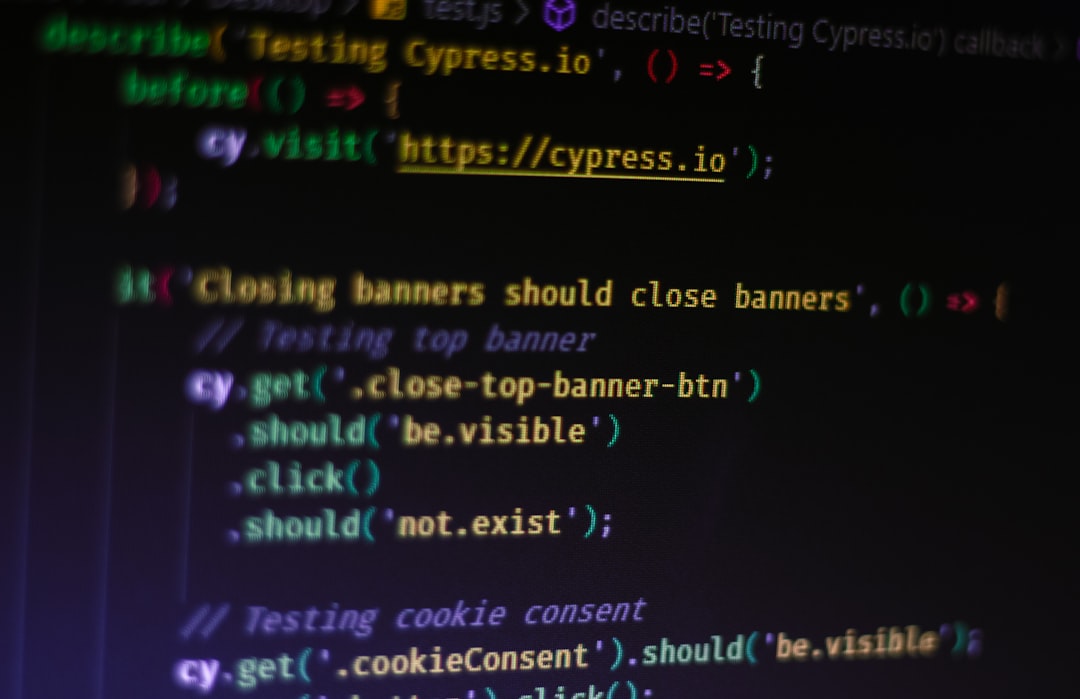
Fix 2: Disable Browser Extensions
Do you have a bunch of extensions installed? Some of them might be interfering with Netflix.
Ad-blockers and privacy tools sometimes block Netflix resources.
Try this:
- Go to your browser’s extensions page
- Disable all of them
- Restart your browser
- Try Netflix again
If it works now, enable extensions one by one to find the troublemaker.
Fix 3: Try Another Browser
Your current browser might just be in a bad mood.
Instead of fixing a bunch of things, just switch browsers! If you’re using Chrome, try Firefox. Or edge it out with Microsoft Edge. You get it!
If Netflix works fine on another browser, then it’s definitely a browser issue and not your Wi-Fi or account.
Fix 4: Restart Your Router
Never underestimate the power of turning it off and on again.
Sometimes your router gets cranky and affects streaming apps like Netflix.
Simply do this:
- Turn off your router
- Wait 30 seconds (hum a Netflix theme song while you wait!)
- Turn it back on
Once the Wi-Fi returns, check Netflix again.
Fix 5: Use a Different Network
Some networks — like public Wi-Fi at coffee shops or strict work networks — block or limit Netflix.
Try switching to your mobile hotspot or a different Wi-Fi network.
If that works, your original network is the problem. That’s good info for future fixes!

Fix 6: Disable VPN or Proxy
Netflix can be picky about VPN use. In fact, it often blocks content if it detects a VPN or proxy.
If you’re using one while streaming, try disabling it:
- Turn off your VPN app or extension
- Reload Netflix
If it works now, your VPN may be the problem. You can try a different Netflix-friendly VPN later.
Fix 7: Flush Your DNS
This one sounds super techy, but it’s quite simple!
Here’s how you can do it on Windows:
- Open Command Prompt (search for CMD)
- Type
ipconfig /flushdnsand hit Enter
This clears any bad DNS data that could be messing with Netflix. Don’t worry — it won’t hurt your system.
Fix 8: Restart the Device
When in doubt, reboot it!
If you’re on a laptop, browser, or even a smart TV, a simple restart may do the trick.
- Close Netflix
- Restart your device
- Reopen Netflix and continue your show
Fix 9: Update Your Browser
Old browsers sometimes don’t play nice with Netflix.
Make sure you’re using the latest version of your browser. Head to its menu and look for an update option. Once updated, try Netflix again.
Fix 10: Contact Netflix Support
Still stuck? Time to call in the big guns. Netflix support is helpful and friendly.
Visit the help section on Netflix’s website or start a live chat with their team. They might spot something you missed.
Tips to Avoid Netflix Errors in the Future
- Keep your browser up to date
- Don’t overload it with extensions
- Avoid using a VPN when watching Netflix (unless it’s allowed)
- Restart devices regularly
- Use trusted networks

Final Thoughts
Error code UI3013 may look intimidating, but don’t let it mess with your movie night. It’s usually a browser or network problem, and as you’ve seen, most fixes are quick and easy.
So the next time Netflix gives you grief, just return to this guide. Follow the steps and get back to watching your favorite shows in no time. Happy streaming!

