When it comes to improving your productivity and boosting your browsing efficiency, small tweaks can have a major impact. One such tweak? Mastering your web browser’s tab and bookmark bar visibility. Whether you’re multitasking through 20 tabs or trying to keep your workspace minimal, understanding how to control the visual elements in your browser can make your experience smoother and faster.
Why Tab and Bookmark Management Matters
Your browser is your modern-day filing cabinet. It’s where you work, read, study, and often socialize. But without proper tab and bookmark organization, it can become chaotic fast. Knowing how to hide or show tabs and your bookmarks bar strategically helps in:
- Reducing distractions: Out of sight, out of mind
- Freeing up screen space: Especially useful on smaller displays like laptops or tablets
- Improving system performance: Fewer constantly refreshing tabs mean less memory usage
- Privacy: Hide sensitive bookmarks or tabs from prying eyes easily
In this guide, we’ll break down best practices and settings across popular browsers like Chrome, Firefox, Safari, and Microsoft Edge so you can take full control of your tab and bookmark bar visibility—even if you’re not tech-savvy.
Understanding the Bookmark Bar
The bookmark bar is a convenient place to store frequently accessed web pages, but having it always visible comes at a cost: screen real estate. Here’s how to handle it the smart way.
How to Toggle the Bookmark Bar
Google Chrome:
- Use the shortcut Ctrl + Shift + B (Windows/Linux) or Cmd + Shift + B (Mac) to toggle it.
- Alternatively, go to Settings > Appearance and switch off the “Show bookmarks bar” option.
Mozilla Firefox:
- Right-click on the empty space next to your tabs and select or deselect “Bookmarks Toolbar”.
- You can also find this under the View > Toolbars menu.
Safari (macOS):
- Click View > Hide Bookmarks Bar or use the shortcut Cmd + Shift + B.
Microsoft Edge:
- Shortcut: Ctrl + Shift + B (Windows).
- Or go to Settings > Appearance > Customize toolbar and toggle “Show favorites bar”.
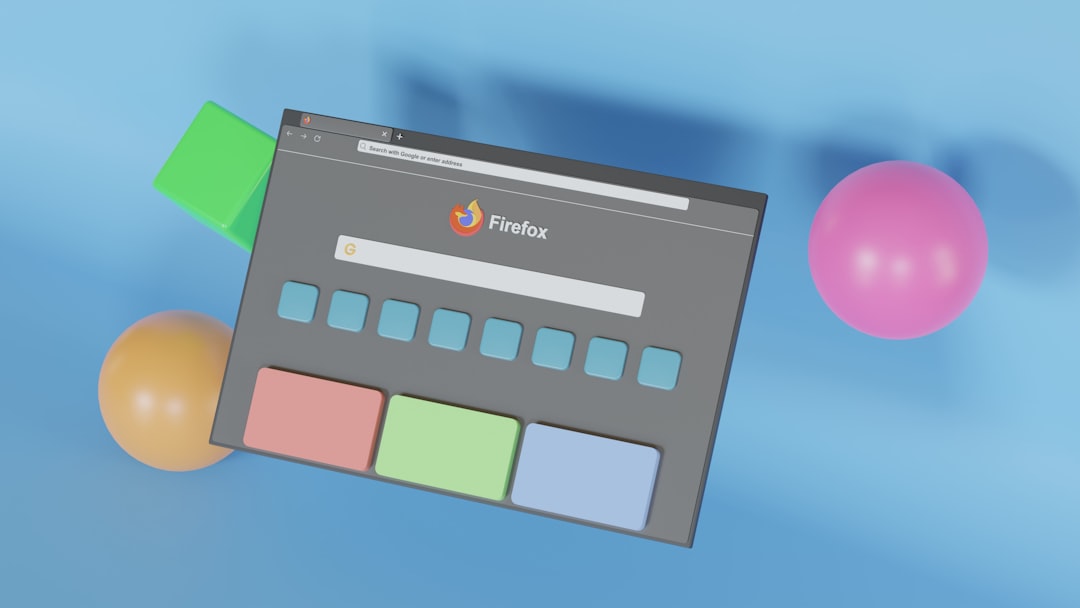
When to Hide the Bookmark Bar
Consider hiding the bookmark bar when you’re in presentation mode, screen sharing, or just want a distraction-free experience. You can always bring it back when you need quick access. Better yet, use bookmark folders and organize them logically to reduce the need for constant visibility.
Managing Tabs Like a Professional
Let’s face it—modern browsers make it incredibly easy to open tab after tab until your digital workspace becomes overwhelming. But with a few tricks, tab management can feel effortless.
Auto-Hide Tabs and Use Extensions
First, some browsers don’t natively allow hiding tabs, but there are creative workarounds and extensions that do the job. For Chrome and Edge, consider these tools:
- Tab Discarding Extensions: Apps like The Great Suspender or Auto Tab Discard help manage tab memory and auto-hide inactive tabs.
- Vertical Tabs: Available out-of-the-box in Edge, and with extensions in Chrome and Firefox; useful for separating work streams visually.
Firefox, on the other hand, supports Container Tabs, letting you group sessions—perfect for separating work and personal browsing without cluttering your interface.
Custom Keyboard Shortcuts
Knowing how to quickly open, switch, and close tabs can make you feel like a browser ninja. Here are the keyboard combos you need to know for each browser:
- Open a new tab: Ctrl + T (Windows/Linux) | Cmd + T (Mac)
- Switch between tabs: Ctrl + Tab or Ctrl + Shift + Tab
- Reopen closed tab: Ctrl + Shift + T | Cmd + Shift + T
These shortcuts allow you to navigate efficiently without even touching your mouse.
Pinning and Grouping Tabs
Pinning tabs helps you keep your most-used sites open (like Gmail or Slack) in a minimized form for quick access. Right-click a tab and select Pin to keep it docked to the left.
In Chrome and Edge, you can also group tabs. Simply right-click a tab and choose “Add tab to new group”. This is perfect for project management or keeping work and personal tabs separate.
Creating a Minimalist Browser Layout
Minimalism isn’t just a design trend—it’s a lifestyle choice that can help boost focus and reduce stress. In your browser, it means showing only what you need when you need it.
- Use full-screen mode (F11 on Windows, Cmd + Ctrl + F on Mac) to hide both tabs and bookmark bars.
- Combine your most-used bookmarks into a single folder on the bookmark bar for quick access, then hide the bar when not needed.
- Enable Reader Mode in your browser to eliminate clutter while reading articles.

Tips for Mobile Browsers
Although this guide focuses primarily on desktop browsers, managing tabs and bookmarks on mobile devices is equally important. Most mobile browsers like Chrome and Safari allow you to:
- Swipe gestures: Switch tabs by swiping left or right on the top bar
- Close all tabs: Useful for clearing your session quickly
- Use bookmarks folder: Reduces screen clutter and helps keep things searchable
In Chrome mobile, you can also save articles offline to reduce unnecessary tab openings later.
Advanced Bookmark Tools
If you’re a power user juggling dozens of sites daily, consider going beyond native bookmark management. Tools like Raindrop.io, Pocket, and Pinboard offer sophisticated ways to tag, search, and categorize bookmarks—helping you access what you need without keeping your bookmark bar perpetually visible.
For collaborative work, services like Google Bookmarks (discontinued but alternatives exist) or browser sync can keep your bookmarks unified across devices.
Final Thoughts: It’s All About Customization
You don’t have to accept the way your browser looks right out of the box. Mastering your browser’s tab and bookmark bar visibility is about taking control and tailoring your digital workspace to your needs. Whether it’s hiding toolbars during focus periods, grouping tabs by task, or utilizing third-party tools to enhance your setup, the keys to effective browser management lie in smart customization.
The best part? Most of these tricks can be implemented in under a minute—and the productivity gains can last a lifetime. So the next time your screen gets cluttered, remember: you’re just a shortcut or setting away from serene browsing.


