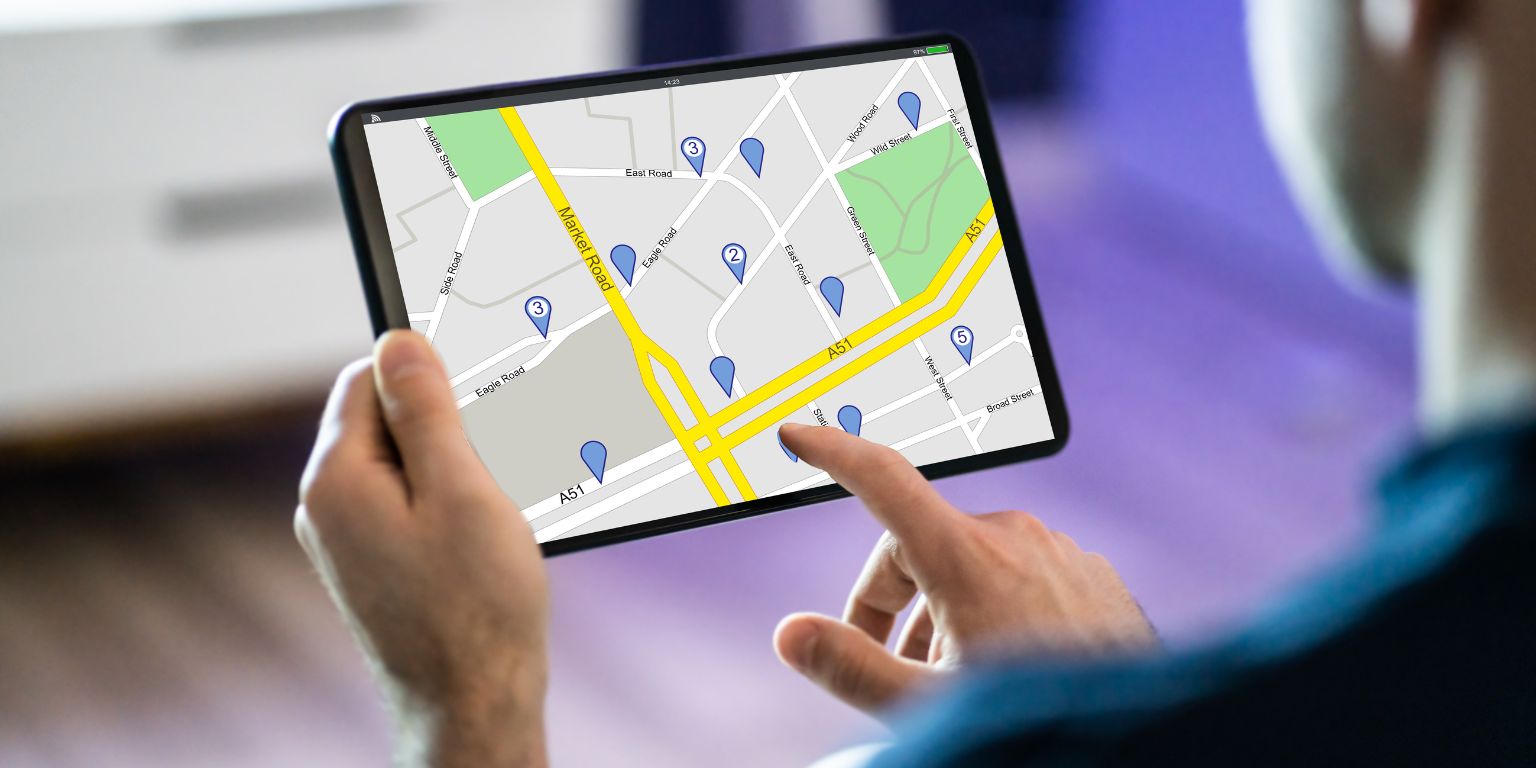For fans of mobile racing games, Mario Kart Tour is a delightful ride through Nintendo’s whimsical take on kart racing. However, nothing stalls the fun quite like an unexpected error message. If you’re an Android user encountering the error code 806/7250, you’re not alone. This issue has frustrated many players, halting their karting dreams in their tracks.
Fortunately, there are solutions you can try to resolve this error and get back to the track. In this article, we break down what causes this error and provide effective steps to fix it.
What is Error Code 806/7250 in Mario Kart Tour?
This particular error code typically indicates a problem with network communication or issues with the device’s connection to Nintendo’s servers. On Android devices, it may also be linked to app permissions, outdated software, or even a buggy app cache.
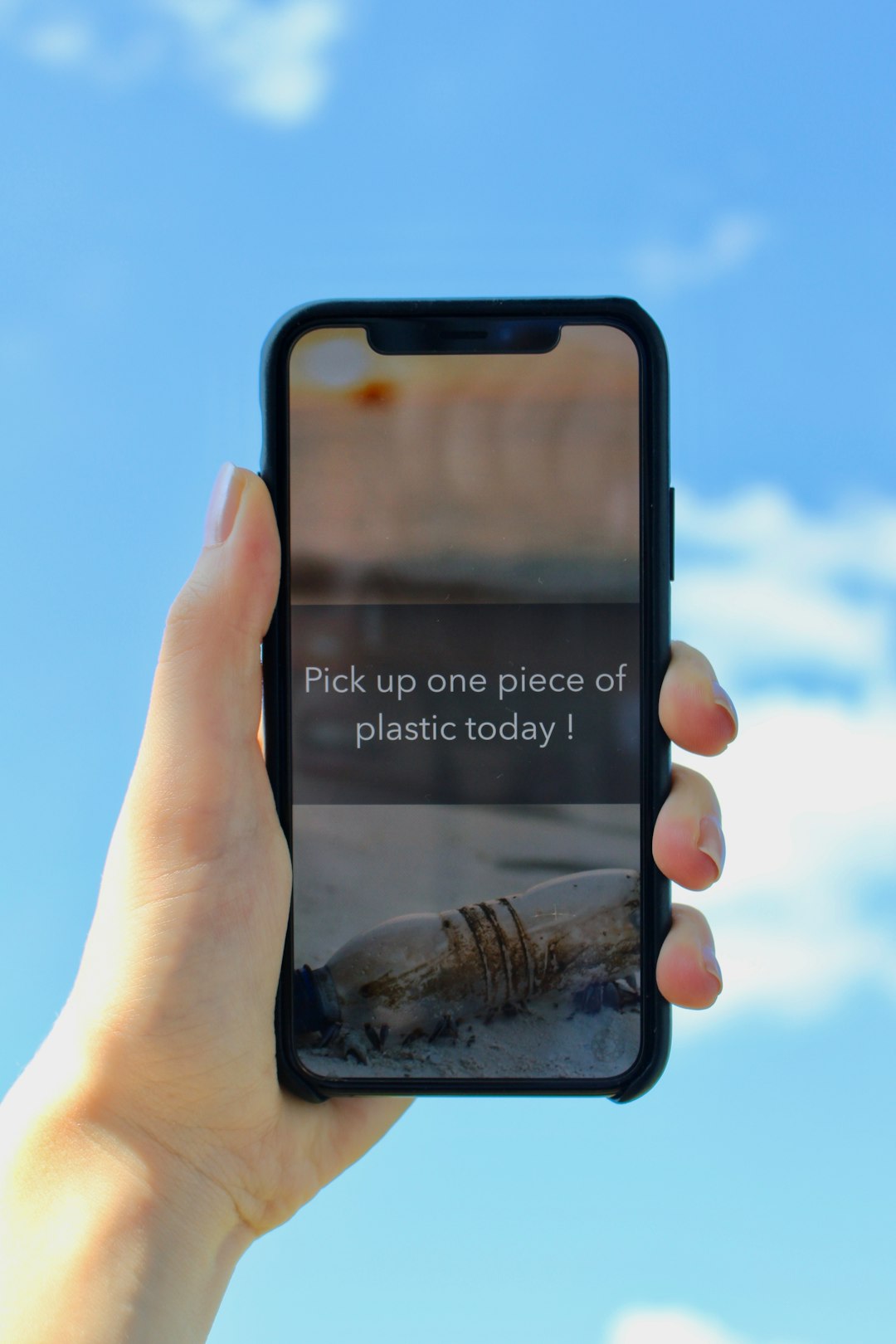
Common Causes of Error Code 806/7250
Understanding what triggers this error will help you apply the right solution. Some of the most frequent causes include:
- Poor or unstable network connection – The game cannot establish a stable connection with the servers.
- Outdated app version or firmware – Older versions might not be compatible with current backend systems.
- Corrupted app data or cache – Corrupted temporary files can prevent the game from loading correctly.
- Issues with Google Play Services – Key for syncing and authenticating game sessions.
Step-by-Step Fixes for Error Code 806/7250
Here are the most effective methods to resolve the error:
1. Check Your Internet Connection
Since this is often a network-related error, start by ensuring that your connection is fast and stable. Switch between Wi-Fi and mobile data to see which provides better stability. Also, restart your router or enable and disable airplane mode to refresh your connection.
2. Clear Cache and Storage
Corrupted app data can cause communication issues with the Nintendo servers. Try the following:
- Go to Settings on your Android phone.
- Tap Apps > Mario Kart Tour.
- Tap Storage, then select Clear Cache and Clear Data.
Warning: Clearing data may log you out and reset in-app preferences, so ensure your progress is saved via your Nintendo account.
3. Update the Game and Your Device
Outdated software and apps can often cause compatibility issues.
- Open the Google Play Store and check for updates to Mario Kart Tour.
- Also go to Settings > System > Software Update to ensure your Android OS is current.
4. Review App Permissions
Mario Kart Tour might be blocked from accessing essential data if permissions are restricted.
- Go to Settings > Apps > Mario Kart Tour > Permissions.
- Ensure permissions for Storage, Phone, and Network Access are enabled.
5. Reinstall the App
If all else fails, uninstalling and reinstalling the app can resolve stubborn errors.
- Uninstall Mario Kart Tour from your device.
- Restart your phone.
- Reinstall the game from the Google Play Store.
This can flush out any corrupted files and refresh the connection with your Nintendo account.
Bonus: Try a Different Google Account
Sometimes, the issue might be linked to your Google account. Try logging into another account or creating a new one to test if the error continues. If the error disappears, it’s likely tied to that specific account’s Google Play Services configuration.
When to Contact Nintendo Support
If you’ve exhausted all the solutions above and still can’t launch the game, it might be time to reach out to Nintendo Support. Provide them with the error code, your device model, and the troubleshooting steps you’ve tried so far.
Final Thoughts
While error code 806/7250 in Mario Kart Tour on Android can be annoying, it’s usually fixable. With a few tweaks, updates, and a little patience, you’ll likely be back to smashing red shells and drifting around corners in no time.
Don’t let a technical hiccup keep you from the finish line!