When you open Microsoft Edge and type a search term directly into the address bar, the results come from Bing. That’s the default behaviour — but maybe you’d rather use Google. You might prefer the way Google organises results, trust its accuracy more, or just feel more comfortable using it.
This guide walks you through exactly how to change the default search engine in Microsoft Edge from Bing to Google. It’s a quick and simple adjustment using Edge’s built-in settings. No extensions. No downloads. No complicated tweaks. Once done, Edge will send every address bar search through Google automatically.
Why Edge Uses Bing by Default
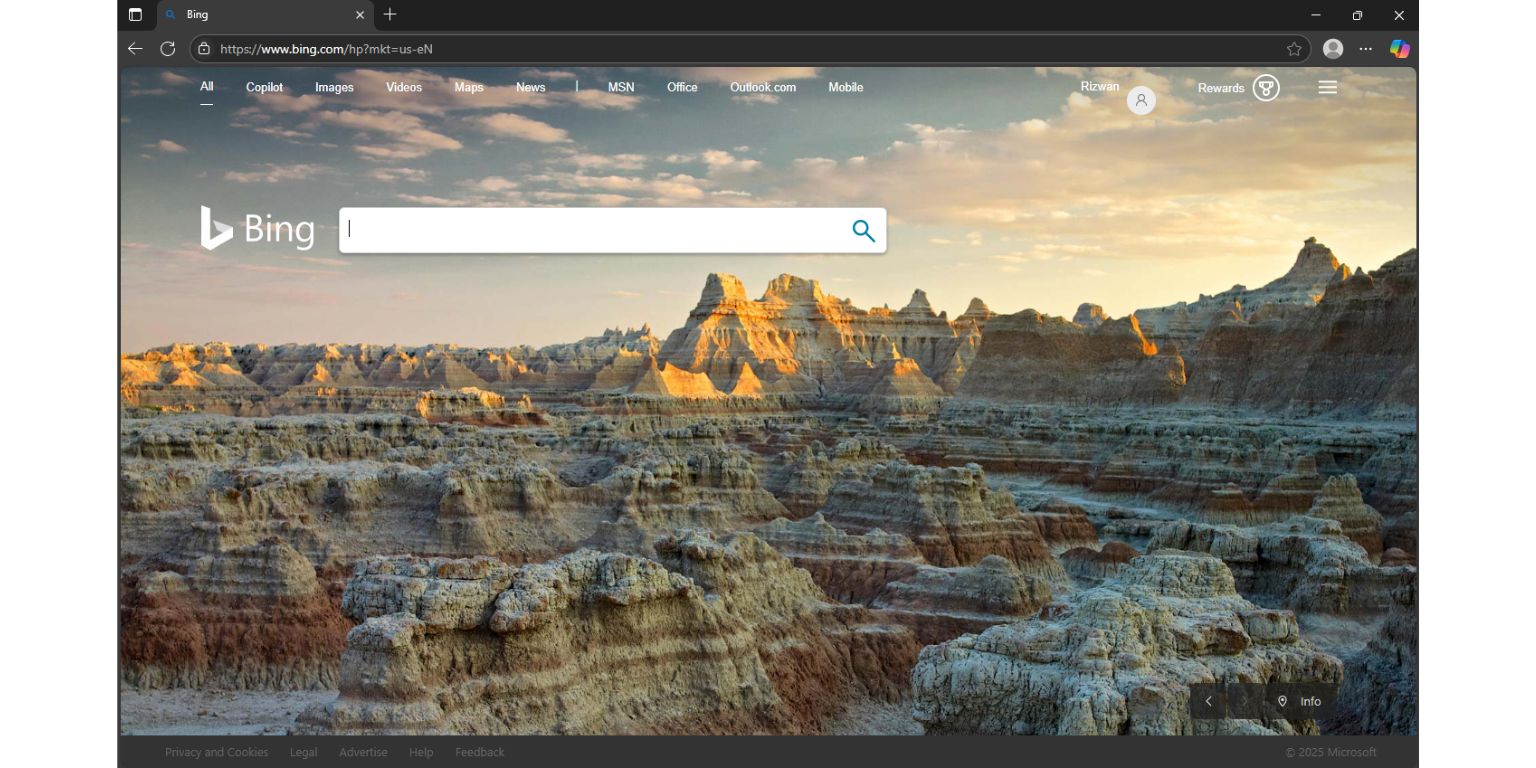 Edge is made by Microsoft. Bing is also by Microsoft. That’s why Edge is set to use Bing for all searches by default. It’s built in. But that doesn’t mean you’re stuck with it. Microsoft lets you pick another search engine like Google. You just need to find the right setting.
Edge is made by Microsoft. Bing is also by Microsoft. That’s why Edge is set to use Bing for all searches by default. It’s built in. But that doesn’t mean you’re stuck with it. Microsoft lets you pick another search engine like Google. You just need to find the right setting.
What Happens When You Change to Google?
Changing the default search engine doesn’t change everything in your browser. Your homepage stays the same unless you change that too. What changes is the search that runs when you type in the address bar. Before, it went through Bing. Now, it will go through Google. That means you get Google’s search results without going to Google.com first. It saves a step and makes your browsing feel smoother if you already like using Google.
If you’re signed into Edge and have sync turned on, this change might carry across your other devices that use the same Microsoft account. But sometimes it doesn’t, so it’s good to double-check on each device.
Steps to Make Google the Default in Edge
To switch your search engine to Google, just follow these steps. It only takes a few clicks inside the settings menu.
- Open Microsoft Edge.
- Click the three-dot menu icon (⋯) in the top-right corner and click on settings.
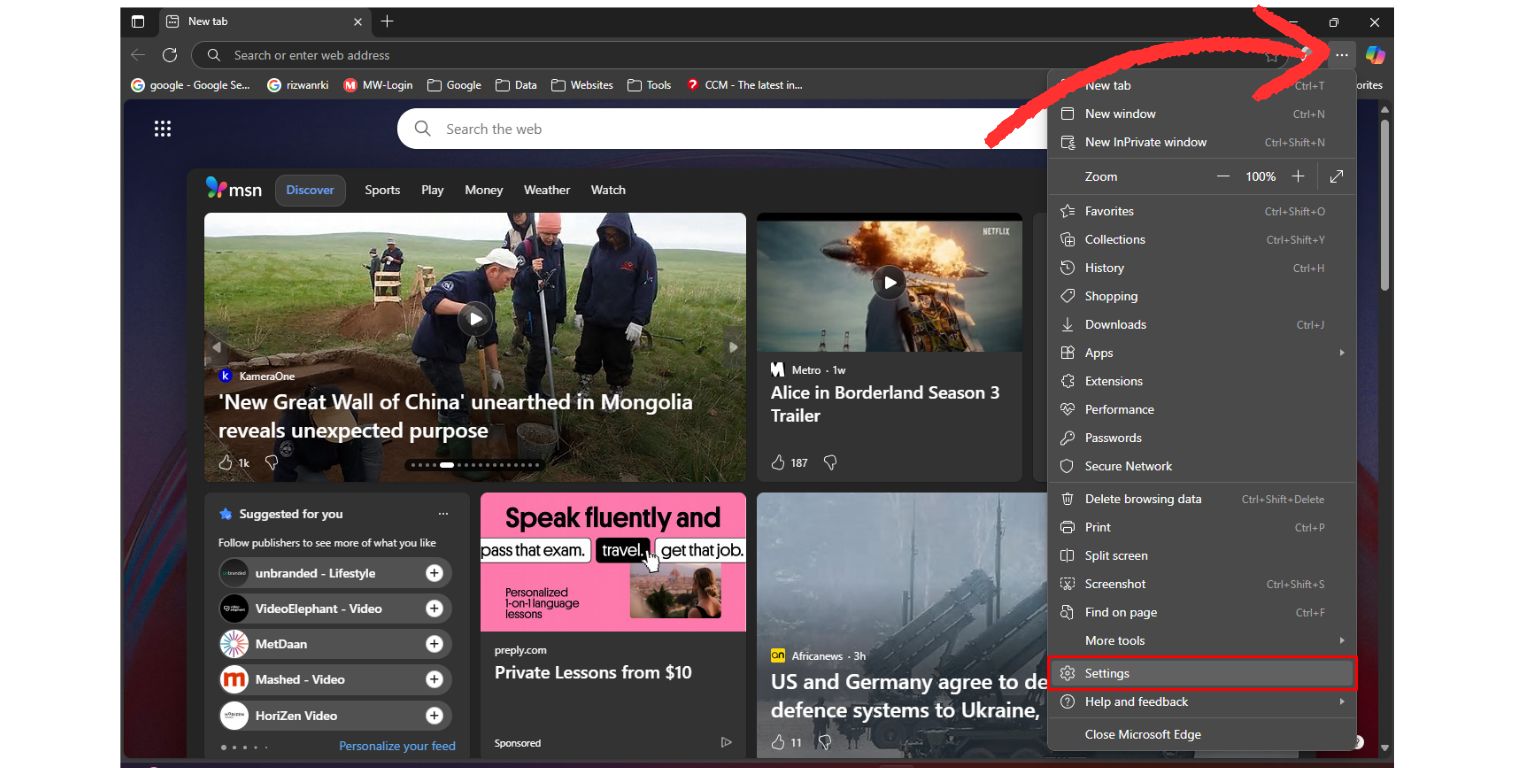
- From the left-hand menu, click Privacy, search, and services.
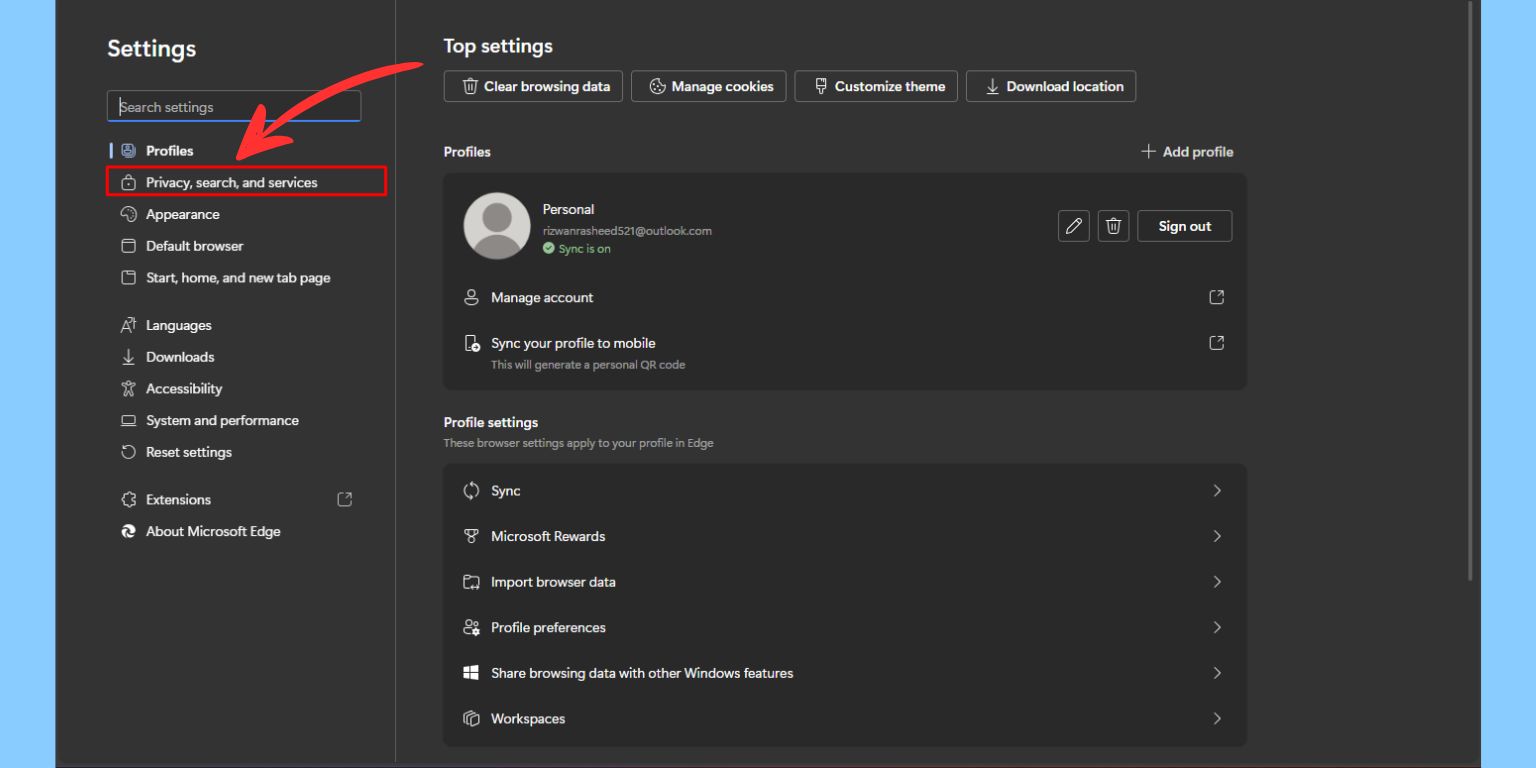
- Scroll down to the section titled Search and connected experiences.
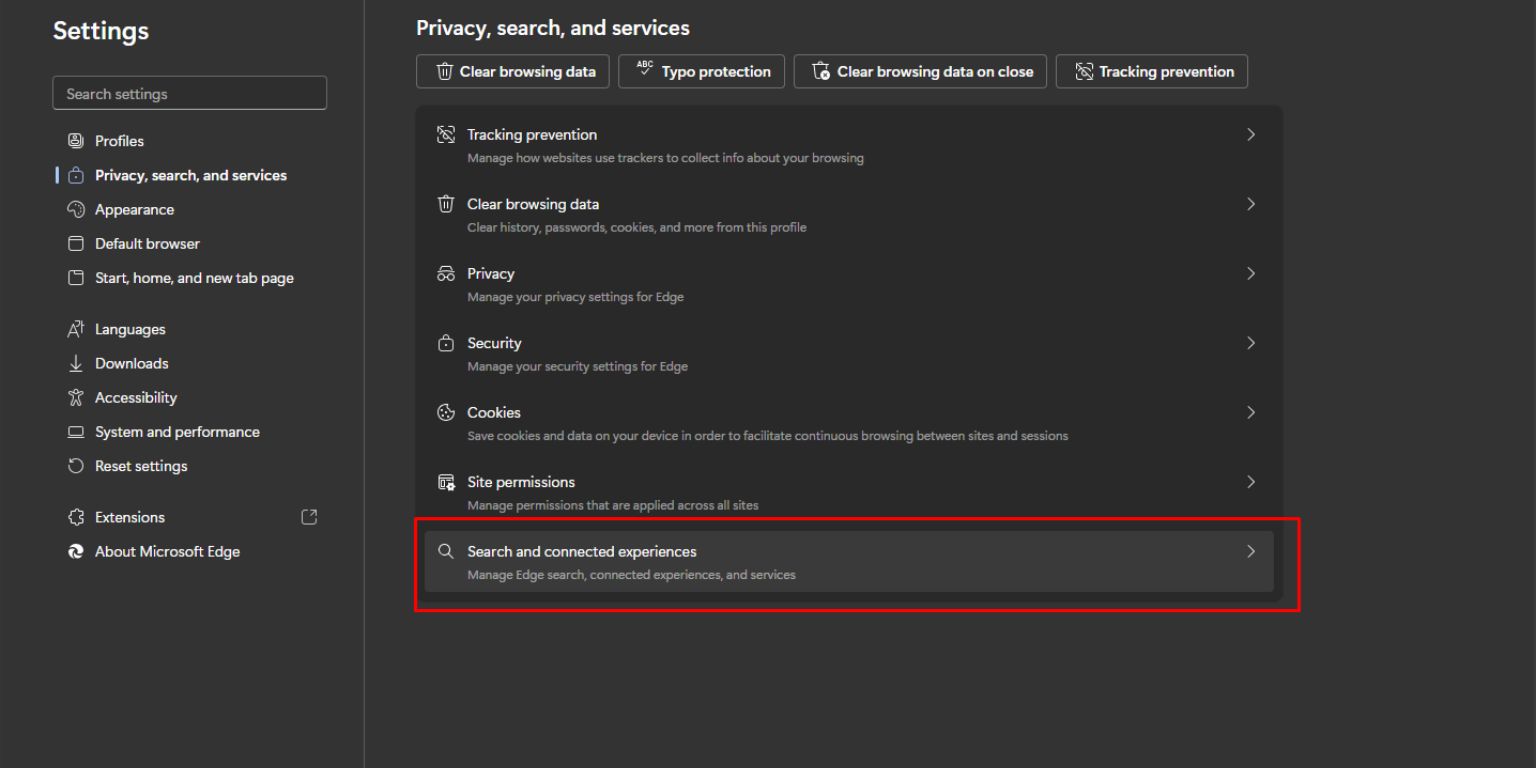
- Click on Address bar and search (highlighted with a right arrow).
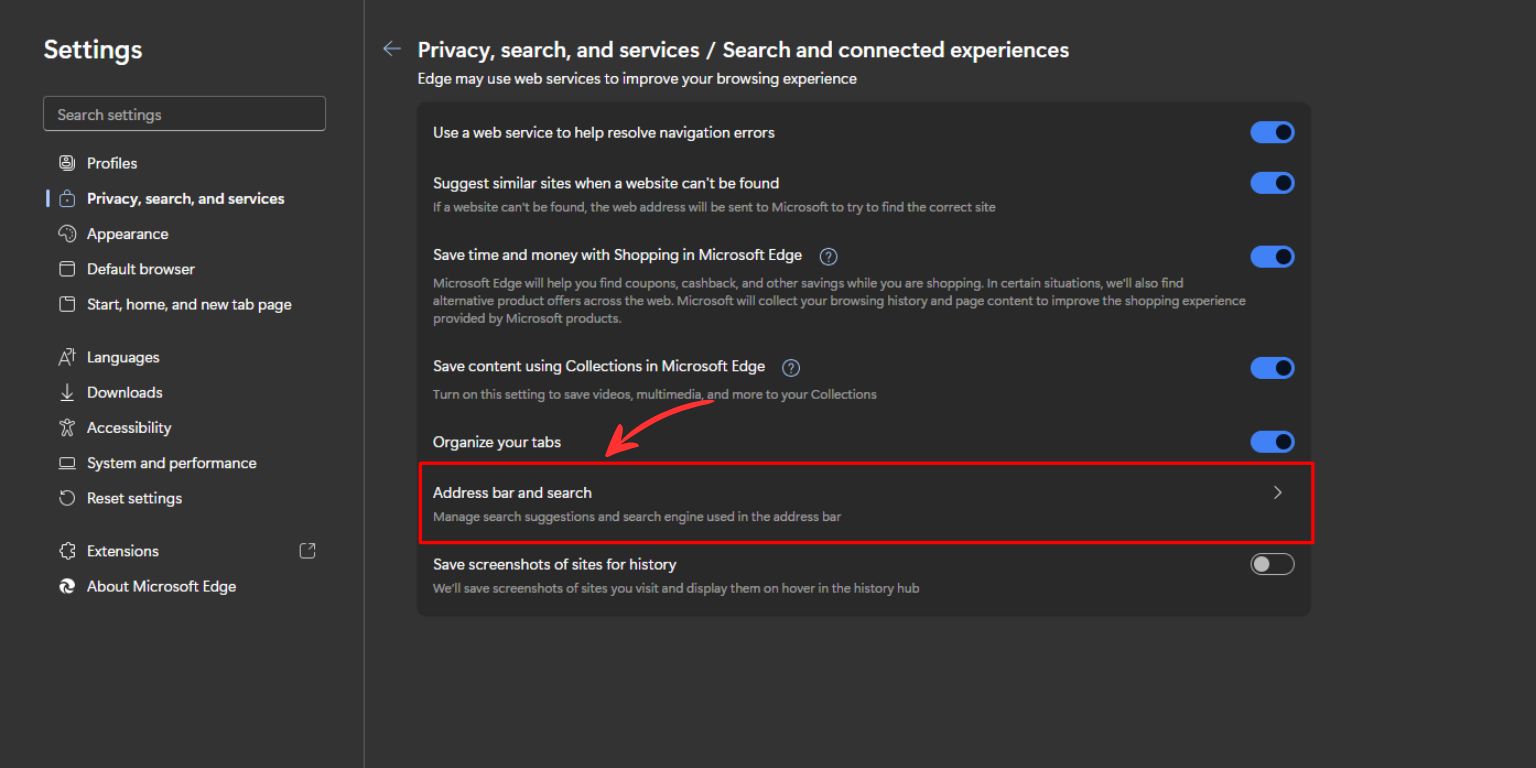
- Under Search engine used in the address bar, click the dropdown menu that currently says Bing (Recommended, default).
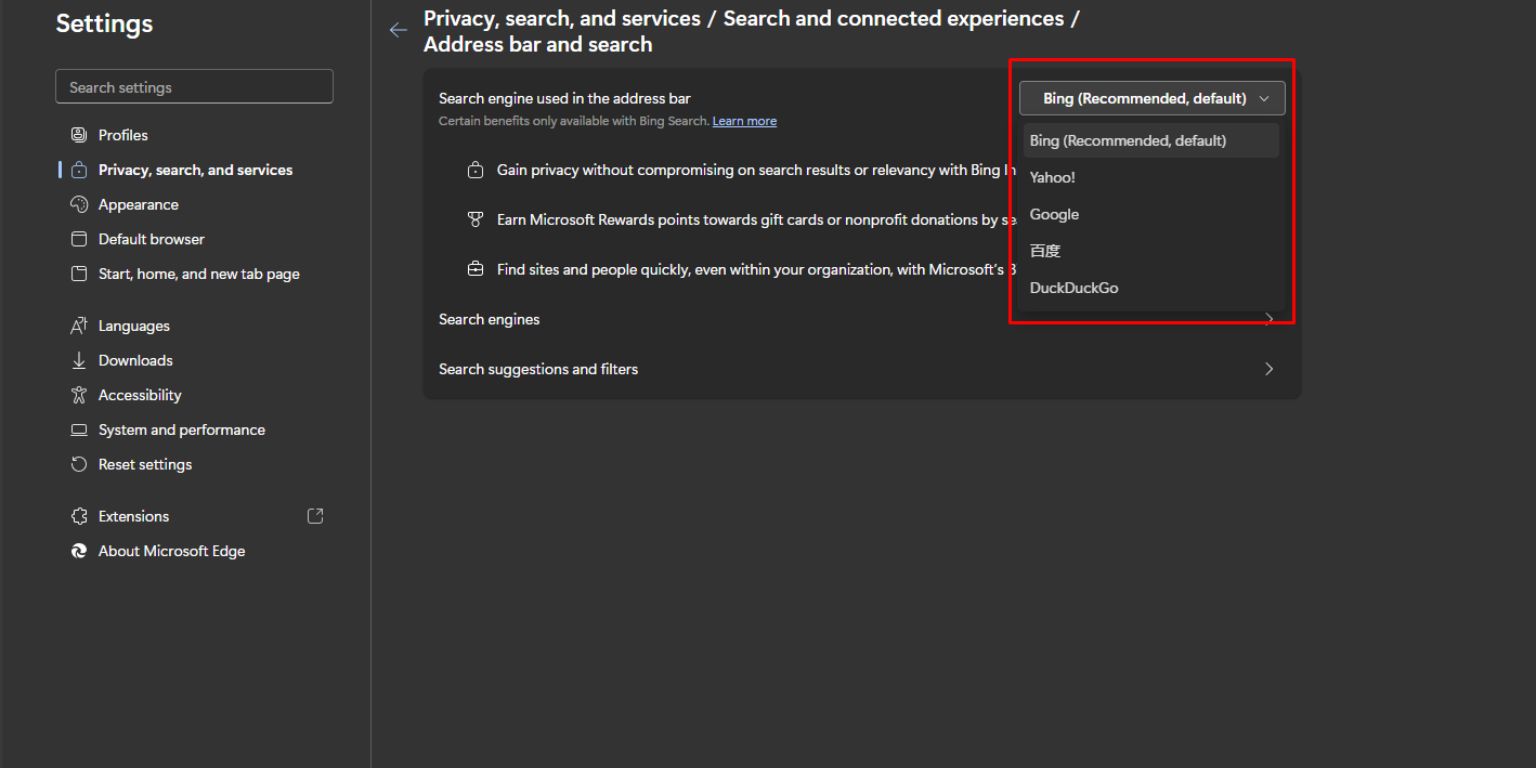
- From the list, choose Google. You’ll also see options like:
- Yahoo!
- DuckDuckGo
- 百度 (Baidu)
- Once you select Google, it will instantly become the default search engine for address bar queries.
There’s no need to manage search engines or add URLs manually — Google should already appear in the list if you’ve used it at least once in the browser.
What If Google Doesn’t Appear in the Dropdown?
- If you don’t see Google as an option in the dropdown list, do this:
- Open a new tab and go to https://www.google.com.
- Wait a few seconds or perform a search.
- Then go back to:
Settings → Privacy, search, and services → Search and connected experiences → Address bar and search. - Google should now show up in the dropdown.
If not, click Manage search engines, and click Add with these settings:
- Name: Google
- Keyword: google.com
- URL:
https://www.google.com/search?q=%s
Then click the three dots next to it and select Make default.
Can You Do This on Other Devices
Yes, but the change applies only to the device you set it on. Even if you’re signed into Edge with your Microsoft account, search engine settings don’t always sync perfectly across multiple devices (especially between desktop and mobile). So it’s a good idea to repeat the same steps on each browser or device you use.
What About Other Search Engines?
Google isn’t the only option. You can also pick from others like DuckDuckGo, Yahoo, Startpage, or Ecosia. Edge lets you set any search engine that uses a standard URL format. The steps are the same. You just choose a different one from the list or add a new one manually. This is helpful if privacy or other features matter more to you.
Final Word
Microsoft Edge works fine, but the default Bing search may not be what you want. Luckily, switching to Google is quick and doesn’t mess up your browser. You don’t need extra software or tools. Just change a few settings and you’re good to go. You can always change it back later if you want. It’s your browser. Make it work the way you like.

