Samsung phones often come loaded with pre-installed apps you might not use. These apps, called bloatware, can take up space, slow down your device, and sometimes drain your battery in the background.
This guide explains what Samsung bloatware is, which apps are safe to remove or disable, and how you can clean up your phone without causing any problems.
What Is Bloatware on Samsung Phones?
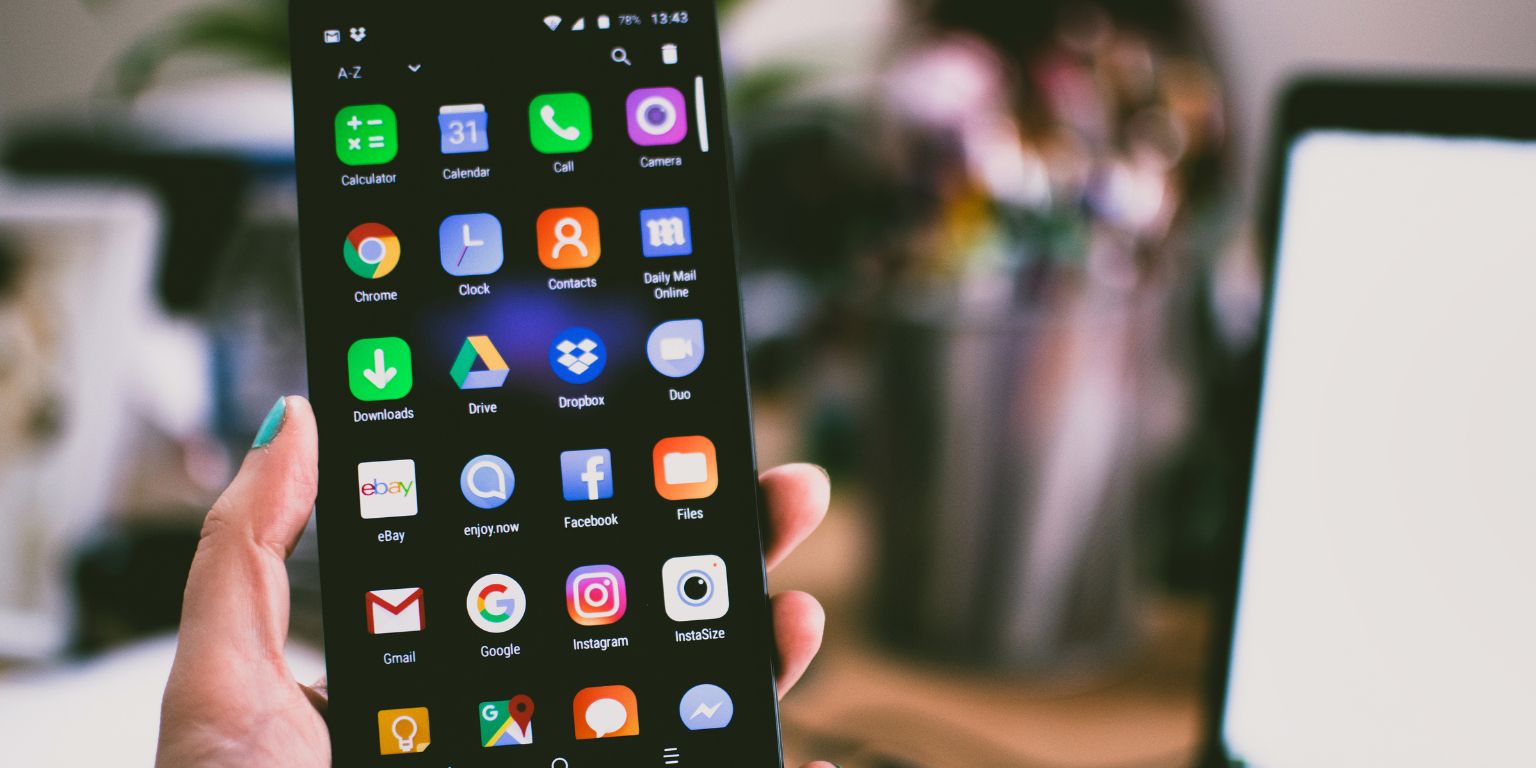 Bloatware is software that comes already installed on your device when you buy it.
Bloatware is software that comes already installed on your device when you buy it.
Samsung devices like the Galaxy S series, Galaxy A series, and Galaxy Note often include apps like Samsung Health, Samsung Free, Samsung Pay, and Samsung SmartThings.
Common Samsung Bloatware Examples:
- Samsung Free
- Samsung Kids
- Samsung Pass
- Samsung Global Goals
Some of these apps may be useful, but many users prefer to disable or remove the ones they don’t use to make their phone run smoother.
Is It Safe to Remove Samsung Bloatware?
Yes, you can safely disable or remove many Samsung apps that are not tied to the core operation of your phone.
However, some apps are part of the Android system or Samsung’s One UI interface, and removing them could cause problems like crashes or update failures.
Safe-to-remove apps are usually the ones offering extra services (like Samsung Health or Samsung Internet) but not essential functions like calling, messaging, or system settings.
Always check carefully before disabling anything tied to the phone’s main functions.
List of Samsung Apps Safe to Remove
Here is a list of Samsung apps that are generally safe to disable or remove if you don’t use them:
- Samsung Daily / Samsung Free: News and media feed not required for phone use.
- Samsung Kids: Parental control app for children’s use.
- Samsung Notes: Can remove if you use Google Keep or another notes app instead.
- Samsung Internet: Many users prefer Chrome or Firefox.
- Samsung Email: If you use Gmail or another mail app, you don’t need it.
- Samsung Members: Community app for Samsung users, safe to remove.
- Samsung Health: Safe to disable if you don’t track fitness on your device.
- Samsung SmartThings: For smart home devices; safe to remove if you don’t use it.
- Samsung TV Plus: Free TV service, but not needed for basic phone functions.
- Samsung Pay: If you use Google Pay or do not use mobile payments.
- Samsung Global Goals: Charity app not required for any system function.
- Samsung Cloud: Safe to remove if you back up with Google Drive or other services.
Choosing what to remove depends on your needs. If you’re not using a service, disabling it frees up resources.
How to Remove or Disable Samsung Bloatware
 Here’s a simple way to clean up unwanted apps without harming your phone:
Here’s a simple way to clean up unwanted apps without harming your phone:
- Open the Settings app on your Samsung device.
- Tap on Apps.
- Scroll through the list and select the app you want to remove.
- Tap Disable (or Uninstall Updates if Disable is not available).
- Confirm the action when prompted.
Some apps cannot be fully uninstalled without special tools like Package Disabler Pro, but disabling them is usually enough to stop them from running.
Disabling an app will hide it, stop background processes, and free up memory.
Apps You Should Never Remove
Some apps are critical to the phone’s operation and should never be removed or disabled.
Here are the ones you must keep:
- Phone (Dialer): Needed for calls.
- Messaging: Needed for sending and receiving text messages.
- Settings: Controls all system settings.
- Google Play Services: Supports many apps and updates.
- Google Play Store: Essential for downloading apps.
- System UI: Controls basic visuals and operations.
- Samsung Knox: Important for device security and protection.
Important: Removing system-critical apps can make your device unstable, prevent updates, or cause permanent errors.
Always stick to disabling extra apps that offer optional services, not core system apps.
Benefits of Removing Bloatware
Cleaning out Samsung bloatware comes with many benefits:
- More Storage Space: Free up memory used by unwanted apps.
- Better Battery Life: Fewer apps running in the background.
- Faster Phone Performance: Less clutter means quicker response times.
- Less Data Usage: Apps not running silently in the background.
Removing bloatware keeps your Samsung phone clean, fast, and easier to manage.
How to Restore an App If You Delete It by Mistake
If you disable or remove an app and later realize you need it, it’s easy to bring it back:
- Open the Galaxy Store or the Google Play Store.
- Search for the app by name.
- Tap Install to put it back on your device.
If the app was only disabled, you can find it under Settings > Apps, then enable it again.
Restoring apps is safe and doesn’t require technical skills.
Conclusion: Clean Up Your Samsung Device Safely
Getting rid of unused Samsung apps can make your phone lighter, faster, and more enjoyable to use.
Focus on removing apps you never use while keeping system-critical apps untouched to avoid problems.
Take a few minutes to review your apps list today — you might be surprised how much smoother your phone can be.
If you have questions about a specific app or need help deciding if an app is safe to remove, feel free to leave a comment below and share your experience.


