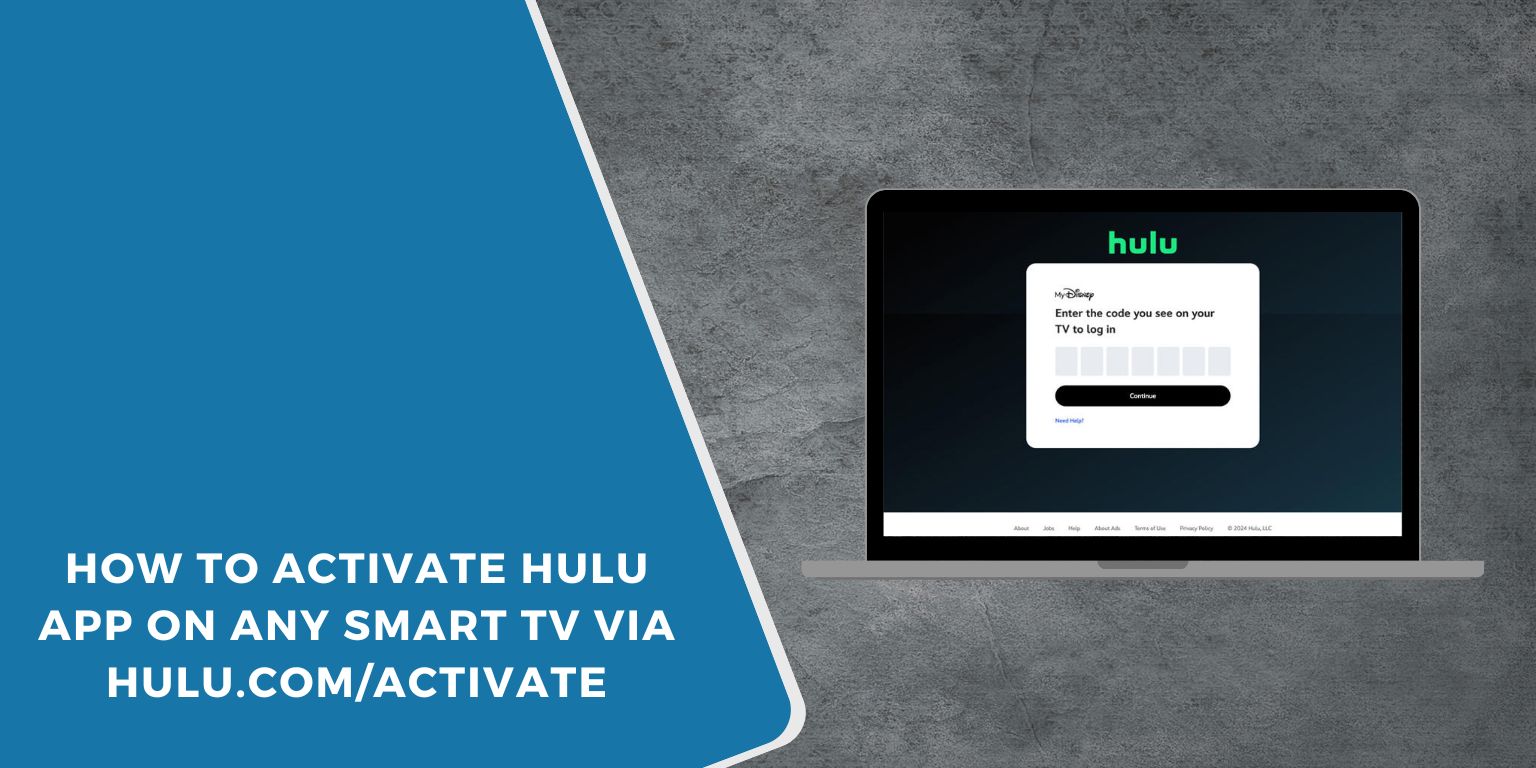Many Smart TV users install the Hulu app, but instead of playing a show, the screen asks for an activation code. This step confuses a lot of people. The reason for this article is simple. It explains why Hulu uses a code, how to link your Smart TV to your Hulu account, and what to do when the activation fails. By following the steps, you can quickly start streaming movies, TV shows, and live channels on your television.
Check If Your Smart TV Supports Hulu
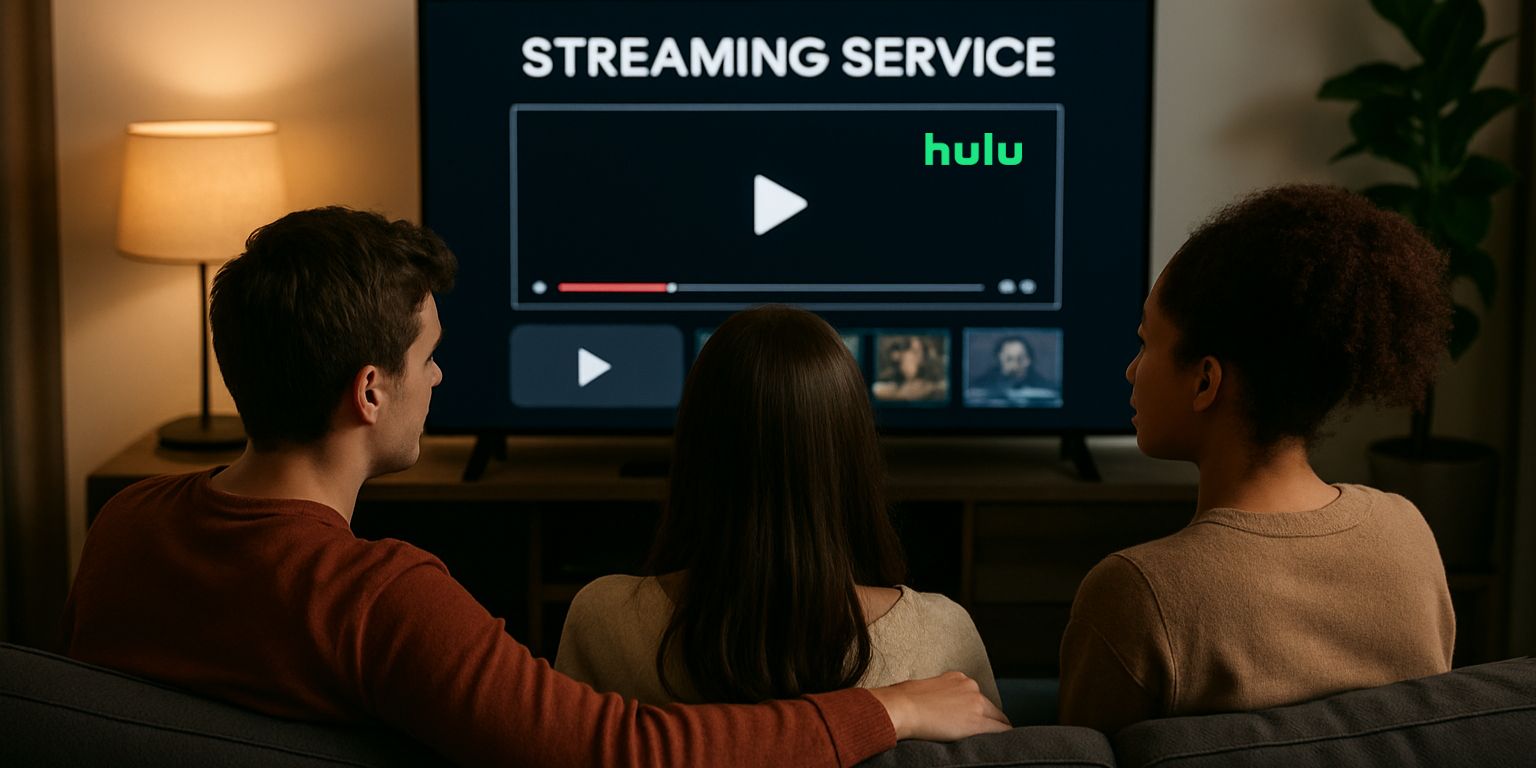 Not all Smart TVs work with Hulu. Most new models do, but some older ones do not. Hulu works with:
Not all Smart TVs work with Hulu. Most new models do, but some older ones do not. Hulu works with:
- Samsung Smart TVs
- LG Smart TVs
- Sony Bravia
- Vizio SmartCast
- Hisense and TCL with Roku TV
- Amazon Fire TV and Android TV systems
If you do not see Hulu in your TV’s app store, your model is not supported. In that case, you can still use a streaming device such as Roku, Fire Stick, Apple TV, or Chromecast to watch Hulu on your television.
Step by Step: How to Activate Hulu on a Smart TV
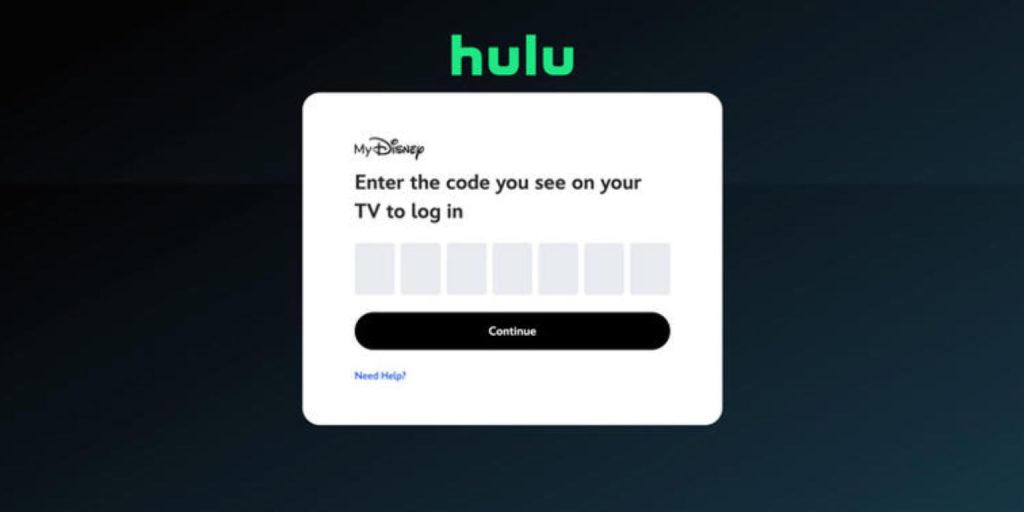 Connecting Hulu to a Smart TV is easy once you know the order.
Connecting Hulu to a Smart TV is easy once you know the order.
- Make sure your TV is connected to Wi-Fi with a stable internet signal.
- Open the app store on the TV and download the Hulu app if it is not already installed.
- Launch Hulu and select Log In.
- Choose Activate on a Computer.
- An activation code will appear on the TV screen.
- On your phone or computer, go to hulu.com/activate.
- Sign in with your Hulu account email and password.
- Enter the code shown on your TV.
- Wait for the app to refresh. Your TV will now be ready for streaming.
This code process links the Smart TV app with your account, so you do not have to type long passwords on the TV remote.
Where to Enter the Hulu Activation Code?
The code on your TV is only a temporary link. You must enter it at hulu.com/activate on another device. This can be a laptop, desktop, tablet, or phone. After you sign in, the website will ask for the activation code. Once you type it and confirm, your Smart TV will sync with your account. Codes often expire in a short time, so do this quickly to avoid errors.
Problems and Fixes During Activation
Sometimes activation does not work the first time. Here are common problems and how to fix them:
- Invalid or expired code → Restart the Hulu app on the TV to get a new code, then enter it again at hulu.com/activate.
- Hulu app freezes → Delete the Hulu app, reinstall it, and try again.
- Wrong login → Double-check your email and password. Make sure your Hulu subscription is active.
- Slow internet → Run a speed test or reset your Wi-Fi router. Hulu recommends at least 3 Mbps for streaming. For budget-friendly options, check out Cybernews’ review of modem-router combos to improve connection stability.
If nothing works, check for a software update on your Smart TV. Outdated firmware often causes app issues.
Do You Need a Hulu Subscription
You must have an active Hulu subscription to activate the app on a Smart TV. Hulu has three main plans: the ad-supported option, the ad-free version, and Hulu + Live TV, which includes both live channels and on-demand shows. Without one of these paid plans, the activation will not complete. If your free trial has ended or your payment failed, Hulu will block the login until the account is active again.
Conclusion
Activating Hulu on a Smart TV may seem tricky at first, but it is only a few steps. Install the app, sign in, get the code, and enter it at hulu.com/activate. Once linked, your Smart TV has access to Hulu’s full library of movies, series, and live television. If errors show up, a reset, new code, or stable Wi-Fi often solves the problem.
Now you know the complete process, try it on your own Smart TV. If you had a different experience or found another fix, share your story in the comments to help others.