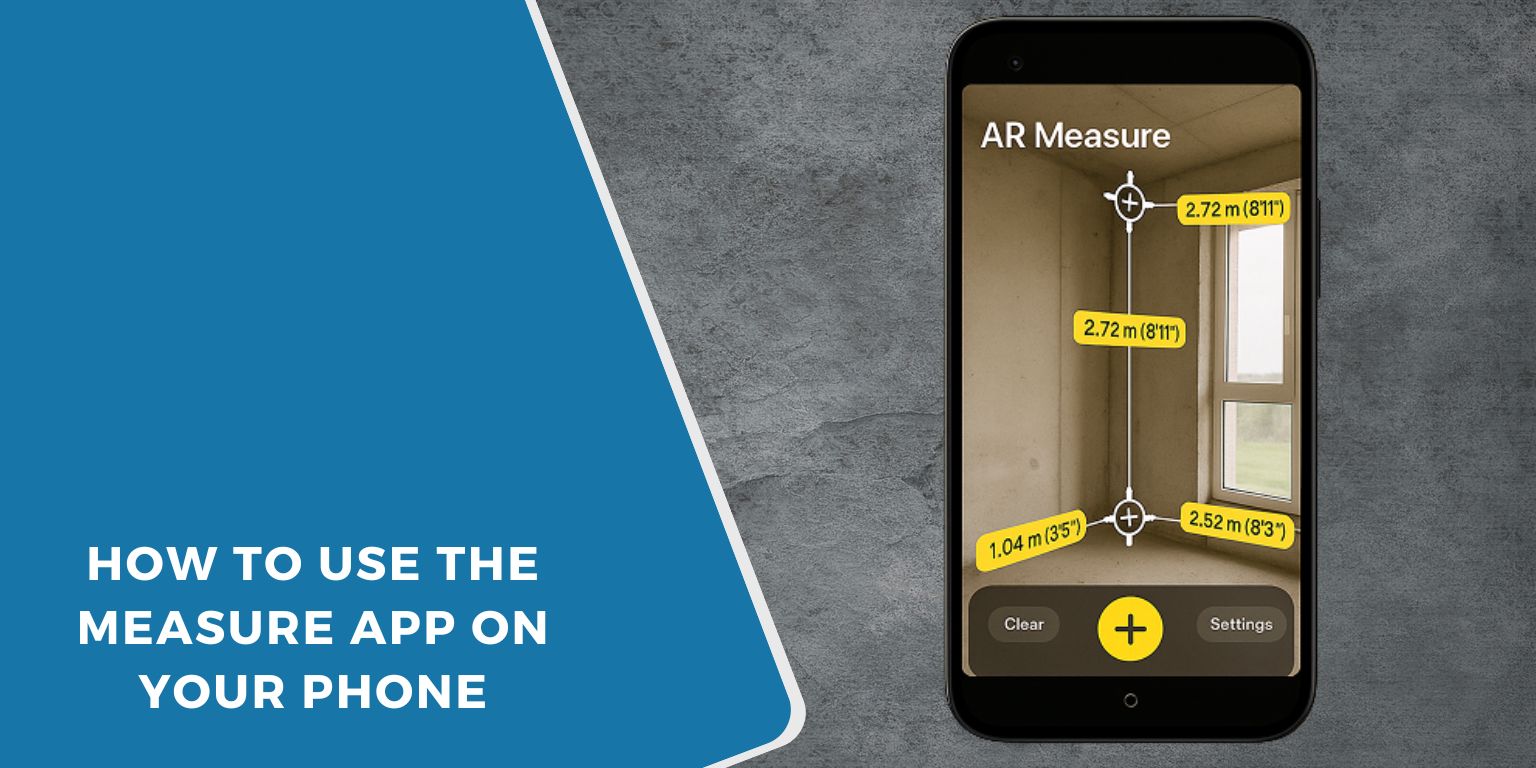Ever needed to measure something but couldn’t find a tape measure? Good news, your phone already has one built in. The Measure app turns your camera into a smart digital ruler, using augmented reality (AR) to calculate distances and object sizes in real life.
You can use it to check the size of furniture, wall height, or even a door frame before buying something new. Whether you’re using an iPhone or an Android, the Measure app makes it quick and easy to get accurate results when used correctly.
Let’s walk through what it does, how it works, and a few tricks to get the most out of it.
What Is the Measure App and How It Works
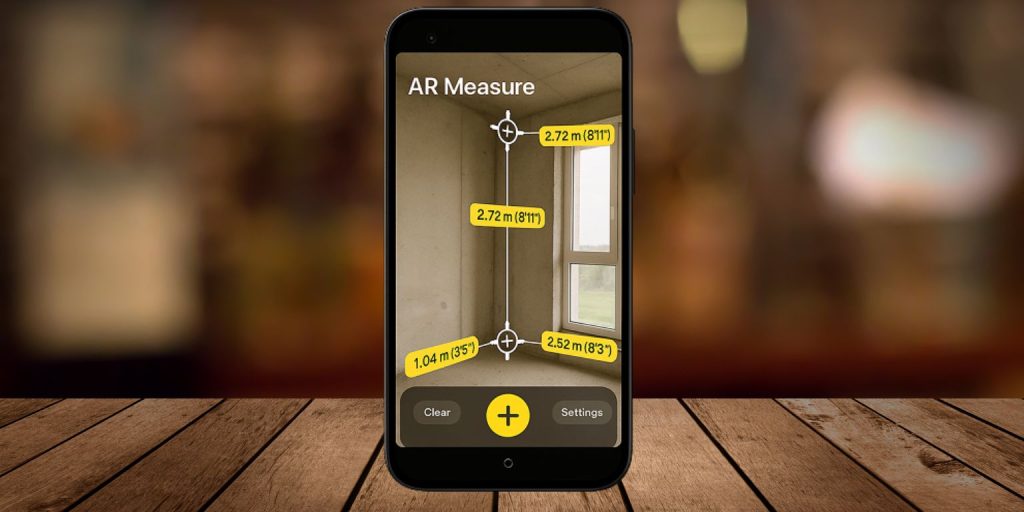 The Measure app is an AR-powered tool that uses your phone’s camera and sensors to detect surfaces and calculate distances. It places virtual points on real-world objects through your camera view, using geometry and depth data to estimate size.
The Measure app is an AR-powered tool that uses your phone’s camera and sensors to detect surfaces and calculate distances. It places virtual points on real-world objects through your camera view, using geometry and depth data to estimate size.
On iPhones, it’s powered by Apple’s ARKit, and on Android, it’s handled by Google’s ARCore. Phones with LiDAR sensors (like iPhone Pro models) use lasers for even more accurate depth mapping.
In short, you just point your camera, tap to mark start and end points, and your phone does the math.
How to Use the Measure App on iPhone
If you’re using an iPhone running iOS 12 or newer, you already have the Measure app installed. Here’s how to use it:
- Open the Measure app from your home screen or search bar.
- Move your phone slowly around to help it detect surfaces.
- Once a white dot appears, align it with your starting point.
- Tap the plus (+) button to mark the beginning.
- Move the phone toward your end point and tap + again.
- The line will appear on screen showing the length in inches or centimeters.
You can also measure a person’s height automatically:
- Point your camera at the person from head to toe.
- A height line appears instantly.
- Tap the shutter icon to capture a photo with the measurement.
Measurements can be saved or shared from within the app.
How to Use the Measure App on Android
Android users can use Google Measure or similar apps on phones that support ARCore.
Here’s how to do it:
- Open the Measure app (install from Google Play if needed).
- Allow camera and motion sensor permissions.
- Move your phone slowly until you see dots or a grid appear.
- Tap on your start point, then move your phone to the endpoint.
- The app will display the measurement between the two points.
Some devices may not support Google Measure. If that’s the case, you can try other AR-based measuring apps listed later in this guide.
Tips to Improve Accuracy
The Measure app works best when you help it “see” clearly. Here are some tips to make your results more accurate:
- Use good lighting to avoid dark or reflective areas that confuse the camera.
- Avoid shiny or transparent surfaces.
- Move your phone slowly to give the sensors time to detect depth.
- Keep the object in frame, don’t move too close or too far.
- Recalibrate by restarting the app if your lines drift or appear shaky.
Phones with LiDAR sensors (like iPhone 14 Pro or iPad Pro) produce the best accuracy since they measure real distance instead of estimating through pixels.
Limitations of the Measure App
While the Measure app is smart, it’s not perfect. It’s designed for quick checks, not for construction-level accuracy.
Common limitations include:
- Struggles in low light or reflective surfaces.
- Inaccuracy for small objects or long distances (over 3 meters).
- No fine precision for curved or irregular shapes.
For professional tasks like carpentry or design, a laser measure or physical tape is still more reliable.
Alternatives to the Measure App
If the built-in app doesn’t work on your phone, or you need more features, try these alternatives:
- Google Measure – Simple and accurate for ARCore Android devices.
- AR Ruler App – Measures distance, height, and angles.
- CamToPlan – Ideal for scanning rooms and planning layouts.
- Measure by Apple – Built-in on all iPhones from iOS 12 onward.
These apps use the same AR technology but may include extras like 3D area measurement or room scanning.
Troubleshooting: When the Measure App Doesn’t Work
Sometimes the app fails to detect surfaces or displays wrong measurements. Try these quick fixes:
- Restart your phone.
- Clean your camera lens.
- Ensure the room has good lighting.
- Update your phone’s software.
- Make sure motion sensors and camera permissions are enabled.
- Reinstall the app if it keeps crashing.
If you’re using Android and can’t find the app, check if your phone supports Google ARCore; older models may not.
Final Thoughts
The Measure app is a surprisingly useful tool that turns your phone into a digital ruler. It’s not meant to replace professional measuring equipment, but it’s perfect for quick checks, DIY projects, or curiosity moments like “Will this fit here?”
With a little patience and good lighting, it’s easy to get reliable results. Give it a try, you might be surprised how much your phone can measure.