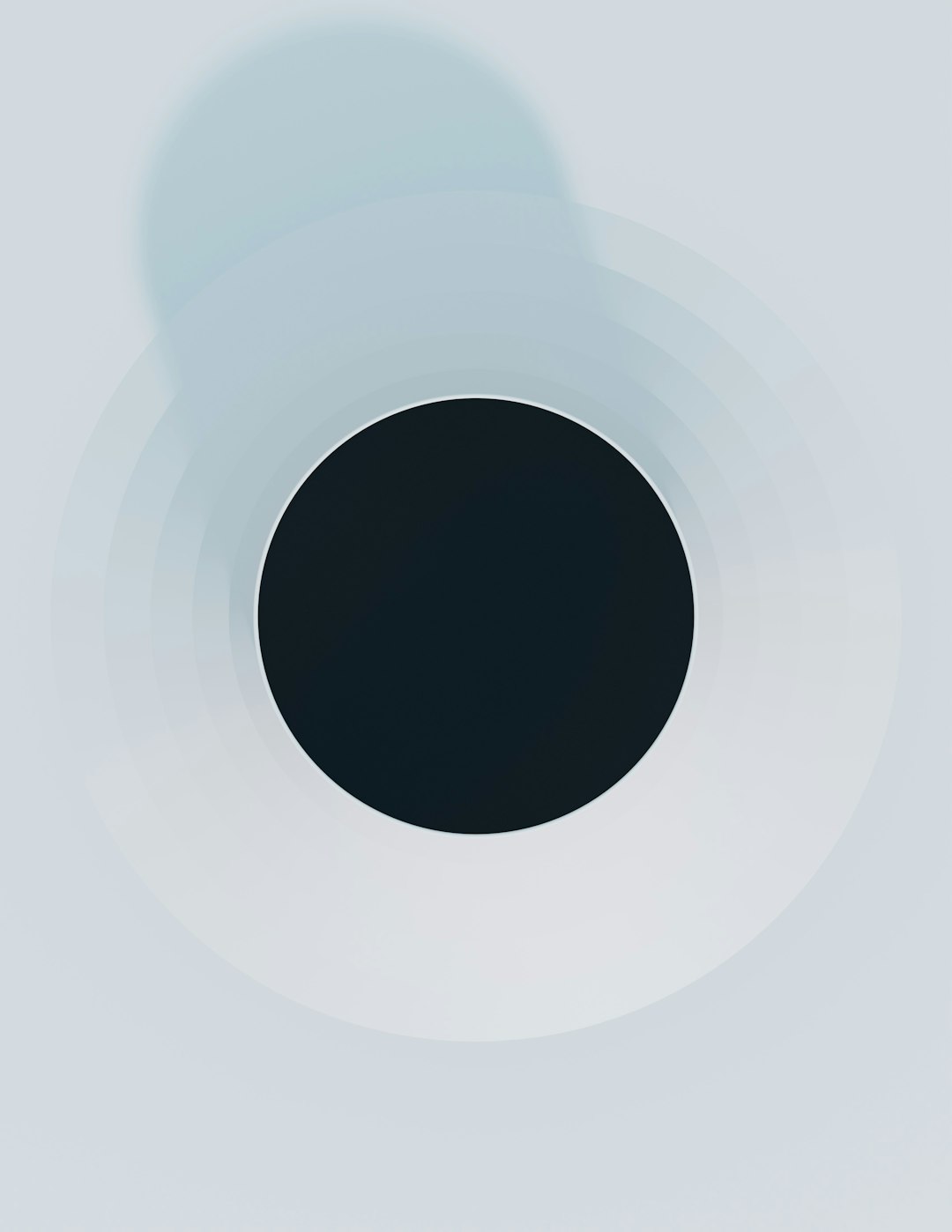As artificial intelligence continues to evolve, tools like ChatGPT are becoming increasingly versatile—not just for language-based tasks, but also for visual ones. Among these developments is the ability to use ChatGPT for image analysis, a feature that holds enormous potential for users across industries, from graphic design and marketing to medicine and engineering. Understanding how to properly leverage ChatGPT’s image analysis capabilities can significantly improve the quality and accuracy of your results.
What is ChatGPT’s Image Analysis Feature?
ChatGPT, especially in its versions based on the GPT-4 model, offers users the ability to input images and receive detailed, contextual analysis. This can range from identifying objects, parsing text within images, describing the visual content, to answering questions related to the image. It’s a powerful tool for enhancing productivity and gaining deeper insights from visual data.
Who Can Use Image Analysis in ChatGPT?
Currently, the image input functionality is available to ChatGPT Plus subscribers who are using GPT-4 with vision capabilities. This offering is most frequently accessed through ChatGPT’s web and mobile platforms, allowing for direct upload or drag-and-drop methods.
Common Use Cases for Image Analysis
The versatility of ChatGPT’s image processing makes it useful for a wide range of applications:
- Document digitization: Extracting text from PDFs, forms, or handwritten notes
- Design critique: Analyzing visual balance, symmetry, and usability in graphic designs
- Scene description: Understanding and summarizing what is happening in a complex image
- Educational support: Explaining visual elements such as charts, graphs, and anatomical figures
- Medical imaging: Providing general interpretation (not a substitute for professional evaluation)
How to Upload Images for Analysis
There are two primary methods of input:
- Drag and Drop: Simply drag an image into the chat window while you’re interacting with ChatGPT.
- Upload Button: Use the ‘+’ button (or image icon) to browse files and upload the desired image.
Once the image is uploaded, you can prompt ChatGPT with questions or commands such as:
- “What’s in this image?”
- “Can you extract the text from this form?”
- “Describe the layout in this architectural sketch.”

Tips for Getting the Best Results
To ensure that you’re getting the most accurate and helpful responses from ChatGPT, consider the following tips and tricks:
1. Use Clear High-Resolution Images
ChatGPT’s ability to interpret details depends heavily on image quality. Ensure that your images are not blurry, have high contrast, and feature properly lit subjects. This is particularly crucial when dealing with documents or scanned handwriting.
2. Provide Context with Your Prompts
The AI performs significantly better when it understands the context. Instead of simply uploading an image and asking “What is this?”, try prompts like:
- “This is a diagram of a water cycle. Can you label the components?”
- “This is a flowchart for our business process. Can you identify inefficiencies?”
3. Be Specific with Instructions
Instead of requesting a general description, guide the AI to focus on what matters to you. For example:
- “Ignore the background and focus on the text in the middle of the image.”
- “Can you estimate which section of this dashboard has the highest performance metrics?”
4. Chain Your Queries
After the initial analysis, feel free to ask a series of follow-up questions. The AI retains context during the conversation, allowing you to delve deeper over time. For example:
- Upload a sales graph and ask, “What trends do you notice?”
- Follow up with, “Can you make suggestions for improving Q3 performance?”
5. Use Annotation Tools When Needed
Though ChatGPT cannot draw or annotate images right now, you can upload a screenshot with your own markings (circles, arrows, color highlights) to guide the AI’s attention toward specific elements.
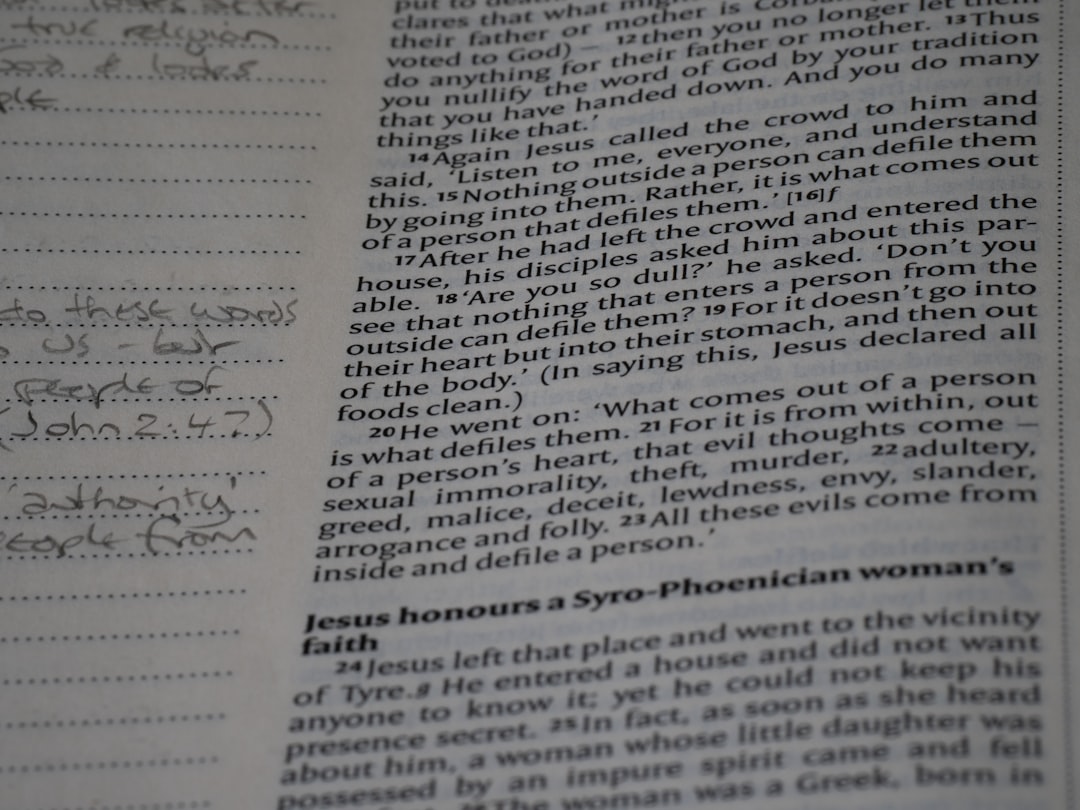
Tricks for Advanced Use
- Simulating OCR: Upload typed or printed text and ask ChatGPT to extract it for editing, highlighting, or translation.
- Heatmap Interpretation: If you’re in data analytics, you can input heatmaps or performance matrices and ask for interpretation.
- Comparison Tasks: Upload two images and ask, “What are the main differences between these visuals?” Useful for before-and-after shots.
- Code Snippets from Screenshots: Share screenshots of code and ask ChatGPT to identify languages, highlight errors, or complete functions.
Limitations to Be Aware Of
Although powerful, ChatGPT’s image analysis has a few important limitations:
- Not a replacement for professional tools: For highly technical analysis like radiology or legal document validation, AI interpretation should never replace expert review.
- Occasional misinterpretation: Especially with complex or abstract visuals, the AI might make incorrect assumptions.
- No real-time video: At this stage, ChatGPT handles static images only, not moving visuals or video content.
Conclusion
ChatGPT’s image analysis capabilities open up new opportunities for interacting with visual content more intelligently and efficiently. By using clear, high-resolution images, contextual prompts, and specific instructions, users can unlock more nuanced insights to complement their work or personal projects. While there are limitations, ongoing improvements in AI vision models continue to narrow the gap between machine and human-level understanding of images.
Frequently Asked Questions (FAQ)
-
Q: Can ChatGPT analyze images in real-time using a webcam or live feed?
A: No, ChatGPT currently supports only static image uploads. Real-time video or webcam input is not supported. -
Q: What types of files can I upload for image analysis?
A: Common formats like JPG, PNG, and sometimes PDF (if enabled) are supported for image inputs. -
Q: Is text recognition in handwritten notes reliable?
A: It depends on handwriting clarity. ChatGPT can recognize clean, legible handwriting, but struggles with cursive or stylized text. -
Q: How secure are the images I upload to ChatGPT?
A: OpenAI uses secure infrastructure, but sensitive or confidential information should be avoided unless you’re using enterprise-grade or private deployment options. -
Q: Can ChatGPT generate images based on analysis?
A: While ChatGPT can describe and analyze images, it cannot generate new images directly. However, it can guide text prompts for image generation in other tools like DALL·E.
By understanding how to effectively use image analysis in ChatGPT, users can maximize the tool’s potential and transform how they work with visual information.