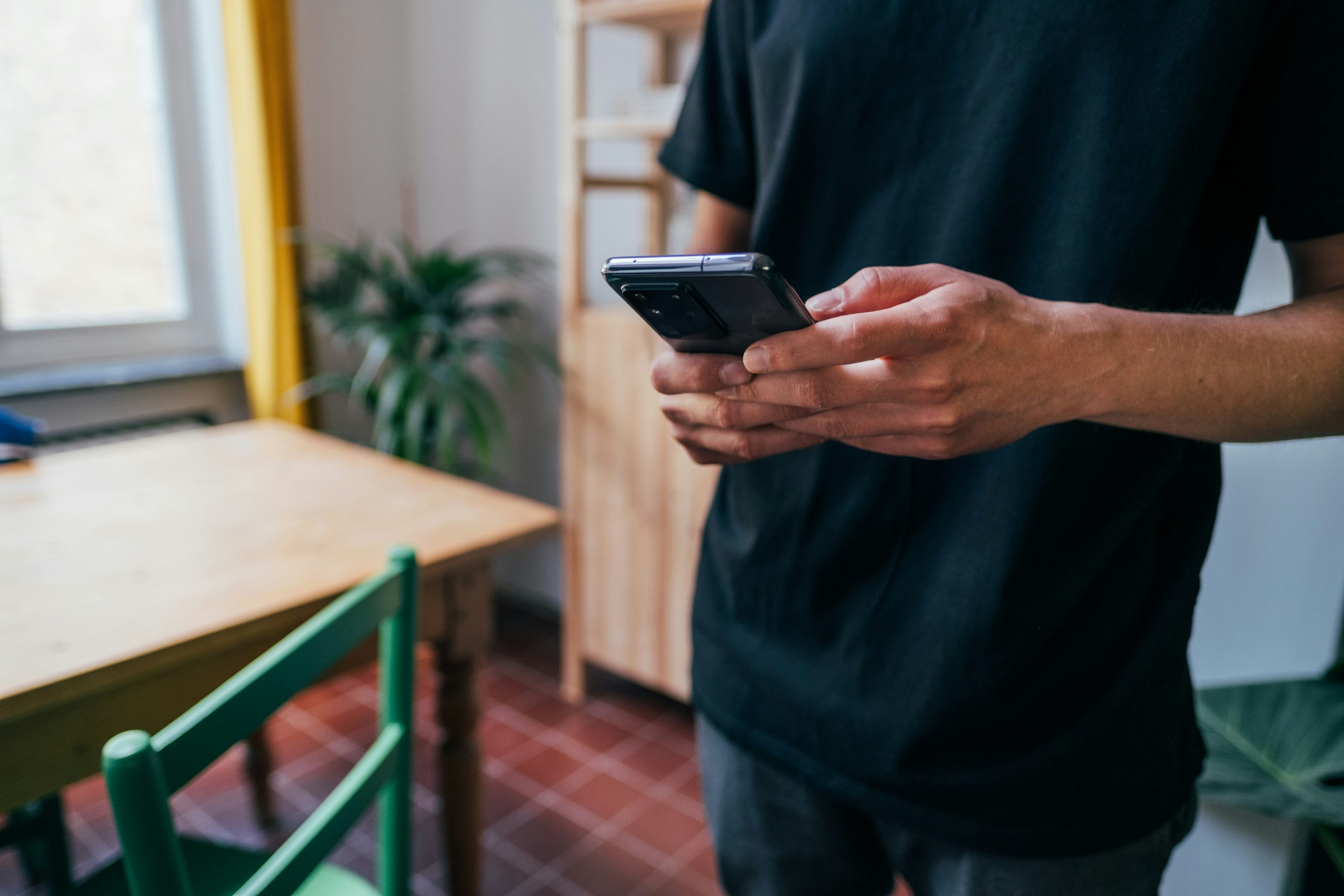In today’s digital age, social media platforms like X (formerly Twitter) are increasingly offering accessibility features to make their services more inclusive. One such feature is auto-generated captions for videos, which automatically display text on screen to represent the audio content of a video. While this feature can be incredibly useful for people who are deaf or hard of hearing, it may not be desirable for everyone. If you find these captions distracting or unnecessary, X provides an option to turn them off.
 This article will guide you through the simple steps to disable auto-generated captions on X.
This article will guide you through the simple steps to disable auto-generated captions on X.
Step-by-Step Guide to Turn Off Auto-Generated Captions on X (Twitter)
- Open the X App or Website
First, open the X app on your smartphone or go to the website on your desktop. Make sure you’re logged into your account. - Access the Settings Menu
On the X app, tap on your profile picture located in the top left corner of the screen to open the menu. On the website, click on your profile icon at the top-right of the page. - Navigate to ‘Settings and Privacy’
In the menu, scroll down and select Settings and Privacy. This will open a new menu with various options related to your account preferences. - Go to ‘Accessibility, Display, and Languages’
Once you’re in the “Settings and Privacy” menu, find and select Accessibility, Display, and Languages. This section allows you to adjust accessibility features, including captions. - Adjust Captions Settings
In the Accessibility menu, look for the Captions section. Here, you’ll find an option for Auto-generated captions. You can toggle this option off to disable the automatic captions feature. - Confirm Your Changes
After disabling auto-generated captions, make sure to confirm the changes if prompted. You can now go back to your timeline and enjoy videos without the captions automatically appearing. - Test the Settings
To make sure the captions are off, scroll through your feed and watch a video. If no captions appear, you’ve successfully turned off the auto-generated captions.
Why Would You Want to Turn Off Auto-Generated Captions?
Auto-generated captions are designed to help make videos more accessible, but they aren’t always perfect. They might not be accurate, especially for videos with complex or unclear speech. In some cases, captions can be distracting or take up unnecessary space on the screen. Disabling auto-generated captions can enhance your viewing experience, especially if you prefer to watch videos without the on-screen text.
Troubleshooting: What to Do If You Can’t Turn Off Captions
If you have followed all the steps but still see auto-generated captions, there may be an issue with your settings. Sometimes, captions may still appear in specific content like live videos or video threads. In these cases, make sure your app is up to date, as older versions may not reflect the most current options.
Also, remember that some users may upload their own captions, which will appear regardless of your settings. If you find captions still showing up even after disabling auto-generated ones, check to see if the uploader has manually added captions to their video.
FAQ: Common Questions About Auto-Generated Captions on X
1. Why do captions appear on videos on X? Auto-generated captions are part of X’s effort to make content accessible to a wider audience. This feature uses speech recognition technology to transcribe spoken words into text, making videos more inclusive for people who are deaf or hard of hearing. These captions appear automatically when a video has speech content, but users can disable them through the settings if they find them distracting or unnecessary. The feature is also useful for those in environments where they cannot play sound, allowing them to understand the video’s content. It’s important to note that captions may not be perfect, especially for videos with background noise, multiple speakers, or unclear speech. X constantly improves this feature to provide more accurate transcriptions, but there are still challenges with speech recognition technology. For those who want complete control over their viewing experience, turning off auto-generated captions is an option. Whether you need captions for accessibility reasons or prefer a cleaner video feed, the option to toggle them on or off is available. Also, remember that not all videos on X will have captions, as it depends on whether the video has audio and whether captions were added by the uploader.
2. How do I know if a video on X has auto-generated captions? When a video on X has auto-generated captions, you’ll typically see text appearing at the bottom of the video screen, representing the spoken dialogue or relevant sounds. These captions are automatically created by X’s speech recognition system, and they appear as long as the video has recognizable speech content. If you have captions enabled, you will notice the text displaying in real-time as the video plays. It’s important to distinguish between auto-generated captions and manually added captions, which may appear with different formatting or design. If the captions are turned off in your settings, you won’t see this text in videos unless the video creator has added captions themselves. For users with hearing impairments, these captions help understand the video content, but they might not be perfectly accurate, especially with videos featuring complex speech patterns or background noises. If you’re watching a video that is heavily accented or features multiple people speaking at once, the auto-generated captions may struggle with accuracy. In these cases, it’s advisable to look for a button in the video player or check the settings to adjust or disable captions as needed. Be aware that captions can be turned on or off at any time based on your preferences, making it a flexible feature.
3. Can I turn off captions on all videos permanently, or do I need to adjust settings every time? Once you turn off auto-generated captions through the settings on X, the preference should remain saved, meaning captions will not appear on any videos you watch moving forward, unless you turn them back on. This is a one-time adjustment, and you won’t need to change it every time you view a video. However, if you clear your app’s cache, reinstall the app, or if there’s a system update, there’s a small chance the setting might reset, and you may need to turn the captions off again. Similarly, if you use multiple devices to access X, the settings will sync across your account, so you won’t have to adjust it on each device individually. Remember that disabling captions is not an action that is specific to individual videos. Once you turn off the feature, it applies universally to all videos you view on the platform, unless the video creator has uploaded their own captions. If you’re watching videos with external captions added by the user, those will still appear even with the auto-generated captions disabled. Keep in mind that some platform updates may occasionally change the way these settings work, so it’s a good idea to check your preferences regularly if you notice unexpected behavior. Additionally, if you encounter any issues with captions turning back on despite your preferences, try restarting the app or checking for available updates to ensure the settings are properly applied.