If you’re using Sideloadly to install apps on your iOS device, you may have encountered a frustrating message: “Description not available.” This vague error can disrupt the sideloading process and leave users confused, especially if they aren’t sure what has triggered the problem. Luckily, this issue is not unsolvable. By understanding its common causes and applying the right solutions, you can get back to sideloading your favorite apps without delay.
TLDR
The “Description not available” error in Sideloadly typically stems from outdated software components, issues with Apple ID credentials, or problems with the IPA file. Start by updating Sideloadly and checking your Apple ID login and certificate settings. If that doesn’t resolve it, investigate the IPA’s structure and consider reinstalling required dependencies. A methodical approach almost always results in a quick fix.
What Is Sideloadly and Why This Error Occurs
Sideloadly is a popular tool used to install or “sideload” iOS applications (IPA files) onto devices without needing a jailbreak. While it’s a favorite among developers and advanced users, it’s not without the occasional hiccup—most notably, the “Description not available” error. This message appears when the application cannot retrieve or display certain metadata about the app you’re attempting to install.
This usually means there is an issue with either the IPA file you’re trying to sideload, your Apple ID configuration, or a communication break between Sideloadly and Apple’s verification systems.
Common Causes of the Error
Understanding the potential root cause can help you eliminate the issue much faster. The most common causes include:
- Old version of Sideloadly: Older versions may not handle new IPA formats or Apple security changes well.
- Expired or revoked certificate: If your provisioning profile or certificate is invalid, the metadata can’t be loaded properly.
- Corrupt or incompatible IPA file: Some IPA files have malformed info or require a specific iOS version.
- Improper Apple ID credentials: Incorrect or outdated credentials can interfere with fetching the app description.
- App Store issues: At times, Sideloadly tries to match app metadata online. If the original app has been removed or altered, this request may fail.
Step-by-Step Solutions to Fix the Error
1. Update to the Latest Version of Sideloadly
The first and simplest thing you should do is ensure you are using the most current version of Sideloadly. Older builds may become incompatible as Apple updates its backend systems and APIs.
Visit the official Sideloadly website to download and install the latest version. Restart your computer after updating to ensure all settings are refreshed.
2. Verify Apple ID Information and Certificates
Missing or incorrect Apple ID configurations are a leading cause of the “Description not available” error. Take the following steps:
- Ensure the Apple ID you’re using has Two-Factor Authentication enabled.
- Generate an app-specific password through your Apple ID account page and enter it when prompted by Sideloadly.
- Check your developer certificate and ensure it hasn’t expired or been revoked. If necessary, revoke it and request a new one through the Apple Developer portal.
If you’re working with a free Apple ID (not enrolled in Apple’s Developer Program), you are limited to sideloading only three apps and must renew the apps every 7 days.
3. Inspect the IPA File
Next, take a closer look at the IPA file itself:
- Unzip the IPA (it’s a ZIP archive) and make sure it contains the necessary folders such as
Payloadand a validInfo.plistfile. - If
Info.plistis corrupted or blank, Sideloadly cannot extract description data, resulting in the error. - Try using a different IPA version or building the IPA again if you’re compiling it yourself.
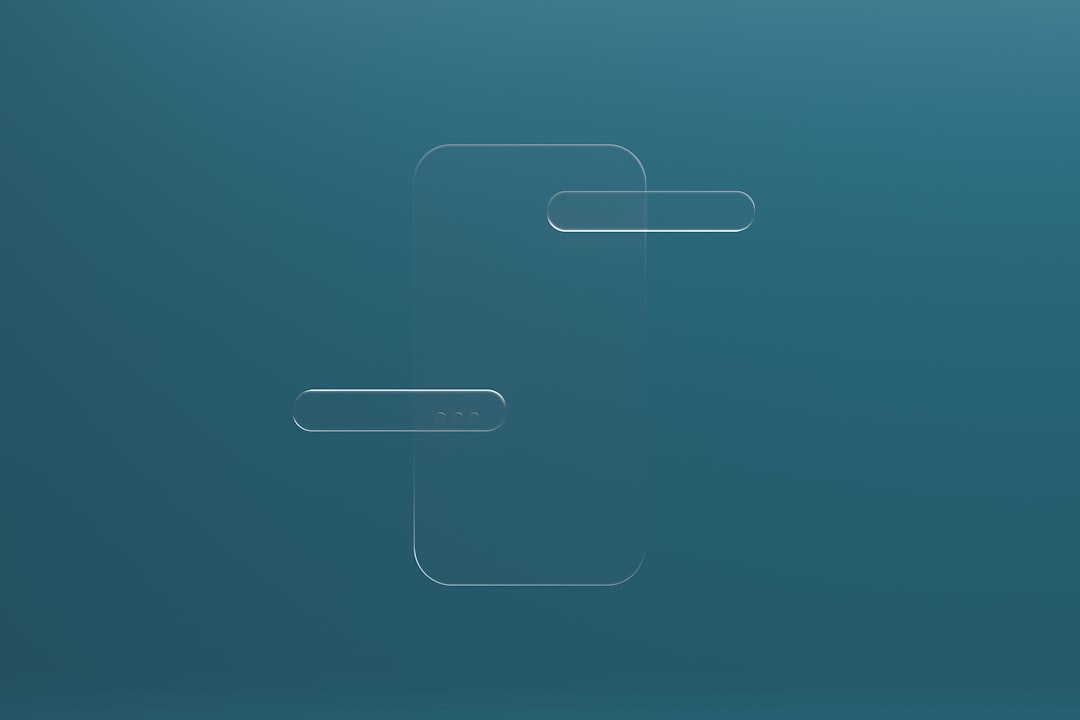
4. Run Sideloadly as Administrator
On Windows systems, permissions can interfere with how Sideloadly accesses system resources and network operations. Running the program with administrative privileges can help resolve this:
- Right-click the Sideloadly icon and choose Run as administrator.
- If prompted by User Account Control, click Yes.
5. Temporarily Disable Security Software
Aggressive antivirus or firewall software can block some of Sideloadly’s background processes, especially those connecting to Apple’s servers.
Try temporarily disabling such software while running Sideloadly. If the problem is resolved, set exceptions or “allow-list” rules in your security software for Sideloadly’s executable file and temporary directories.
6. Use a VPN or Different Network
In rare instances, network restrictions or regional issues can block necessary communication with Apple’s verification servers. A VPN may help circumvent this:
- Choose a reliable VPN with servers close to your location or in a neutral country like the U.S. or the Netherlands.
- Reconnect Sideloadly after switching networks or activating the VPN.
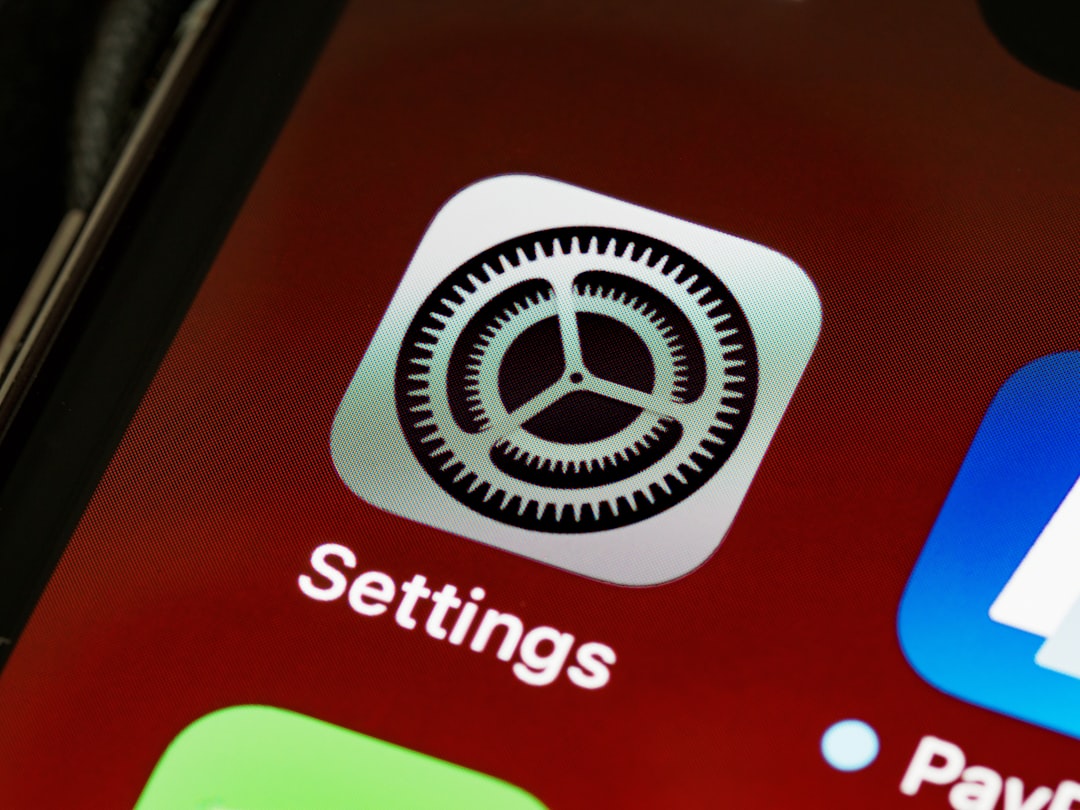
7. Reinstall or Repair iTunes and Apple Drivers
Sideloadly requires specific Apple components to function correctly, including iTunes and Apple Mobile Device Support. If these are corrupted or missing, you may face unexpected errors like “Description not available.”
Follow these steps to ensure they are installed properly:
- Uninstall existing versions of iTunes and Apple Mobile Device Support completely.
- Download the Windows (non-Microsoft Store) version of iTunes from the Apple website.
- Install and reboot your system, then launch Sideloadly.
8. Check Sideloadly Logs for Clues
When Sideloadly throws the “Description not available” message, it also generates logs that can provide detailed context on what went wrong.
Review the logs at the bottom of the Sideloadly interface or navigate to the Sideloadly log directory, usually found in your user’s AppData folder on Windows or log panel on macOS. Search for lines mentioning “metadata,” “Info.plist,” or “entitlement” for clues.
Preventing the Error Going Forward
Once you’ve resolved the current issue, here are some ways to prevent the “Description not available” error from recurring in future sideloading sessions:
- Only download IPA files from reputable sources or verify your own builds.
- Keep Sideloadly and iTunes regularly updated, especially after a new iOS release.
- Always use a valid and authorized Apple ID. Consider enrolling in the Apple Developer Program for broader flexibility.
- Backup iOS devices before major sideloading activities, especially when using beta apps.
When All Else Fails
If none of the above steps resolve the issue, it’s possible that the IPA file is severely corrupted or that there’s a temporary issue with Apple’s servers. You may try sideloading a different app to test for broader problems or contact Sideloadly’s support channels through their Discord or official website.
Community forums such as Reddit’s r/sideloaded are also filled with knowledgeable users willing to troubleshoot unique fringe cases.
Conclusion
The “Description not available” error in Sideloadly may seem ambiguous, but it usually points to very specific issues—whether with your IPA file, Apple ID credentials, or supporting software. With a step-by-step diagnosis and proper updates, it is entirely fixable. The key is a calm approach and thorough validation of every component involved in the sideloading pipeline.
By adhering to best practices and staying informed about Apple’s evolving policies, you can enjoy a smoother sideloading experience with fewer interruptions.


