Bluesky, the decentralized social media platform that gained popularity for its unique approach to privacy and data ownership, has garnered a lot of attention. While many users are excited about the platform’s potential, sometimes, they may forget or need to retrieve their password for logging in. Whether you’re using Bluesky on an Android device or on a desktop, this guide will help you manage your account’s password effectively.
1. Why You Might Need to See or Retrieve Your Bluesky Password
Before we dive into how you can view your Bluesky password, it’s important to understand why you might need it:
- Forgotten Password: If you’ve forgotten your Bluesky password, you may need to reset it to regain access to your account.
- Account Recovery: If you want to log in on a new device or browser, knowing your password will be essential.
- Security Purposes: You might want to check your saved passwords to ensure that they are accurate or updated.
However, Bluesky doesn’t provide a direct feature to view your current password within the app or on the platform’s settings. But there are workarounds depending on whether you are using Android or a desktop.
2. How to See Your Bluesky Password on Android
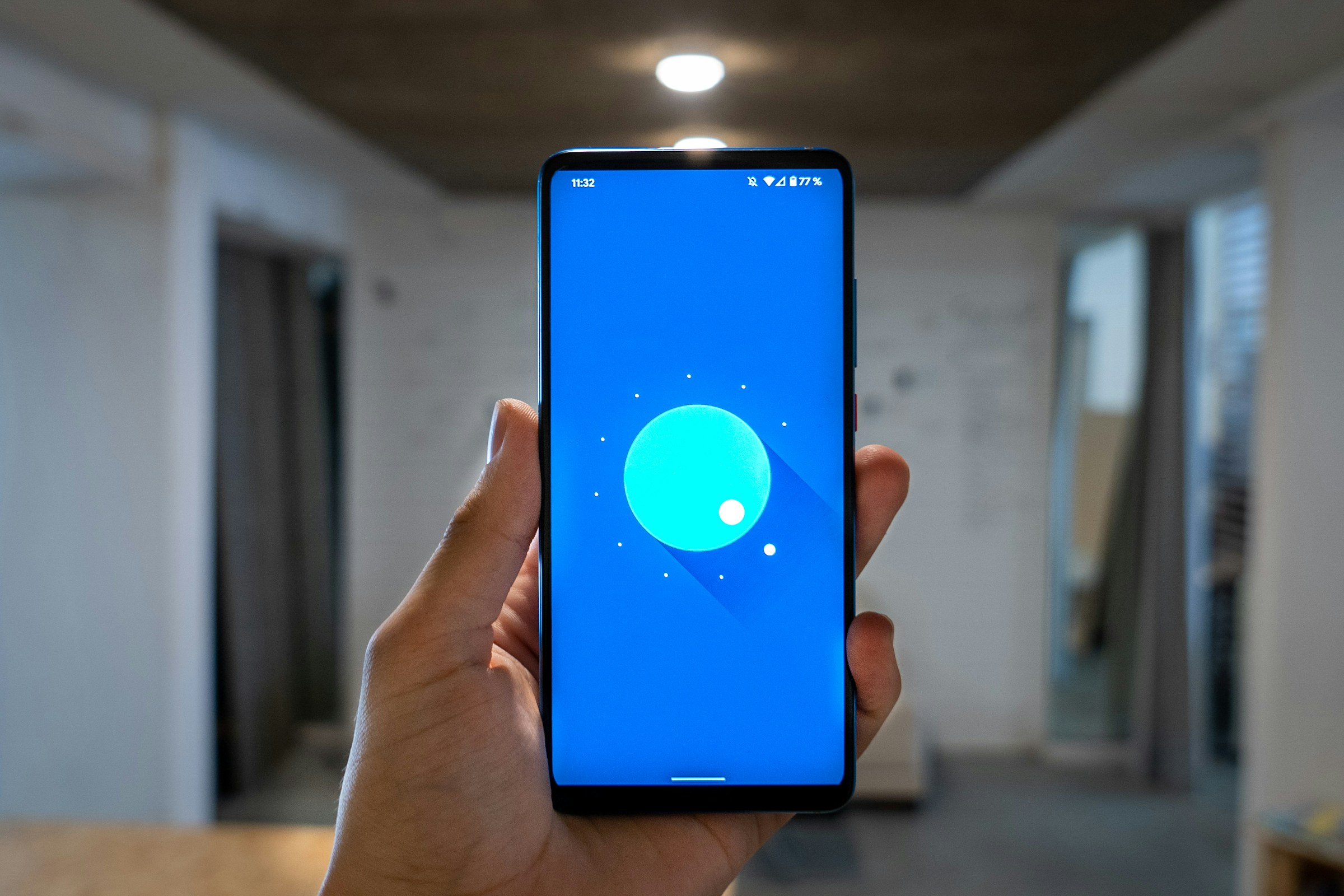 If you’re using Bluesky on an Android device, the process to view your saved password is slightly different because Bluesky doesn’t directly show it. Here are the steps to view your password:
If you’re using Bluesky on an Android device, the process to view your saved password is slightly different because Bluesky doesn’t directly show it. Here are the steps to view your password:
Method 1: Using Android’s Built-In Password Manager
Android devices typically store your passwords through Google’s password manager (part of your Google account). If you’ve saved your Bluesky login credentials, you can access them through the following steps:
- Open Settings: On your Android phone, go to the settings menu.
- Navigate to Passwords & Accounts: Scroll down and tap on “Passwords & Accounts” or search for “Passwords.”
- Search for Bluesky: Within the passwords section, look for “Bluesky” or “bluesky.social” in the list of saved accounts.
- View the Password: Tap on the entry for Bluesky, and you’ll be prompted to authenticate using your phone’s security method (fingerprint, PIN, or face recognition). Once authenticated, you can view your password.
Method 2: Using a Third-Party Password Manager
If you use a third-party password manager such as LastPass, 1Password, or Bitwarden, these apps may also store your Bluesky credentials. Many users prefer dedicated password management solutions because they offer enhanced security features and cross-platform synchronization. For those prioritizing privacy and security, an open source password manager can provide additional transparency and control over your stored credentials.
Follow these steps:
- Open Your Password Manager: Launch the password manager you use.
- Search for Bluesky: Use the search feature to locate your Bluesky login credentials.
- View the Password: Once found, tap or click on the entry, and your password should be revealed. You may need to authenticate before viewing it.
3. How to See Your Bluesky Password on Desktop
On desktop, retrieving your Bluesky password is similar to the Android method but will depend on your browser or password manager.
Method 1: Using Your Browser’s Password Manager
Most modern browsers like Chrome, Firefox, and Edge can save and autofill passwords. Here’s how you can view your Bluesky password from your browser’s password manager:
For Google Chrome:
- Open Chrome Settings: Click the three dots in the top-right corner of the browser window and go to “Settings.”
- Navigate to Passwords: In the settings menu, go to “Autofill” and select “Passwords.”
- Search for Bluesky: Scroll down or search for “Bluesky” in the list of saved passwords.
- View the Password: Click the eye icon next to the password entry. You may be prompted to enter your computer’s password for security verification before the password is revealed.
For Mozilla Firefox:
- Open Firefox Settings: Click the three horizontal lines in the top-right corner and go to “Logins and Passwords.”
- Search for Bluesky: Find your Bluesky login credentials in the list of saved logins.
- View the Password: Click on the entry, and then click the “eye” icon to reveal the password. Firefox will require authentication (e.g., your computer’s password) before showing it.
Method 2: Using a Password Manager on Desktop
If you’re using a third-party password manager on your desktop, follow the same process as on Android:
- Open Your Password Manager: Launch your password manager (such as Bitwarden, LastPass, etc.).
- Search for Bluesky: Use the search feature to find your Bluesky login information.
- View the Password: Click on the saved entry to reveal the password. Authentication may be required.
4. What to Do If You Can’t Find Your Bluesky Password
If you’ve tried the methods above and still can’t retrieve your password, there are a couple of options:
Reset Your Password
Bluesky does not offer an option to directly view your password within the app. If you cannot find your login credentials, you will need to reset your password:
- Go to the Bluesky Login Page: Open the Bluesky website or app.
- Click “Forgot Password?”: Under the login fields, click on the “Forgot Password?” link.
- Follow the Instructions: Enter your email address or phone number associated with your Bluesky account and follow the instructions to reset your password.
Contact Bluesky Support
If you are facing difficulties with logging in or resetting your password, contact Bluesky’s support for assistance.
5. Tips for Managing Your Bluesky Password
- Use a Password Manager: Storing your passwords securely in a password manager can save you time and prevent you from forgetting passwords.
- Enable Two-Factor Authentication: To enhance security, consider enabling two-factor authentication (2FA) on your Bluesky account, if available.
- Change Password Regularly: For added security, regularly change your password to keep your account safe.
Conclusion
While Bluesky doesn’t offer an option to view your current password directly on Android or Desktop, there are ways to retrieve or manage your password through your device’s or browser’s built-in password managers. If you can’t find your password, resetting it through Bluesky’s password recovery system is the best solution. By following these steps, you can regain access to your Bluesky account and enhance the security of your profile.


