Virtualization technology has become an integral part of IT infrastructure, allowing multiple operating systems to run on a single physical machine. Hyper-V is Microsoft’s native hypervisor, enabling users to create and manage virtual machines (VMs) on Windows systems. However, scenarios arise where running Hyper-V itself inside a virtual machine is necessary, such as testing cloud platforms or training environments. This is made possible by a feature called nested virtualization, which allows a virtual machine to leverage Intel VT-x or AMD-V hardware extensions. This guide walks through how to run Hyper-V inside a VM using nested virtualization, ensuring performance and reliability.
Understanding Nested Virtualization
Nested virtualization allows you to run a hypervisor (like Hyper-V) inside of a virtual machine, which itself runs on another hypervisor. This is especially useful for developers, trainers, and IT professionals who need to create a multi-layered virtual lab environment. The feature is available in specific virtualization platforms like Microsoft Hyper-V and VMware ESXi, provided the host and guest hardware support virtualization extensions.
Before proceeding, ensure your setup meets these prerequisites:
- Host OS: Windows 10 Pro, Enterprise or Windows Server 2016 and later, with Hyper-V enabled
- Processor: Intel VT-x (with Extended Page Tables) or AMD-V enabled in BIOS/UEFI
- Virtualization Platform: Hyper-V on the host machine
- Guest VM OS: Windows 10 or Windows Server 2016 and above
Steps to Enable Nested Virtualization in Hyper-V
-
Install Hyper-V on the Host
Begin by ensuring the Hyper-V feature is installed and enabled on your host system. You can do this via:- Control Panel > Programs > Turn Windows features on or off
- Or via PowerShell:
Enable-WindowsOptionalFeature -Online -FeatureName Microsoft-Hyper-V -All
-
Create the Guest Virtual Machine
Using Hyper-V Manager, create a virtual machine that will act as the “nested” VM. Assign a compatible Windows OS, sufficient memory, and processor cores (at least 2). -
Enable Nested Virtualization on the Guest VM
After the VM is created, shut it down. Then, run the following PowerShell command on the host to enable nested virtualization:Set-VMProcessor -VMName "YourVMName" -ExposeVirtualizationExtensions $trueThis command exposes the hardware-assisted virtualization features to the guest VM, allowing it to function as a host system itself.

-
Enable MAC Address Spoofing
To allow networking within nested VMs, you need to enable MAC address spoofing on the guest VM’s network adapter. Use PowerShell with the following command:Set-VMNetworkAdapter -VMName "YourVMName" -MacAddressSpoofing On -
Install and Configure Hyper-V Inside the Guest VM
Boot the guest VM and install the Hyper-V feature using the same steps as on the host:Enable-WindowsOptionalFeature -Online -FeatureName Microsoft-Hyper-V -AllFollow the prompts to reboot, and Hyper-V will be available inside the VM.
Performance and Limitations
While nested virtualization opens up powerful testing and training possibilities, it comes with trade-offs.
- Reduced Performance: VMs inside nested environments will generally have degraded performance due to the multiple virtualization layers.
- Limited Support for Certain Features: Some advanced features like live migration or Dynamic Memory might not be functional inside nested VMs.
- Hardware Reliance: CPU support for VT-x or AMD-V is essential. If disabled in BIOS, nested virtualization will not function at all.
That said, for proof-of-concept labs, developer environments, and controlled exercises, the trade-offs are often acceptable.
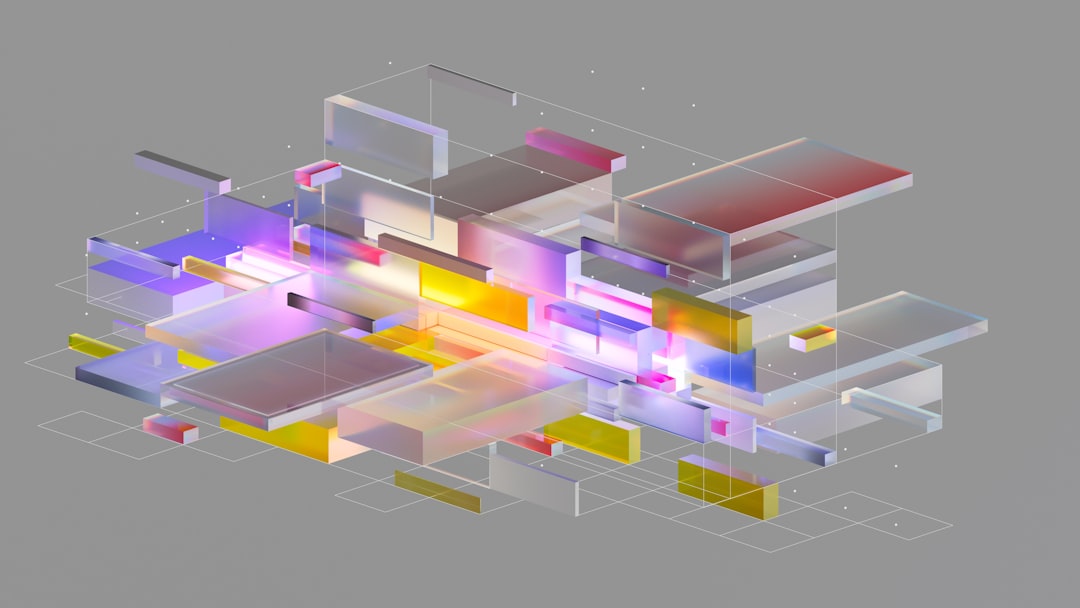
Security Considerations
Nested virtualization adds complexity to your virtualization stack, which may introduce new security factors to consider. Always ensure:
- Guest VMs are regularly patched and updated
- Access to the nested environment is restricted and monitored
- Firewall and antivirus software are properly configured
Moreover, because nested virtualization utilizes hardware features, improper configurations may expose vulnerabilities in the host if not carefully managed.
Conclusion
Running Hyper-V inside a virtual machine using nested virtualization is a powerful capability that benefits developers, testers, and IT professionals who require complex environments mimicking production-level configurations. By following the proper setup steps and observing applicable limitations, you can deploy and manage nested Hyper-V environments confidently and effectively.
While it is not suitable for high-performance or production workloads, it offers invaluable flexibility for lab environments. As Microsoft’s virtualization technology continues to evolve, nested virtualization is expected to become an even more integral part of enterprise-level deployment testing and training scenarios.


