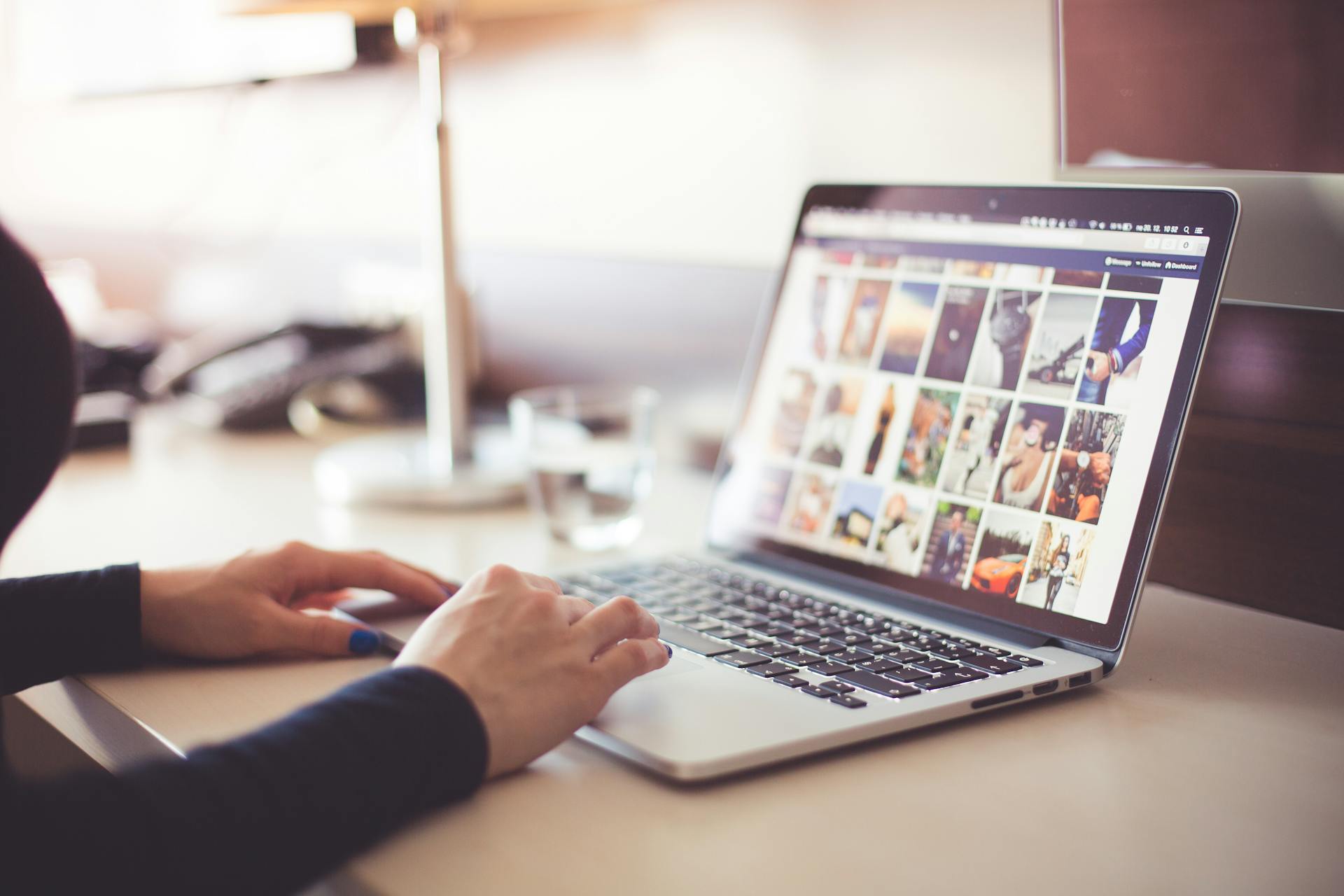The status bar in Android is a convenient way to quickly access essential system indicators, including the battery icon, time, and notifications. However, some users may prefer a cleaner status bar, either for aesthetic reasons or to reduce visual clutter. If you’re using Android 14 and wish to remove the battery icon without rooting your device, you’re in luck—Google has streamlined customization options in this version of Android.
Here’s a step-by-step guide to removing the battery icon from the status bar in Android 14.
1. Use the System UI Tuner
 Android’s System UI Tuner is a hidden feature that allows users to customize their status bar and other UI elements. Here’s how to access and use it:
Android’s System UI Tuner is a hidden feature that allows users to customize their status bar and other UI elements. Here’s how to access and use it:
Steps:
- Enable System UI Tuner (if available on your device):
- Pull down the notification shade to reveal the Quick Settings panel.
- Long-press the gear icon (Settings icon) in the top-right corner until it starts spinning or displays a message confirming that System UI Tuner has been enabled.
- Navigate to Settings > System > System UI Tuner.
- Modify the Status Bar:
- Open System UI Tuner.
- Select Status Bar from the menu.
- Scroll to the Battery section and toggle off the Battery icon.
- Verify Changes:
- Exit the settings and check your status bar. The battery icon should now be hidden.
Note: The System UI Tuner is not available on all Android 14 devices, as some manufacturers remove or replace it with their own customization options.
2. Adjust the Settings in Stock Android 14
Google’s Pixel devices and other phones running near-stock Android offer built-in status bar customization options in the Settings app. To hide the battery icon:
 Steps:
Steps:
- Go to Settings.
- Navigate to Notifications or Display (the exact path may vary depending on your device).
- Look for the Status Bar or Icons section.
- Toggle off the Battery icon.
3. Use Third-Party Apps
If your device’s manufacturer has limited customization options, you can use third-party apps available on the Google Play Store to modify the status bar. These apps don’t require root access and work by overlaying or hiding elements. Popular options include:
- Power Shade: Allows extensive status bar customization, including hiding the battery icon.
- Super Status Bar: Provides full control over status bar elements.
Steps:
- Download and install the desired app from the Play Store.
- Grant the necessary permissions, such as notification access.
- Follow the app’s instructions to disable the battery icon.
Note: While these apps don’t require root, some may affect performance or battery life slightly due to their continuous running in the background.
4. Manufacturer-Specific Customizations
If you’re using a device from manufacturers like Samsung, OnePlus, or Xiaomi, check for customization settings in their proprietary Android skins (e.g., One UI, OxygenOS, or MIUI).
Steps for Samsung One UI:
- Open Settings.
- Go to Notifications or Status Bar.
- Toggle off the Show battery percentage and look for options to hide the battery icon completely.
5. Hide the Battery Percentage Instead
If removing the battery icon entirely isn’t an option, you can still reduce clutter by hiding the battery percentage.
Steps:
- Open Settings.
- Navigate to Battery or Status Bar.
- Toggle off the Battery Percentage.
This doesn’t completely remove the battery icon but makes it less visually prominent.
Why Remove the Battery Icon?
- Minimalist Aesthetics: A cleaner status bar looks more modern and less crowded.
- Alternative Indicators: Some users rely on widgets, Quick Settings, or always-on displays for battery information.
- Focus on Notifications: Reducing unnecessary icons can help prioritize notifications.
Final Thoughts
Removing the battery icon from the status bar in Android 14 is straightforward, especially with Google’s improved customization options. Whether you use the built-in settings, third-party apps, or manufacturer-specific tweaks, you can achieve a cleaner and more personalized look without rooting your device.
Experiment with the options outlined above to find the solution that works best for your Android device!