Ever opened an XML file in Notepad and thought, “What on earth am I looking at?” You’re not alone. XML files can look like a big block of confusing code, all jumbled up with no line breaks or indentation. But don’t worry. We’re going to make it fun and easy to learn how to format and indent an XML file properly—even using good ol’ Notepad!
What is XML anyway?
XML stands for eXtensible Markup Language. It’s a way to store data in a structure that both humans and machines can understand. Think of it like digital Tupperware—it holds the content neatly in tags like <name>, <age>, or <book>.
Here’s a quick, messy example:
<person><name>Alice</name><age>30</age></person>
Yikes! Where are the line breaks? The spaces? Let’s fix this.
Step-by-step: Formatting XML in Notepad
Technically, Notepad doesn’t offer smart formatting for XML. But there are still a few tricks to making it readable.
- Open your XML file.
Right-click the file, choose Open with, and pick Notepad. - Select all the content.
Hit Ctrl + A (that’s “Select All” magic). - Copy the content.
Use Ctrl + C to copy the selected XML text.
Now for the fun part: making it look awesome!
Use an Online Formatter!
- Go to a free online XML formatter. Google “XML formatter” and you’ll find many.
- Paste your messy XML into it with Ctrl + V.
- Click Format or Beautify.
- Voilà! Your XML is now easy to read and well structured.

Copy this beautiful version back into Notepad if you like. Just hit Ctrl + A again, Ctrl + C, then paste it into Notepad using Ctrl + V.
Can’t access the internet? Let’s hack Notepad!
If you’re stuck offline and need better formatting, you can still do some quick things in Notepad:
- Put each tag on its own line manually. For example:
<person> <name>Alice</name> <age>30</age> </person> - Indent nested tags using spaces or tabs. Just hit the spacebar a few times—or use the Tab key—for each level.
This takes time, sure, but it trains your eyes to understand XML structure! You’ll feel like a code ninja in no time.
Pro Tip:
Use Notepad++ instead of plain Notepad. It’s free, and it makes formatting XML a breeze.
Here’s how:
- Download Notepad++ from its official website. It’s safe and small!
- Install and open your XML file in Notepad++.
- Go to the menu: Plugins > Plugins Admin
- Look for XML Tools and install it.
- Once installed, go to Plugins > XML Tools > Pretty Print
- Watch the magic! Your XML is now neat and orderly.
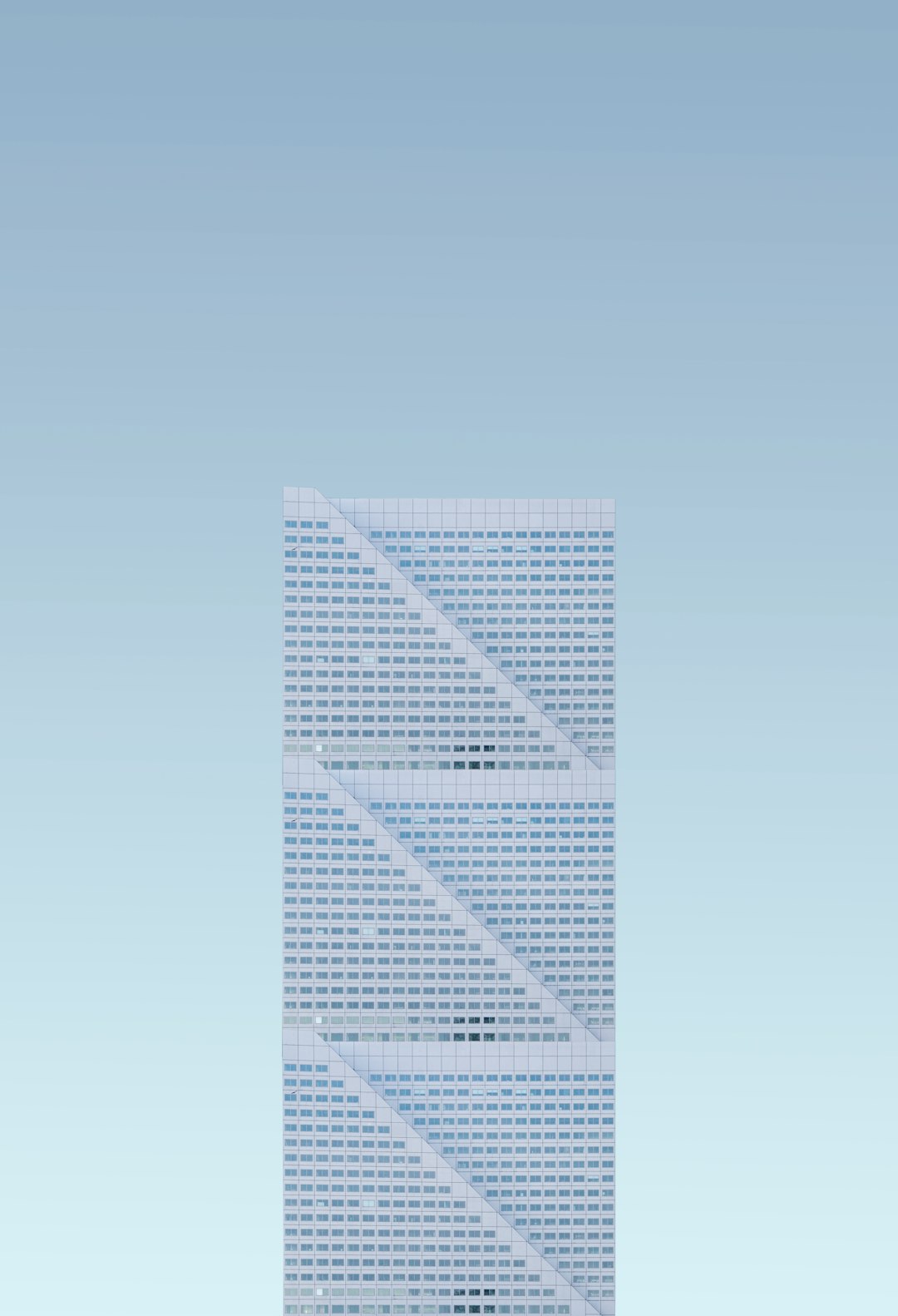
Why bother formatting XML?
Good question! Here’s why it matters:
- Readability: Clean XML is way easier to read and debug.
- Teamwork: Others can understand your data structure fast.
- Errors: You’ll catch mistakes way quicker in a tidy file.
It’s like cleaning your room—you can actually find things!
Wrapping it up
While Notepad isn’t the star player for XML editing, it can still get the job done with some help. Use an online beautifier or upgrade to Notepad++ for the best experience. Either way, with just a few steps, you’ll go from chaos to clean code.
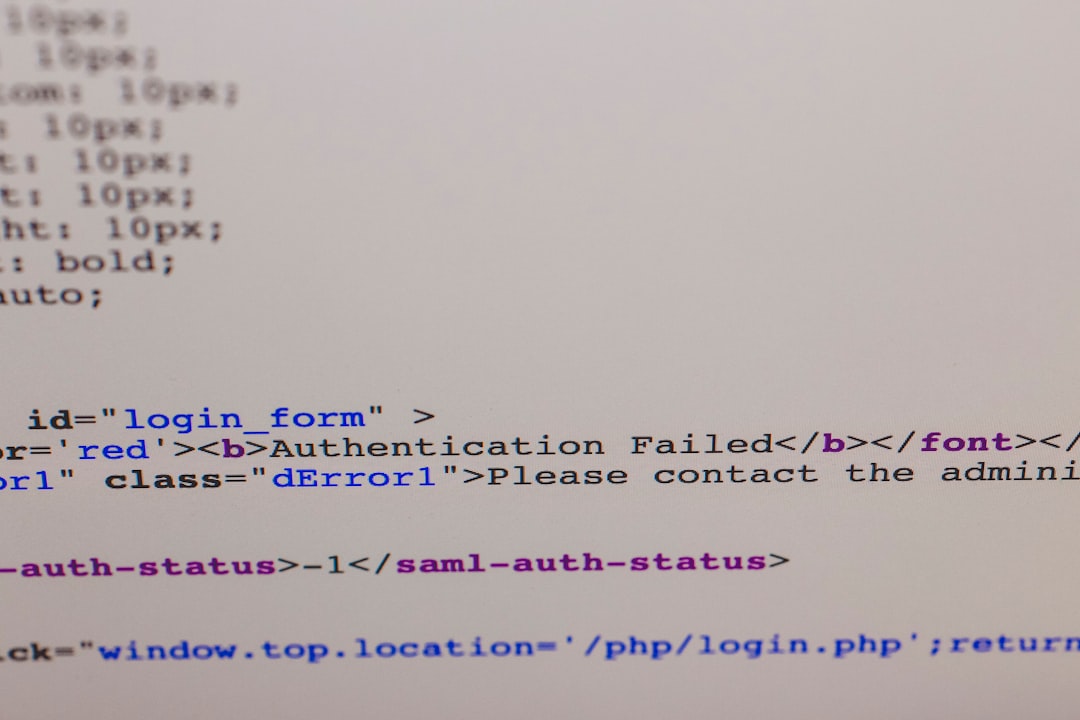
So go ahead—open that messy XML file, and turn it into a masterpiece. Happy formatting!


