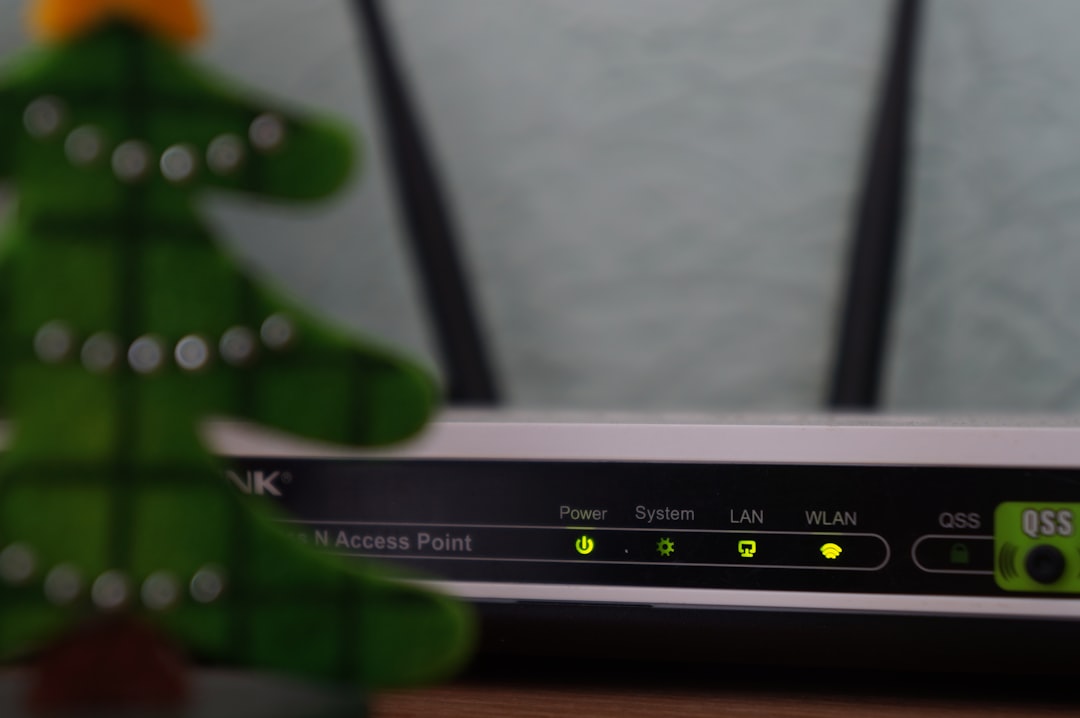Many Vizio TV owners face an annoying issue when their smart TV refuses to connect to WiFi. Whether you’re trying to stream your favorite show or just browsing apps, connection issues can quickly become frustrating. Luckily, there are several steps users can take to fix a Vizio TV not connecting to WiFi. This guide walks through those steps in detail.
Common Causes of WiFi Connectivity Issues
Before diving into solutions, it’s helpful to understand what might be causing the problem. Some common reasons include:
- Weak or unstable WiFi signal
- Incorrect network settings or passwords
- Outdated software on the Vizio TV
- Router incompatibility or malfunction
- Conflicts with devices on the same network
Step-by-Step Guide to Fix Vizio TV WiFi Issues
1. Restart Both TV and Router
Begin by restarting your TV and wireless router. Unplug both devices, wait for at least 30 seconds, and plug them back in. This simple step often resolves temporary network glitches.
2. Check Your Internet Connection
Ensure your internet is working properly by checking other devices like phones or laptops. If these devices also can’t connect, the problem may be with your router or internet service provider (ISP).

3. Reconnect to WiFi on Vizio TV
Sometimes the connection can fail due to password changes or signal issues. To reconnect:
- Go to Menu on your Vizio remote
- Navigate to Network, then Wireless
- Select your WiFi network
- Enter your correct WiFi password
If the connection is successful, test it by opening a streaming app like Netflix or YouTube.
4. Move the Router Closer to the TV
Many Vizio TVs experience difficulty maintaining a reliable connection if the WiFi signal is weak. Try moving your router closer to the television or removing physical barriers like walls or interference from other electronics.
5. Update the TV Firmware
An outdated firmware version may prevent your Vizio TV from connecting to modern WiFi protocols. To update:
- Open the Menu and select System
- Choose Check for Updates
- If an update is available, follow on-screen instructions to complete the process

6. Use a Wired Ethernet Connection
If all else fails and your TV has an Ethernet port, try connecting it directly to your router via a LAN cable. This can help determine if the issue is with WiFi specifically or general networking on the TV.
7. Reset Your Vizio TV’s Network Settings
Resetting the network settings can fix any configuration issues:
- Open Menu > System > Reset & Admin
- Choose Reset Network Settings
- Confirm when prompted
8. Perform a Factory Reset
As a last resort, performing a factory reset will erase all settings and return the TV to its original state:
- Go to Menu > System > Reset & Admin
- Select Reset TV to Factory Defaults
- Enter the parental code (default is 0000)
Tips for Preventing Future Connectivity Issues
- Keep your TV’s firmware updated periodically
- Reboot your router occasionally to refresh the network
- Avoid overcrowding your network with too many devices
- Use a dual-band router to improve signal capacity and reduce interference
FAQ: Fixing Vizio TV WiFi Problems
- Why won’t my Vizio TV find any WiFi networks?
- This may be due to a faulty WiFi module in the TV, severe interference, or a router broadcasting in a band the TV doesn’t support (like 5GHz if the TV only supports 2.4GHz).
- How do I do a soft reset on my Vizio TV?
- Unplug the TV from the power source and hold the power button (on the TV itself) for 10 seconds. Then plug it back in and power it on.
- Does Vizio support 5GHz WiFi?
- It depends on the model. Many older Vizio models only support 2.4GHz WiFi. Check your model’s specifications for compatibility.
- How can I tell if my Vizio TV firmware is outdated?
- Go to Menu > System > Check for Updates. If an update is available, your firmware is outdated.
- Can a factory reset fix my WiFi problem?
- Yes, a factory reset can eliminate software bugs or misconfigurations that prevent the TV from connecting to WiFi.