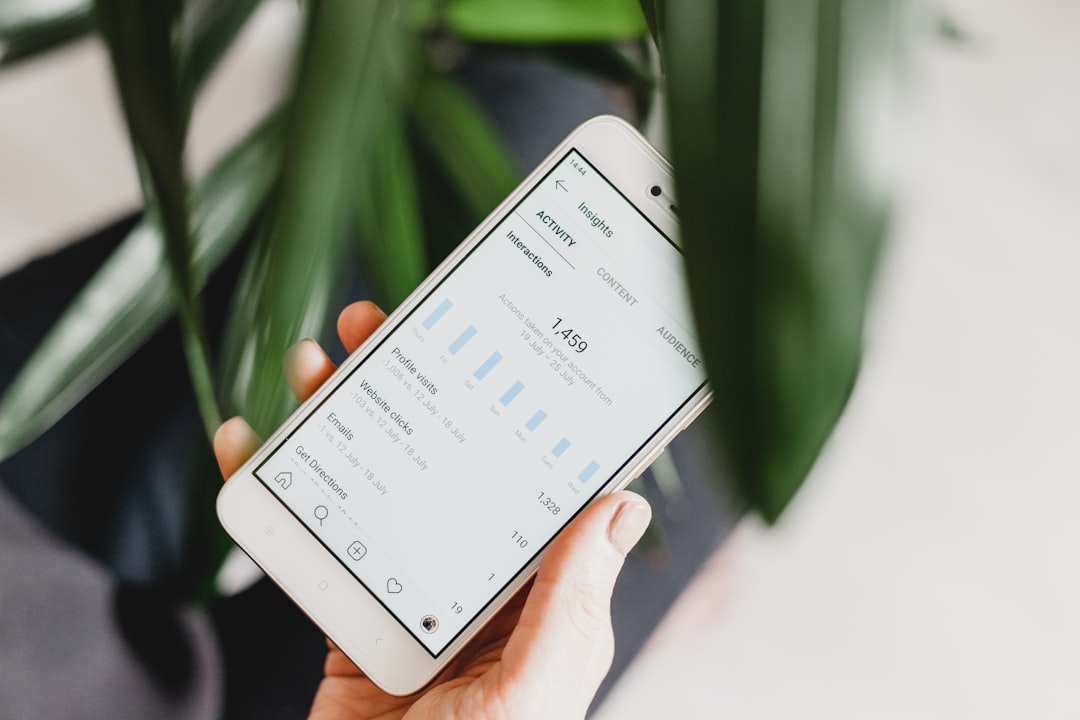Encountering issues with Google Authenticator not working for Uplay, Ubisoft’s digital distribution service, can be incredibly frustrating. Two-factor authentication (2FA) is designed to enhance security, but when it malfunctions, it can prevent gamers from accessing their accounts altogether. Fortunately, there are effective ways to troubleshoot and resolve this issue to regain full access to Uplay services.
Common Reasons Why Google Authenticator Isn’t Working
Before jumping into solutions, it’s important to understand why Google Authenticator might stop working with Uplay. Some of the common reasons include:
- Time desynchronization between the mobile device and the server.
- Reset of the phone or switching to a new device without syncing the app again.
- Incorrect TOTP code entry due to delay or a mistyped number.
- Misconfigured or deleted Uplay account token within the Authenticator app.
Now that we’ve covered the most common issues, let’s go over how to fix them.
Step-by-Step Fix Guide
1. Sync Time on Your Mobile Device
A leading cause of OTP mismatch is incorrect time on your phone. To ensure your Google Authenticator codes are accurate, you must synchronize the time settings.
- Android: Go to Settings > System > Date & time and enable Automatic date & time and Automatic time zone.
- iOS: Go to Settings > General > Date & Time and enable Set Automatically.
This should align your code generation with the Uplay server.
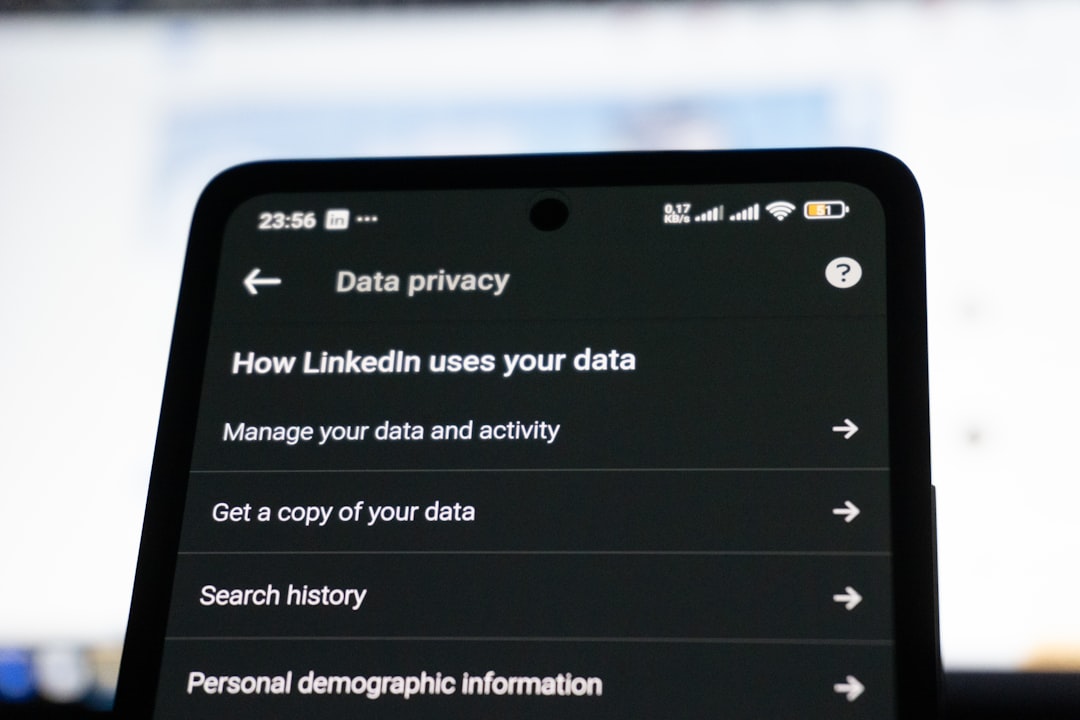
2. Clear Uplay App Cache (For Mobile Users)
If you access Uplay using the mobile app, clearing the cache can sometimes resolve minor glitches:
- Open your device’s Settings.
- Navigate to Apps > Uplay.
- Tap on Storage and choose Clear Cache.
3. Use a Backup Code
When setting up 2FA, Uplay provides backup codes in case of emergencies. These codes are a one-time solution to bypass Google Authenticator.
- Go to the Uplay login screen.
- Select “Trouble accessing your authenticator?”
- Enter one of your backup recovery codes when prompted.
If your backup codes are lost, you’ll need to get in touch with Ubisoft Support.
4. Re-add Your Uplay Account to Google Authenticator
Your original token may have become corrupted or misplaced. Here’s how to reconfigure your 2FA:
- Log into your Ubisoft Account via browser (using a backup code).
- Navigate to Security Settings > 2-Step Verification.
- Remove the existing 2FA setting.
- Click on “Set up two-step verification” again.
- Use your Google Authenticator app to scan the QR code provided.
This creates a fresh token and should resolve authentication errors.
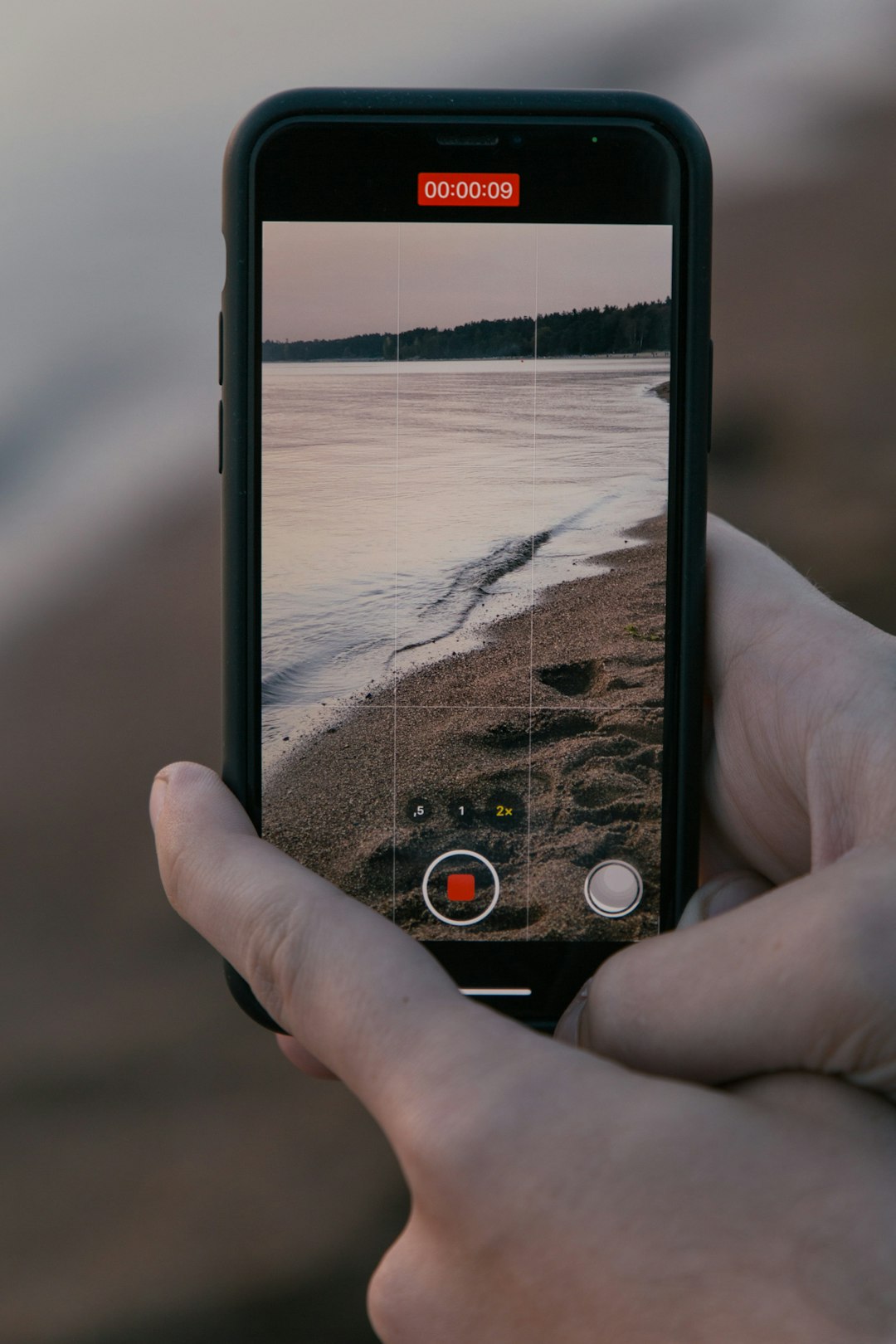
5. Contact Ubisoft Support
If all else fails, reach out to Ubisoft’s customer support. Be prepared to verify your identity by providing purchase receipts, registration information, or previous login data. You can visit their official support page and open a ticket.
Preventive Tips for the Future
- Store your backup codes in a secure, offline place.
- Regularly sync your phone’s time settings.
- Before changing devices, always export your Google Authenticator codes.
Being proactive can save you from future lockouts and provide smoother access to your Uplay account.
FAQ
Q: Can I disable 2FA on my Uplay account if I lost access to Google Authenticator?
A: Yes, but you’ll need to use a backup code or contact Ubisoft’s support team to verify your identity and disable 2FA.
Q: What happens if I delete the Google Authenticator app?
A: Deleting the app removes all tokens, including the one for Uplay. You’ll need to reconfigure 2FA through Uplay’s website using backup codes or support assistance.
Q: Why are the Google Authenticator codes showing ‘invalid’ on Uplay?
A: This usually happens due to incorrect time settings or a corrupted token. Sync your device time or re-add the Uplay token to fix this issue.
Q: Is it possible to transfer Google Authenticator codes to a new device?
A: Yes, both iOS and Android allow you to export Google Authenticator data. Make sure to do this before resetting or switching devices.
Q: Does Uplay support other 2FA apps besides Google Authenticator?
A: Yes, any TOTP (Time-based One-Time Password) compatible app such as Authy, Microsoft Authenticator, or LastPass Authenticator can be used.