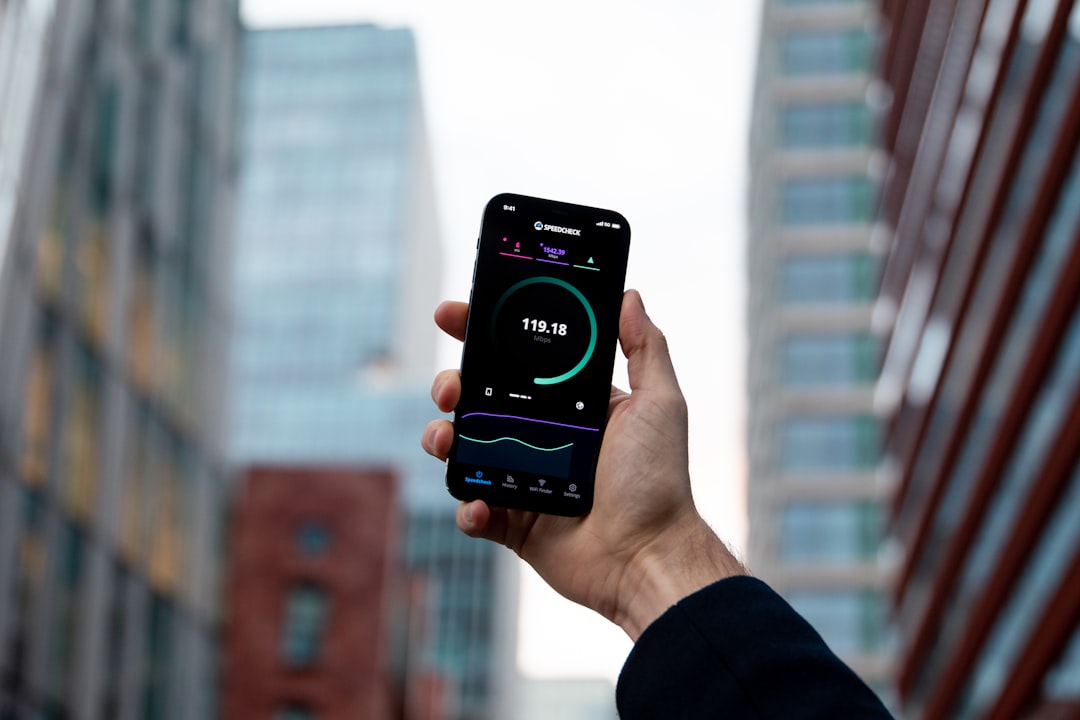Ever tried connecting to your remote computer with RemotePC, only to be left staring at a spinning wheel or a blank screen? Don’t worry. It happens to the best of us! Luckily, fixing RemotePC not connecting is easier than you think. Let’s walk through some fun and simple steps to get you back online in no time.
1. Check Your Internet Connection
This might seem obvious, but it’s the first thing to double-check. RemotePC needs a stable internet connection to work properly.
- Open a browser and load any website.
- If it doesn’t load, your internet might be down.
- Try restarting your router or switching to another network.

2. Make Sure RemotePC Is Running on the Host
The “host” is the computer you’re trying to connect to. If RemotePC isn’t running on it, you’re stranded!
- Ask someone near the host to check if RemotePC is open.
- Make sure the computer isn’t turned off or in sleep mode.
- RemotePC must be running in the background for remote connections to work.
3. Verify Login Credentials
Sometimes it’s as simple as a typo.
- Double-check your email and password.
- If you recently changed your password, make sure you updated it on all devices.
- Still stuck? Use the “Forgot Password” option to reset it.
4. Update the RemotePC App
Running an outdated version of RemotePC can cause issues.
- Head to the official RemotePC website.
- Download the latest version for your operating system.
- Install the update and restart your computer.

5. Check Firewall and Antivirus Settings
Sometimes your security software tries to be too helpful and blocks RemotePC.
- Go to your firewall or antivirus settings.
- Make sure RemotePC is added as an exception or allowed app.
- Every software is different, so you may need to Google how to add exceptions for yours.
6. Restart Everything
This one’s simple but works wonders!
- Restart your remote computer.
- Restart your own device too.
- Sometimes that’s all it takes to shake loose a tiny glitch.
7. Correct Port Usage
Whoa, tech alert! But don’t worry, we’ll keep this simple.
- RemotePC uses certain “ports” to talk between computers.
- If ports like 443 or 80 are blocked, connection won’t happen.
- You may need to (gently) poke your IT department or Google how to check if ports are blocked on your OS.
8. Reinstall RemotePC
If all else fails, go nuclear (well, kind of).
- Uninstall the RemotePC app from both devices.
- Download it fresh from the official site.
- Reinstall and try connecting again.
9. Contact RemotePC Support
If your RemotePC still won’t connect, it’s not your fault. Sometimes the problem is on RemotePC’s end.
- Visit their support page.
- Use live chat, email, or phone support to get help.
- They can dig into the logs and solve trickier issues.
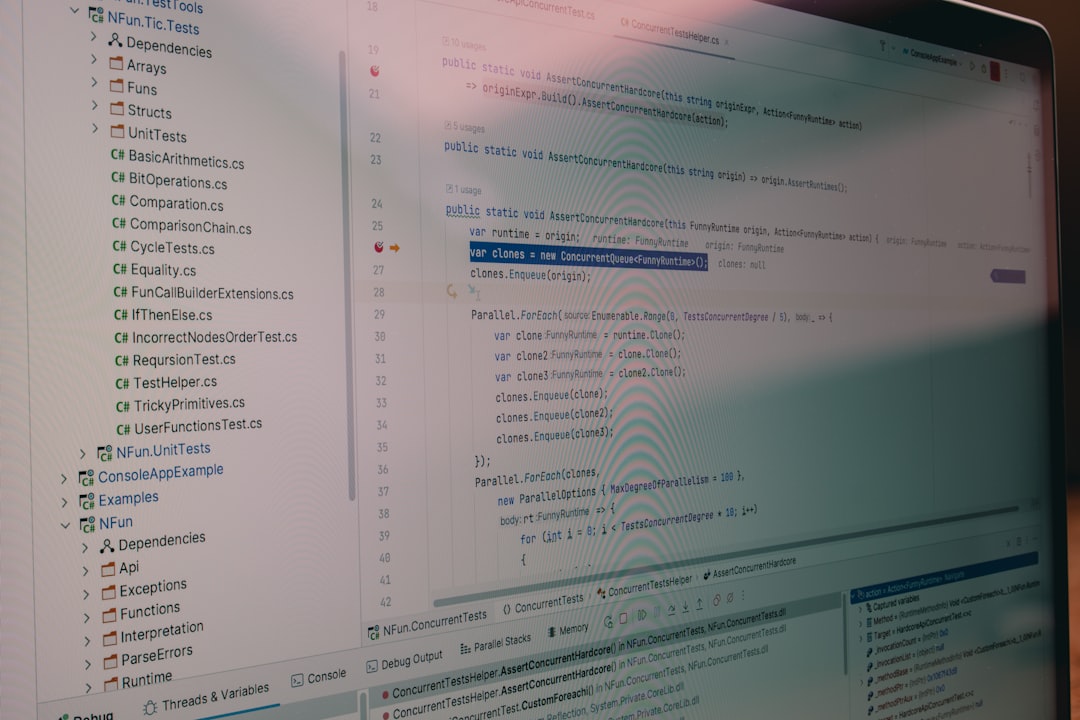
Wrap-Up Time!
Ta-da! You’ve just conquered the top fixes for RemotePC not connecting. Whether it’s your connection, an outdated app, or a pesky firewall, these steps should light the way.
Want a bonus tip? Make a habit of restarting your host computer once a week. It keeps RemotePC running smoother than a greased pixel.
Now go ahead and reconnect to your remote machine like a tech-savvy superstar!