Pinterest is a popular social media platform for discovering and saving creative ideas, from fashion and recipes to home décor and DIY projects. However, users sometimes encounter errors that disrupt their experience. One common issue is the Pinterest Validation Error, which usually occurs during account creation, login attempts, or while making changes to your profile. This error can be frustrating, but fortunately, there are several ways to resolve it. In this article, we’ll go over six effective methods to fix the Pinterest Validation Error and get your account running smoothly.
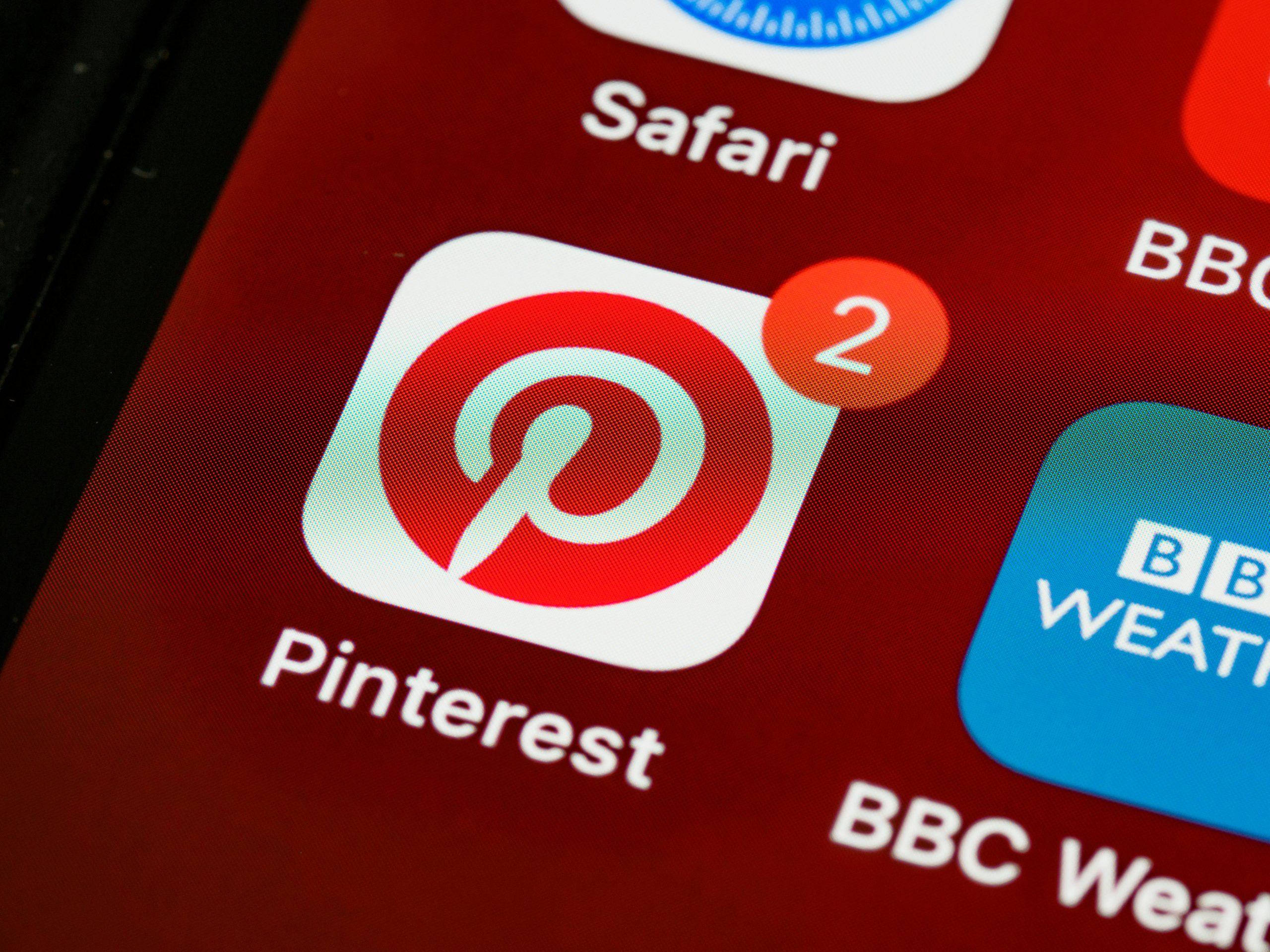 1. Clear Browser Cache and Cookies
1. Clear Browser Cache and Cookies
One of the most common causes of validation errors on Pinterest (or any website) is outdated or corrupted browser cache and cookies. These stored files can conflict with the website’s updated data, leading to errors.
Steps:
– Google Chrome:
1. Open Chrome and click the three dots in the upper-right corner.
2. Go to More tools > Clear browsing data.
3. Select Cookies and other site data and Cached images and files.
4. Click Clear data.
– Firefox:
1. Open Firefox and click the three lines in the upper-right corner.
2. Go to Settings > Privacy & Security.
3. Under Cookies and Site Data, click Clear Data.
After clearing the cache and cookies, restart your browser and log back into Pinterest to see if the issue is resolved.
2. Update Your Web Browser or Pinterest App
Using an outdated version of your web browser or Pinterest app can cause validation errors due to compatibility issues with Pinterest’s servers.
Steps:
– On desktop: Ensure that your browser (Chrome, Firefox, Edge, etc.) is updated to the latest version. Most browsers automatically update, but you can check manually by going to the settings menu and selecting About.
– On mobile: If you’re using the Pinterest app, go to the App Store (iOS) or Google Play Store (Android), search for Pinterest, and tap Update if available.
An updated browser or app ensures compatibility with Pinterest’s latest security and design updates, which can fix the validation error.
3. Disable Browser Extensions or Add-ons
Certain browser extensions, particularly ad-blockers, privacy tools, or content blockers, can interfere with Pinterest’s functionality and cause validation errors. Temporarily disabling these extensions may help.
Steps:
– Chrome:
1. Click the three dots in the upper-right corner.
2. Go to More tools > Extensions.
3. Toggle off extensions one by one, especially ad-blockers or security tools.
– Firefox:
1. Open Firefox and click the three lines in the upper-right corner.
2. Select Add-ons and Themes.
3. Disable any unnecessary extensions.
After disabling the extensions, refresh Pinterest and see if the error persists.
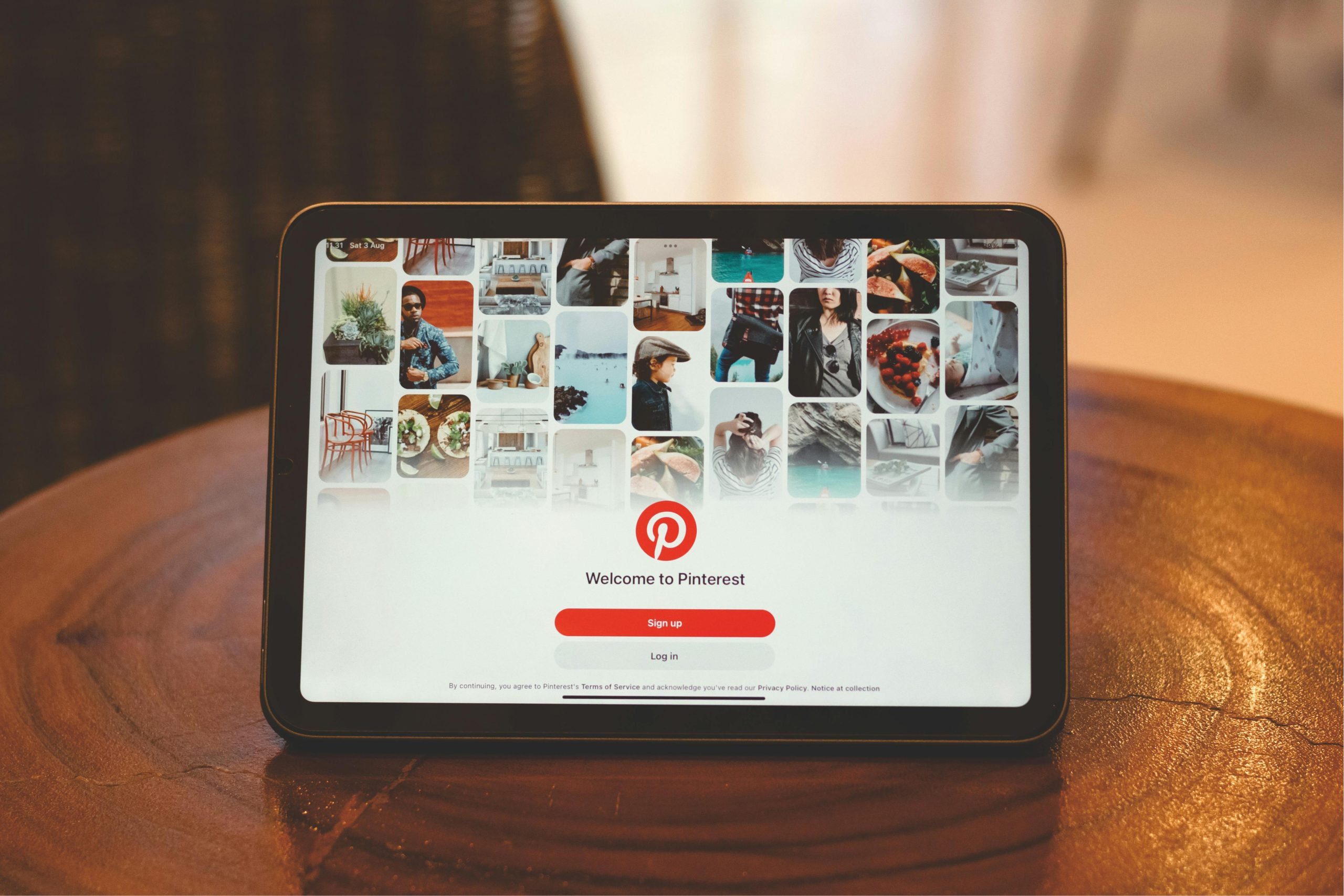 4. Try a Different Browser or Device
4. Try a Different Browser or Device
Sometimes, the issue may be specific to the browser or device you’re using. Trying to access Pinterest from a different browser or device can help identify whether the problem is localized.
Steps:
– If you’re encountering the error on Chrome, try using Firefox, Edge, or another browser to log into Pinterest.
– Alternatively, try using the Pinterest mobile app if you were originally using the desktop version.
If Pinterest works on a different browser or device, the problem is likely related to your previous browser settings.
5. Check Pinterest Server Status
Sometimes, the validation error can be caused by issues on Pinterest’s end, such as server downtime or maintenance. In this case, there’s little you can do but wait for Pinterest to resolve the issue.
Steps:
– Check websites like Downdetector or Is It Down Right Now? to see if other users are reporting similar issues with Pinterest.
– Visit Pinterest’s official Twitter support account or help forums for updates on any ongoing outages.
If the problem is with Pinterest’s servers, you may need to wait until they resolve it before the error goes away.
6. Reset Your Pinterest Account Password
If none of the above methods work, resetting your Pinterest account password can sometimes fix validation errors, especially if the issue is related to login credentials.
Steps:
– Go to the Pinterest login page.
– Click on Forgot your password?.
– Enter your email address associated with Pinterest and follow the instructions sent to your inbox.
– After resetting your password, log back into Pinterest and see if the validation error is resolved.
The Pinterest Validation Error can be a frustrating obstacle, but with these six troubleshooting methods, you’ll likely find a solution to your problem. Start by clearing your browser cache and cookies, ensuring your browser or app is up to date, and disabling any problematic extensions. If the error persists, try a different browser or device, check Pinterest’s server status, or reset your password. By following these steps, you should be able to fix the validation error and resume enjoying Pinterest without any further interruptions.


