We’ve all been there—you’re chatting with ChatGPT, perhaps asking it to write an email, solve a complex math problem, or just entertain you with a story. Suddenly, without warning, the screen flashes a confusing message: “Oops, an error occurred.” This can be frustrating, especially if you’re in the middle of a task. Fortunately, this issue is often easy to resolve. In this article, we’ll explore the common reasons behind this error and offer detailed solutions to help you get back on track with minimal disruption.
What Does “Oops, an Error Occurred” Mean?
The message “Oops, an error occurred” is a generic error prompt that indicates something went wrong while processing your request in ChatGPT. It doesn’t provide specific details, but it hints at things like:
- Server-side glitches
- Client-side connectivity issues
- Browser-related problems
- API request limitations
- Configuration or permission errors
Understanding which category your error falls into is key to troubleshooting effectively.
Common Causes of the Error
Let’s break down the most typical reasons users encounter this frustrating message:
- Server Overload: During peak hours, ChatGPT may experience high traffic, causing temporary disruptions.
- Session Expiry: If your login session expires while you’re engaged in a conversation.
- Browser Issues: Cached data, outdated extensions, or browser compatibility issues can all trigger errors.
- Network Connectivity: Weak or unstable internet connections can interrupt the transaction between your device and ChatGPT servers.
- API Errors: For developers using the API, exceeding rate limits or incorrect parameters often lead to this error.

Step-by-Step Guide to Fix the Issue
Now that we know what might cause the error, let’s dive into the actual solutions. Follow this step-by-step guide to fix the problem:
1. Refresh the Page
Often, the simplest solution is the most effective. A quick refresh can re-establish your session:
- Hit the refresh button on your browser or press Ctrl + R / Cmd + R
- This reloads the session and might remove temporary glitches
2. Check Your Internet Connection
Ensure you’re on a stable connection:
- Run a speed test to verify bandwidth
- Reconnect to your Wi-Fi or switch networks
- For mobile users, toggle Airplane mode on and off
Unstable connections often cause timeouts during your request, which can trigger the error.
3. Clear Browser Cache and Cookies
Over time, saved data in your browser can conflict with newer updates on the ChatGPT platform. To remedy this:
- Go to your browser settings
- Find “Clear browsing data”
- Select Cookies and Cached images and files
- Click “Clear” and then reload ChatGPT
4. Try a Different Browser or Incognito Mode
Sometimes, browser extensions or outdated versions can interfere with ChatGPT. To identify if that’s the issue:
- Use Incognito Mode or Private Browsing
- Switch to browsers like Google Chrome, Mozilla Firefox, or Microsoft Edge
5. Log Out and Log In Again
If your session is out of sync with the server:
- Click your profile icon
- Select “Log Out”
- Close the tab and open a new one
- Log in with your credentials and try again
6. Disable Extensions and Ad Blockers
Some browser extensions, particularly ad blockers or script blockers, can interfere with ChatGPT:
- Temporarily disable all extensions
- Restart the browser
- If ChatGPT works, enable each extension one-by-one to identify the culprit
7. Try a Different Device
If you’re still experiencing issues, the problem may reside in the device you’re using:
- Switch from your desktop to a mobile device or vice versa
- Ensure the alternative device is also on a reliable internet connection
8. Wait It Out
If server overload is the issue, sometimes the best solution is patience. OpenAI periodically encounters heavy traffic, and their team typically resolves server-side problems quickly.
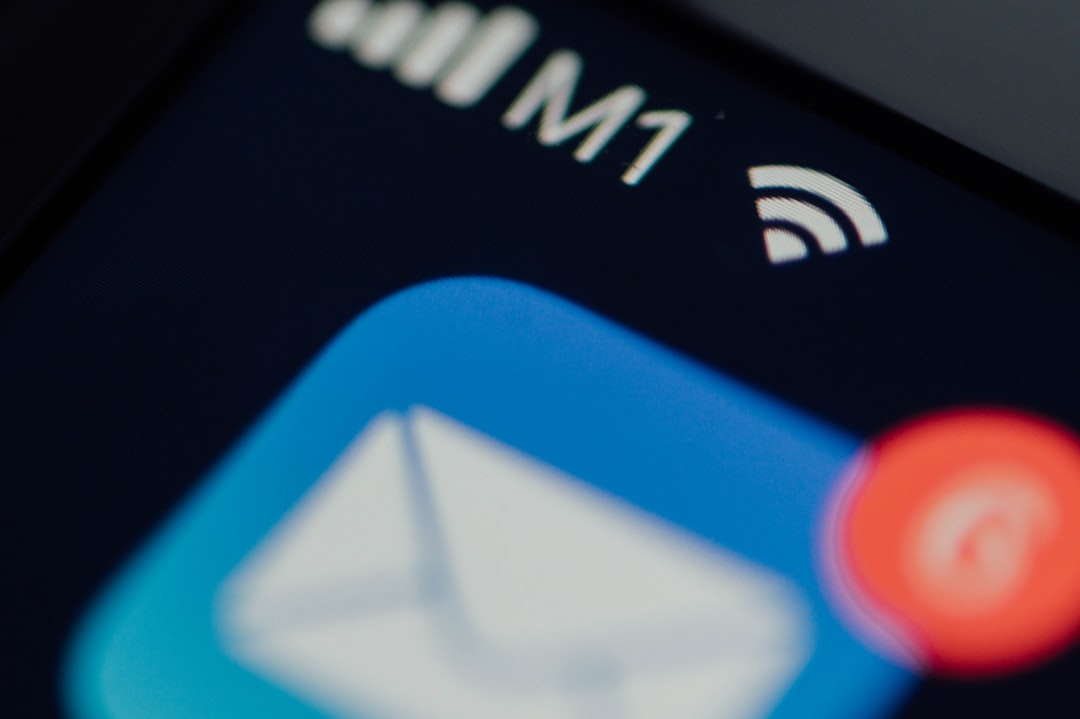
Advanced Solutions for Developers and Frequent Users
For users integrating ChatGPT via the API or engaging in heavy usage, consider these advanced solutions:
- Monitor Rate Limits: The API has strict usage limitations. Check the docs or your dashboard to see if you’ve hit a threshold.
- Use Retry Logic: Implement retry patterns in your code to minimize the effect of transient errors.
- Review API Configuration: Incorrect parameters or missing tokens can lead to general errors.
- Check API Status Pages: Visit OpenAI’s Status Page to verify if there’s a known outage.
When to Contact Support
If you’ve tried all the above methods and you’re still encountering the error, it may be time to contact OpenAI’s support. To do this:
- Visit OpenAI’s Help Center
- Use the chatbot helper or submit a detailed request
- Include your username, browser info, and a description of the steps you took
This allows the technical team to replicate the issue and provide a tailored solution.
Preventative Tips
Preventing the occurrence of the “Oops” message is better than constantly dealing with it. Here’s how you can minimize future disruptions:
- Keep Your Browser Updated: Regular updates can fix compatibility and security issues
- Use a Stable Internet Connection: Especially important for long conversations or uploads
- Limit Concurrent Sessions: Don’t keep ChatGPT open in multiple tabs or windows unnecessarily
- Whitelist ChatGPT: If you use a firewall or security software, make sure the ChatGPT domain is whitelisted
Conclusion
The dreaded “Oops, an error occurred” message can be jarring, but it’s often easily fixable. Whether it’s clearing your browser cache, switching devices, or simply waiting a few minutes, most users find a remedy without needing expert help. By taking the steps outlined above, you can quickly resume your interaction with ChatGPT and make the most of this powerful tool.
So the next time ChatGPT throws an error your way, don’t panic—follow these tips, stay calm, and you’ll be back to chatting in no time.


