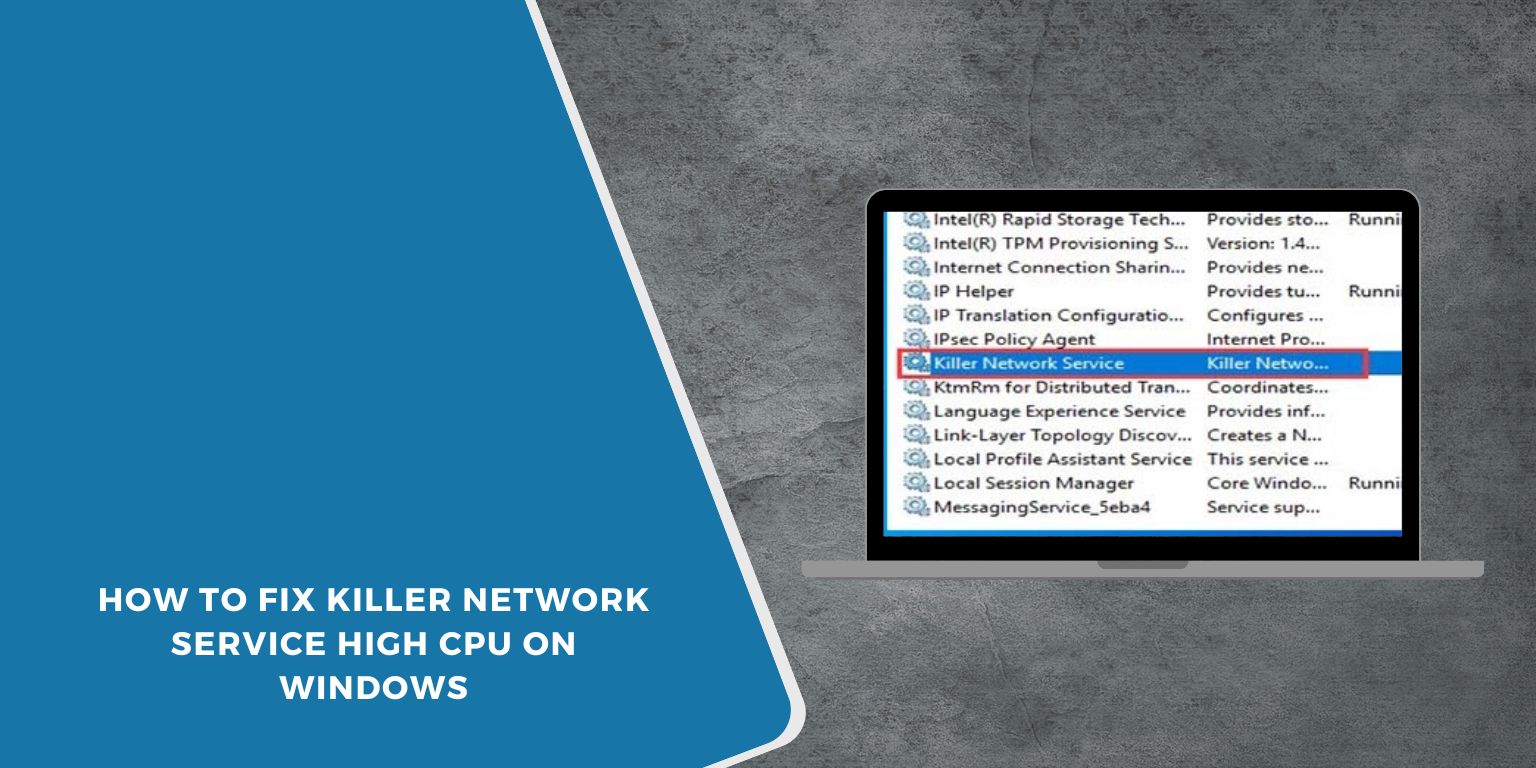Some Windows users see the Killer Network Service running in Task Manager and worry it might be a virus. Others notice it using high CPU and slowing down the computer. This service is standard on laptops and desktops from Dell, Alienware, MSI, Acer, and other brands that use Killer or Intel network hardware.
This guide explains what Killer Network Service does, how to check if it is safe, and how to fix its high CPU usage.
What is Killer Network Service?
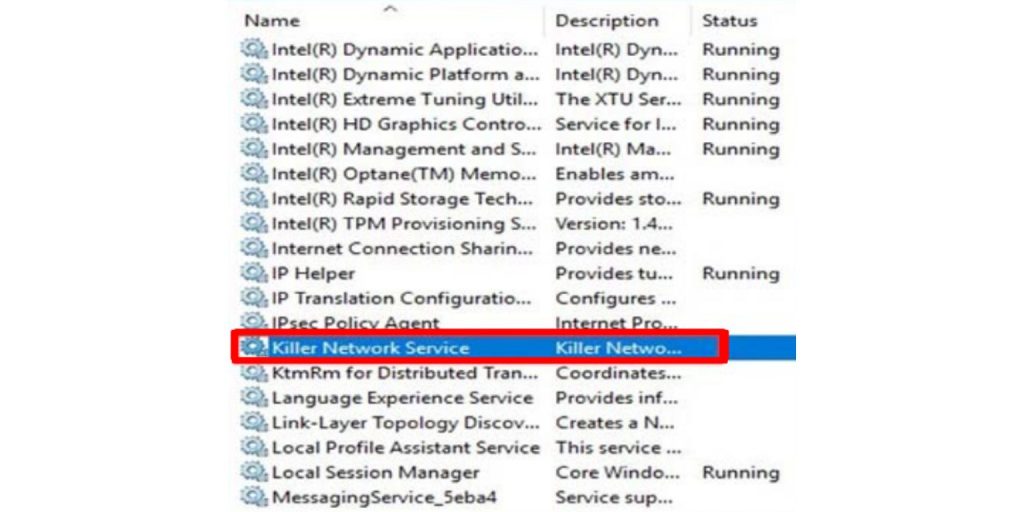 Killer Network Service runs in the background to manage network traffic. It belongs to the Killer Control Center or Killer Performance Suite. These apps aim to improve internet speed by prioritizing games, streaming apps, or downloads. The service also works with network drivers for Killer and Intel WiFi and Ethernet adapters.
Killer Network Service runs in the background to manage network traffic. It belongs to the Killer Control Center or Killer Performance Suite. These apps aim to improve internet speed by prioritizing games, streaming apps, or downloads. The service also works with network drivers for Killer and Intel WiFi and Ethernet adapters.
Most systems with this service include a Killer-branded WLAN or Ethernet card.
Is Killer Network Service a Virus
The real service is not a virus. It is a normal network process installed with Killer Control Center or Intel’s Killer drivers. Problems only happen if the file is in the wrong location or if the digital signature is missing.
You can check this in Task Manager. If the file comes from Program Files and carries a digital signature from Intel or Rivet Networks, it is safe. If the file is in a random folder or lacks a signature, you should remove it.
How to Check the File Location and Signature
Here is an easy way to confirm the service is legitimate:
- Open Task Manager
- Right click Killer Network Service
- Select Open file location
- Check that the file is inside Program Files or Program Files (x86)
- Right click the file and open Properties
- Look at the Digital Signatures tab
If the signature shows Intel or Rivet Networks, it is safe.
Why Killer Network Service Uses High CPU
High CPU comes from analytics and traffic scanning features. Some versions of Killer Control Center collect network data and run background tasks that spike CPU. Old drivers may also cause conflicts in Windows 10 or Windows 11.
When the service runs too many scans at once, CPU use rises and your computer slows down.
Fix High CPU Usage in Killer Network Service
You can reduce CPU use with a few simple steps.
1. Update Killer Drivers
Intel owns Killer now, and Intel drivers fix many old bugs. You can update through Device Manager or download new drivers from Intel’s website. Updated drivers reduce CPU load and improve stability.
2. Disable Killer Network Service if You Don’t Need It
If you do not use the Killer features, turn the service off.
Here’s how:
- Press Windows key and type Services
- Open Services.msc
- Find Killer Network Service
- Right click and select Properties
- Set Startup type to Disabled
- Stop the service
Your internet will still work because the service is not required for basic networking.
3. Uninstall Killer Control Center
The Control Center app is the main cause of high CPU. Removing it also removes background tasks.
- Open Settings
- Go to Apps
- Find Killer Control Center or Killer Performance Suite
- Uninstall
Windows will keep the network drivers, so your WiFi or Ethernet will still work.
4. Replace Killer Drivers With Intel Drivers
Some users prefer to remove all Killer software and replace it with clean Intel drivers. Intel drivers for Killer hardware are stable and do not include extra apps.
You can open Device Manager and update the network adapter drivers manually, or install Intel’s driver package.
5. Turn Off Killer Background Features
If you want to keep the app, turn off features that cause CPU spikes:
- Network analytics
- App prioritization
- Bandwidth test modules
These features run scans that use extra CPU. Turning them off keeps the system quiet.
6. When to Remove Killer Network Software Completely
Remove Killer software if your internet works fine without it. Many gamers and creators remove it because Windows 10 and Windows 11 already manage network traffic well. If your laptop or desktop stays stable after removal, you can keep it uninstalled.
7. Extra Security Checks
If you are still unsure, run a quick scan with Windows Defender or your antivirus. These tools detect malware pretending to be the service. The real Killer Network Service will always show a verified signature.
Conclusion
Killer Network Service is normally safe and part of your network drivers. High CPU comes from extra background tasks or old drivers. Updating drivers, disabling the service, removing the Control Center app, or using Intel drivers fixes the problem.
If you find a method that works for your system, share it with others who might have the same issue.