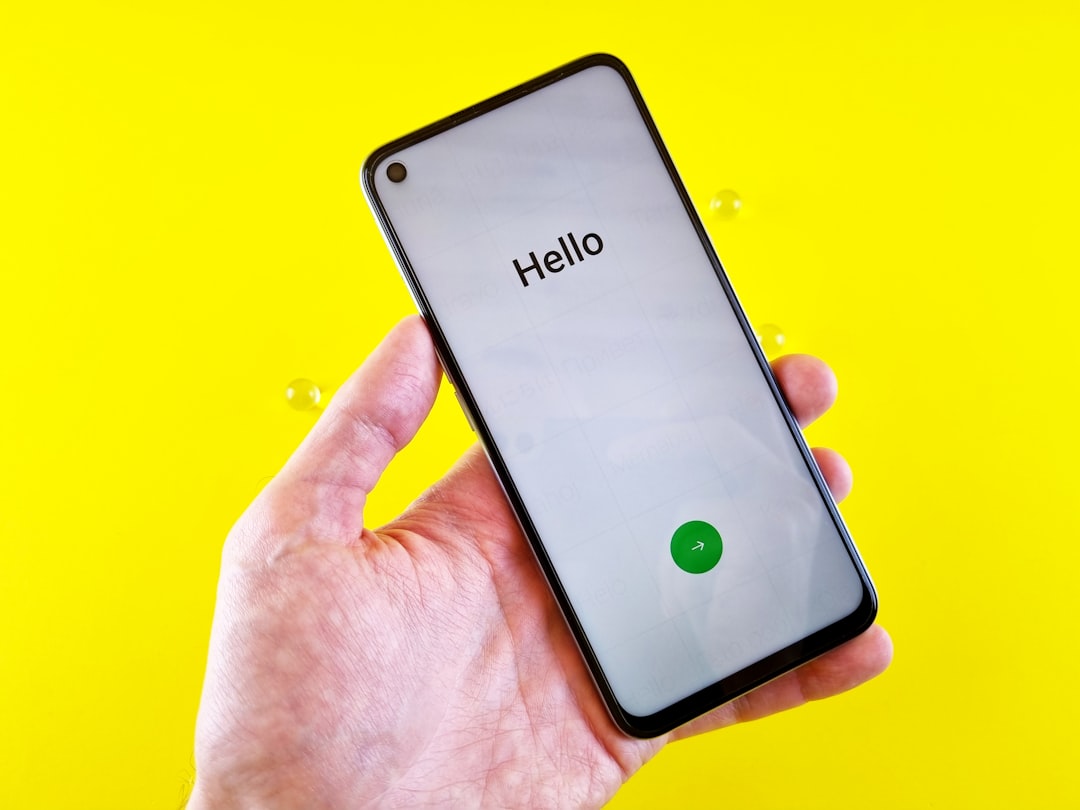Hamachi is a popular VPN application developed by LogMeIn that allows users to create secure virtual networks over the internet. While it’s widely used for gaming, remote access, and secure communications, users often encounter a frustrating issue known as the Hamachi VPN status error. This error generally prevents the client from establishing a secure VPN tunnel, essentially rendering the app useless until it’s resolved. Fortunately, this problem can often be fixed with some straightforward troubleshooting steps.
What Causes the Hamachi VPN Status Error?
Before diving into solutions, it’s helpful to understand why the error occurs. The most common causes include:
- Hamachi’s network driver is outdated or corrupted.
- Conflicts with third-party VPN or firewall software.
- Improper network configuration settings.
- Lack of administrative privileges.
- Windows service for Hamachi is not running properly.
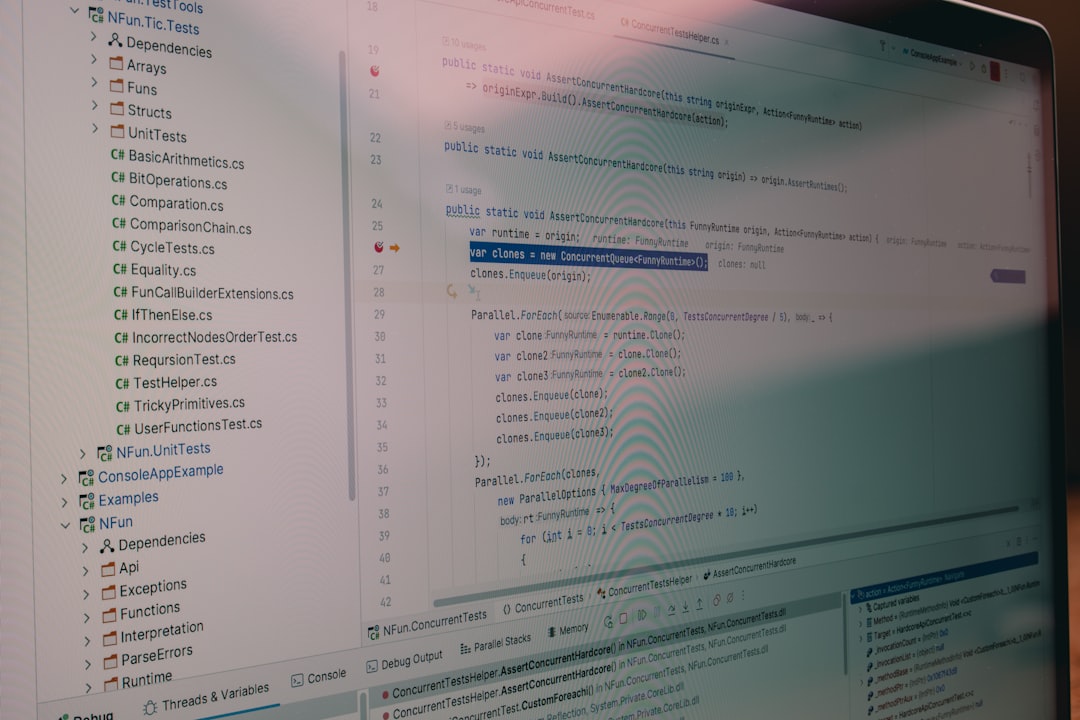
Easy Steps to Fix the Hamachi VPN Status Error
1. Restart Hamachi and Your Computer
This is the simplest solution and often the most effective. Completely shut down Hamachi and restart your computer to refresh system services. Once restarted, relaunch Hamachi and check if the error resolves.
2. Run Hamachi as Administrator
Sometimes, Hamachi needs elevated permissions to function properly. Right-click the Hamachi shortcut and select “Run as Administrator”. This simple action alone can fix the VPN status error for many users.
3. Update or Reinstall the Hamachi Network Adapter
Outdated or corrupted network drivers can lead to VPN issues. Here’s how to fix that:
- Press Windows + X and choose Device Manager.
- Expand the Network adapters section and look for LogMeIn Hamachi Virtual Ethernet Adapter.
- Right-click it and choose Update Driver or select Uninstall Device and reinstall the latest version from the Hamachi website.
4. Restart the Hamachi Tunneling Engine Service
This service is critical for the application to function properly.
- Press Windows + R, type services.msc, and hit Enter.
- Scroll down and locate Hamachi Tunneling Engine.
- Right-click it and choose Restart.
5. Allow Hamachi Through Firewall
Your firewall or antivirus software might be blocking Hamachi. To check this:
- Go to Control Panel > System and Security > Windows Defender Firewall.
- Select “Allow an app through Windows Firewall”.
- Locate Hamachi and ensure both Private and Public checkboxes are selected.
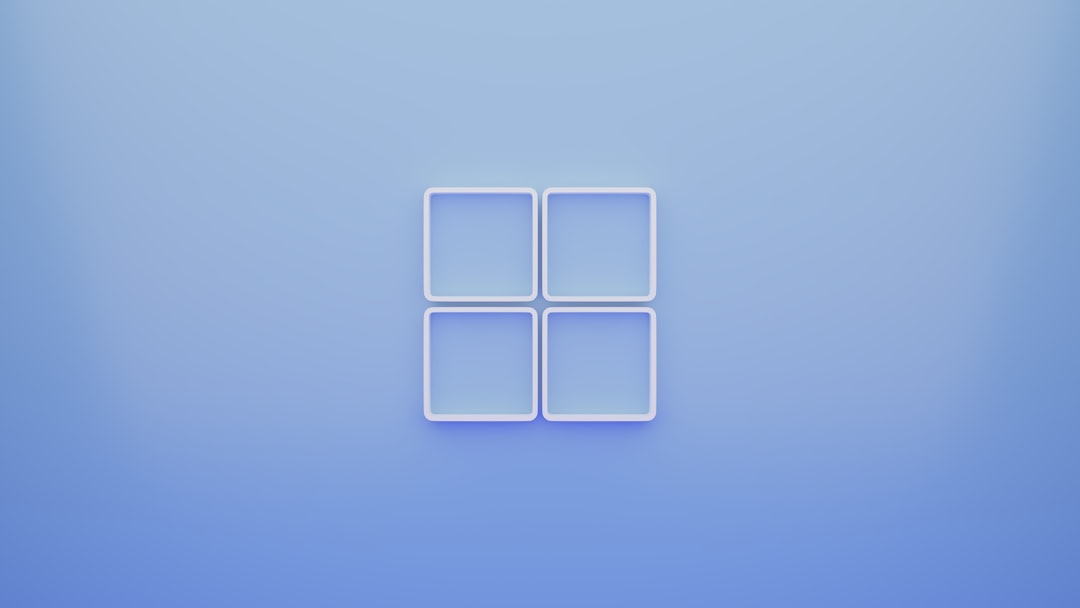
6. Use Static IP and DNS Settings
In some cases, assigning a static IP to the Hamachi adapter can resolve the status error.
- Go to Control Panel > Network and Sharing Center.
- Click Change adapter settings.
- Right-click Hamachi, choose Properties, then click on Internet Protocol Version 4 (TCP/IPv4).
- Set a manual IP like 25.0.0.1 and subnet mask as 255.0.0.0.
- Optionally, use a public DNS like Google’s: 8.8.8.8 and 8.8.4.4.
Final Thoughts
The Hamachi VPN status error can be a hassle, especially when it interrupts crucial tasks or gaming sessions. However, following the outlined steps above usually resolves the issue quickly and efficiently. Regular maintenance like updating software and managing firewall permissions can also help avoid future problems.
Frequently Asked Questions (FAQ)
- Why does Hamachi show “VPN Status: Error”?
- This usually indicates a problem with the network adapter, the tunneling service, or conflicts with other networking software.
- Can antivirus software cause Hamachi to malfunction?
- Yes. Firewalls and antivirus programs can block Hamachi’s communication ports, leading to a VPN status error.
- Is Hamachi compatible with Windows 11?
- Yes, but you may need to run it in compatibility mode or with administrative privileges to avoid issues.
- What should I do if none of the solutions work?
- If all else fails, try completely uninstalling and reinstalling Hamachi. Also, ensure no other VPN or network-altering software is running.
- How do I know if the Hamachi tunnel is working?
- If the status icon turns green and peers appear online, the tunnel is correctly established.