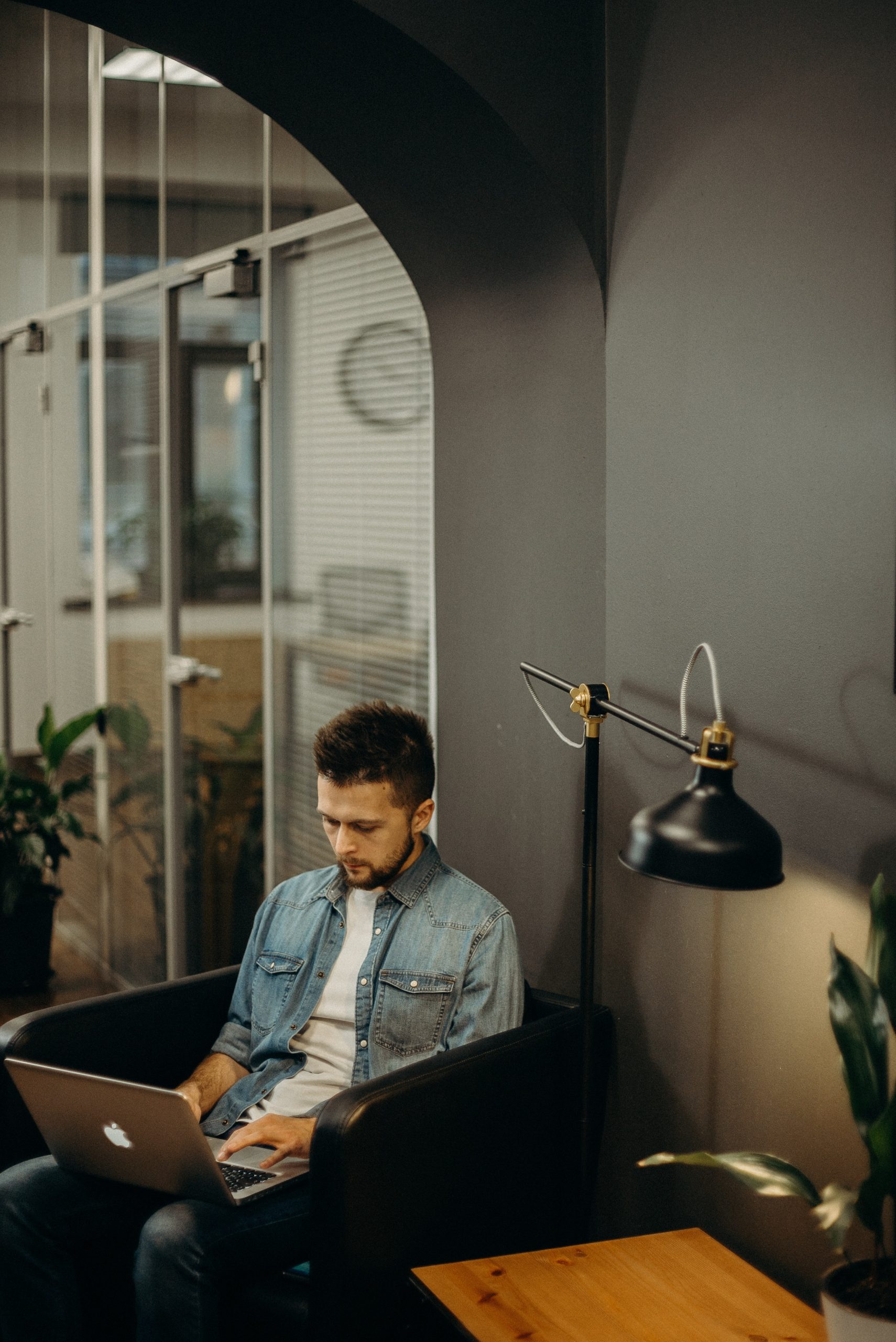The “Error Establishing a Redis Connection on Plugin Updates” is a common issue that WordPress users may encounter when attempting to update plugins. This error stems from a miscommunication between WordPress and the Redis caching system, which can lead to disruptions in the update process. In this article, we will delve into the underlying causes of this error and provide a step-by-step guide on how to effectively address and resolve it.
Understanding the Error and its Causes
1. Redis and WordPress Integration
Redis is a powerful in-memory data structure store often used to cache data for websites, including WordPress. When a user attempts to update a plugin, WordPress communicates with Redis to retrieve and apply the update. If there is a breakdown in this communication, the error occurs.
2. Potential Causes
– Misconfigured Redis Settings: Incorrect Redis configuration in the WordPress settings file can lead to connection errors.
– Server Issues: Problems with the server, such as high loads or connectivity issues, can hinder communication with Redis.
– Plugin Compatibility: Certain plugins may not be fully compatible with Redis, causing conflicts during updates.
Step-by-Step Guide to Fix the Error
1. Backup Your Website
Before making any changes, it’s crucial to create a backup of your WordPress site, including the database. This ensures that you have a restore point in case anything goes wrong during the troubleshooting process. It is important to keep that in mind.
2. Verify Redis Configuration
– Access your WordPress installation via FTP or a file manager.
– Locate the `wp-config.php` file in the root directory and open it for editing.
– Check the Redis configuration settings. They should match the details provided by your hosting provider or system administrator.
3. Test Redis Connection
– Use a Redis command-line tool or a plugin like “Redis Object Cache” to verify if your WordPress installation can communicate with the Redis server. This will help confirm if the issue lies with the connection itself.
4. Check Server Resources
– Monitor the server’s CPU and memory usage to ensure they are within acceptable limits. High resource usage can lead to connectivity issues with Redis.
5. Update Redis and PHP Versions
– Ensure that both Redis and PHP are updated to their latest versions. Outdated versions may contain bugs or compatibility issues that could be causing the error.
6. Check for Plugin Conflicts
– Deactivate all plugins except the essential ones (e.g., those required for Redis functionality).
– Attempt to update a plugin. If successful, reactivate each plugin one by one until you identify the conflicting plugin.
7. Review Redis Cache Plugin Settings
– If you’re using a Redis cache plugin, review its settings. Ensure they are correctly configured to work with your Redis server and WordPress installation.
8. Flush Redis Cache
– If possible, flush the Redis cache to ensure that any outdated or conflicting data is cleared. This can be done through a Redis command-line tool or a plugin interface.
9. Contact Hosting Support
– If all else fails, reach out to your hosting provider’s support team. They may be able to provide specific guidance or resolve any server-level issues that could be causing the error.
 Best Practices to Prevent Future Errors
Best Practices to Prevent Future Errors
1. Regularly Monitor Server Resources
Keep an eye on server performance to catch any resource-related issues early on.
2. Stay Informed on Plugin Compatibility
Before installing or updating plugins, check for compatibility with Redis and other server configurations.
3. Implement Automated Backups
Set up automated backups of your WordPress site to ensure you always have a recent restore point available.
4. Keep Software Up-to-Date
Regularly update WordPress, plugins, themes, Redis, and PHP to benefit from bug fixes and compatibility improvements.
The “Error Establishing a Redis Connection on Plugin Updates” can be a frustrating hurdle for WordPress users, but with a systematic approach, it can be effectively resolved. By understanding the causes, following the step-by-step guide, and implementing best practices for prevention, users can maintain a stable and efficient WordPress environment, ensuring smooth plugin updates in the future. With diligence and attention to detail, this error can be successfully navigated, allowing users to make the most of their WordPress experience.