Encountering the dreaded “Error Compiling Movie” message in Adobe Premiere Pro can be incredibly frustrating—especially after spending hours or even days editing the perfect video. This cryptic error has left many users scratching their heads and digging through forums for solutions. While there’s no one-size-fits-all answer, understanding what might be causing the issue and how to fix it can save you valuable time and stress.
What Does “Error Compiling Movie” Mean?
Simply put, this error occurs when Premiere Pro runs into a problem while trying to render or export your video. The message itself is vague, but the actual source of the error could stem from many different issues—anything from a buggy timeline to incompatible effects or corrupted media.
Common Causes and How to Fix Them
Let’s explore the most frequent causes and practical steps you can take to resolve the issue:
1. Check for Problematic Clips
- Playback issues: Scrub through your timeline and look for playback glitches or red error screens.
- Solution: Try rendering small sections of your timeline to isolate the problematic clip. Remove or replace it if necessary.
This process may be time-consuming but can often help identify exactly what is causing the error.
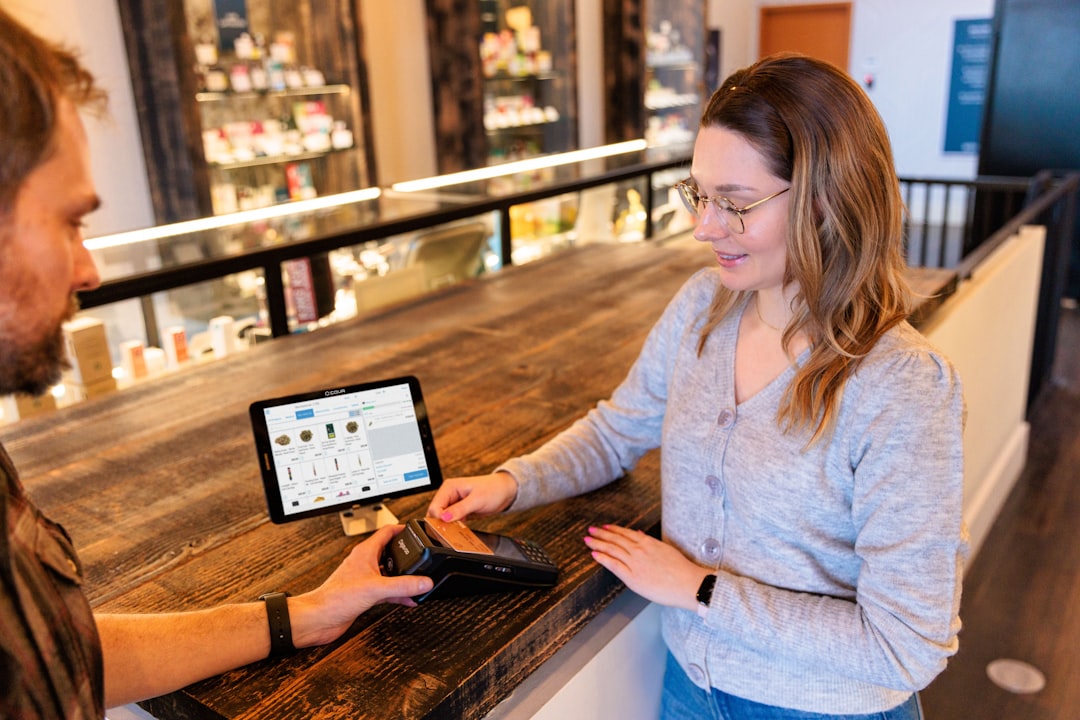 premiere pro editing timeline
premiere pro editing timeline
2. Clear Media Cache
Corrupted cache files are a notorious culprit behind various Premiere Pro export errors.
- How to fix: Go to Edit > Preferences > Media Cache and click on “Delete Unused” or “Clean” cache files. Restart Premiere Pro afterward.
Clearing the cache won’t affect your project files but can greatly improve performance and resolve rendering issues.
3. Update Premiere Pro and Graphics Drivers
Outdated software can result in compatibility issues and unexpected errors.
- Software: Make sure you’re running the latest version of Premiere Pro.
- Drivers: Update your GPU drivers from NVIDIA, AMD, or Intel’s official website.
Try rendering after these updates—it often fixes problems with GPU acceleration or codec support.
4. Change the Renderer Settings
Premiere Pro uses GPU acceleration by default, but sometimes this setting can cause export errors.
- Steps: Go to File > Project Settings > General and change the renderer from “Mercury Playback Engine GPU Acceleration” to “Mercury Playback Engine Software Only.”
- Tip: If the export works afterward, your GPU may be the source of the issue.
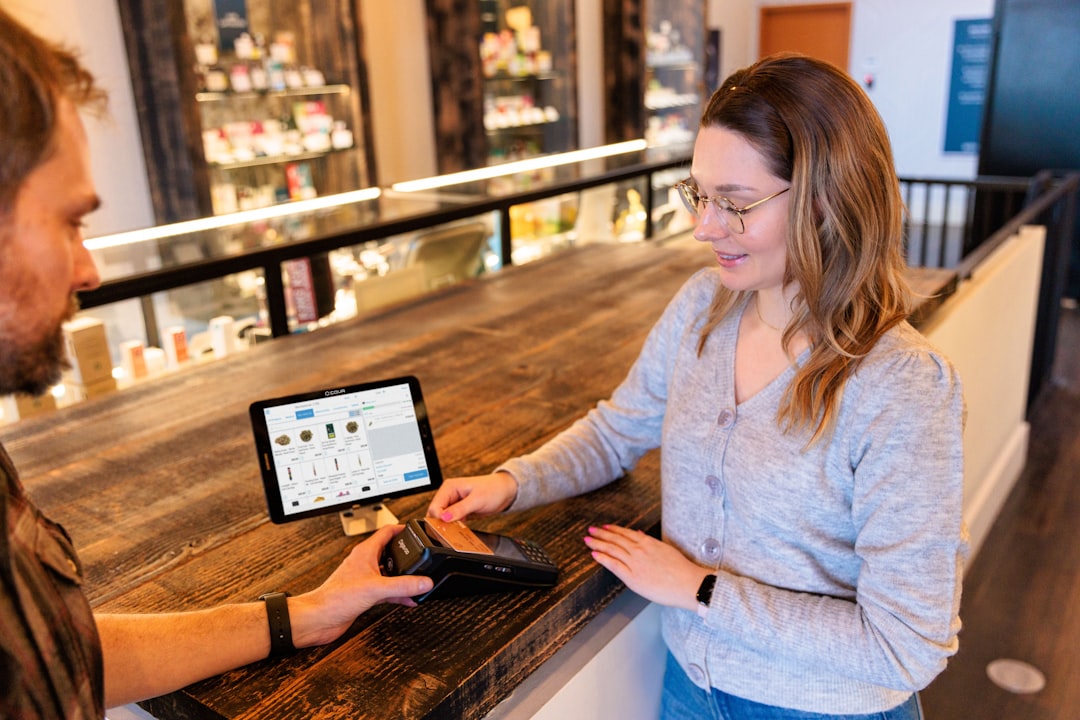 computer settings gpu options
computer settings gpu options
5. Tweak Export Settings
Sometimes, the problem lies in how you’ve set up the export.
- Format mismatch: Make sure the export format matches your sequence settings.
- Resolution and bitrate: Try lowering both to see if the export completes.
- Turn off Maximum Render Quality: High-quality settings can sometimes overwhelm your system.
Experimenting with different encoding options under the “Export Settings” window may help you circumvent the error.
6. Disable Third-Party Plugins
Plugins can greatly expand Premiere Pro’s capabilities, but they can also introduce instability.
- How to check: Launch Premiere Pro in Safe Mode by holding down Shift while opening the project.
- Solution: Remove recently installed third-party plugins and try rendering again.
Many users have resolved the error simply by uninstalling outdated or incompatible plugins.
7. Export Using Media Encoder
Media Encoder often handles heavy rendering tasks better than Premiere Pro itself.
- Steps: Instead of exporting directly from Premiere Pro, send your sequence to Media Encoder via File > Export > Media > Queue.
- Why it works: Media Encoder separates the rendering process and can be more stable for complex exports.
Bonus Tips
- Make regular backups of your projects.
- Use auto-save and versioning to help you revert to a working state.
- Always preview your timeline before exporting to catch issues early.
Conclusion
While the “Error Compiling Movie” message in Premiere Pro can be a major hurdle, it’s rarely without a fix. By methodically testing different solutions—from checking individual clips to updating software and changing render settings—you can usually identify the specific problem and complete your project successfully.
Next time this error pops up, don’t panic—use these proven strategies to troubleshoot and get back on track.


