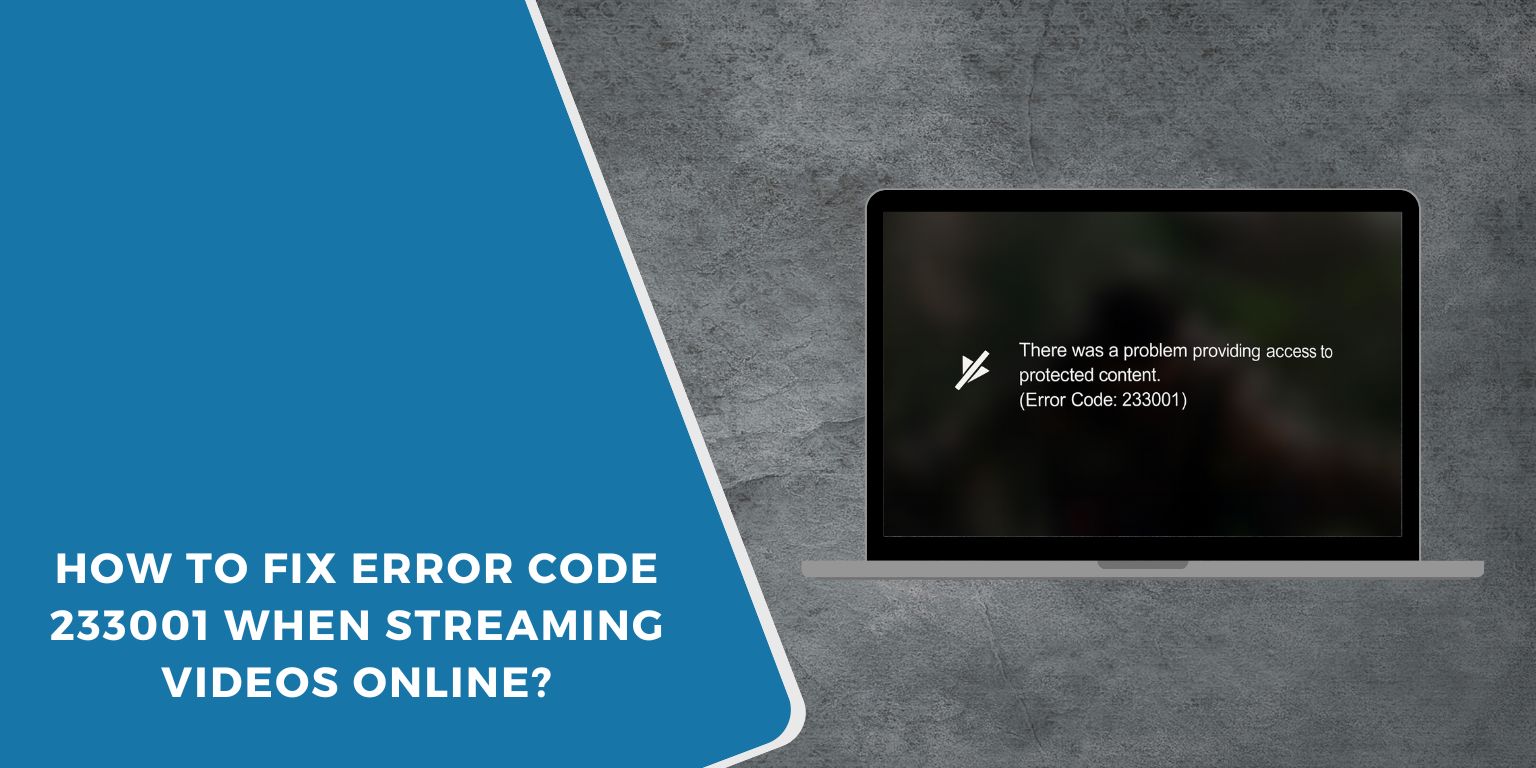Error Code 233001 is a common video playback problem that appears on streaming sites, video platforms, and players such as JW Player. It often shows the message “This video file cannot be played — Error Code: 233001”. For users, it means the video stream was requested but failed to load within the expected time.
The error usually happens when there is an issue with the internet connection, browser, or video source. While it looks technical, the causes are often simple and can be fixed with a few steps.
What Does Error Code 233001 Mean?
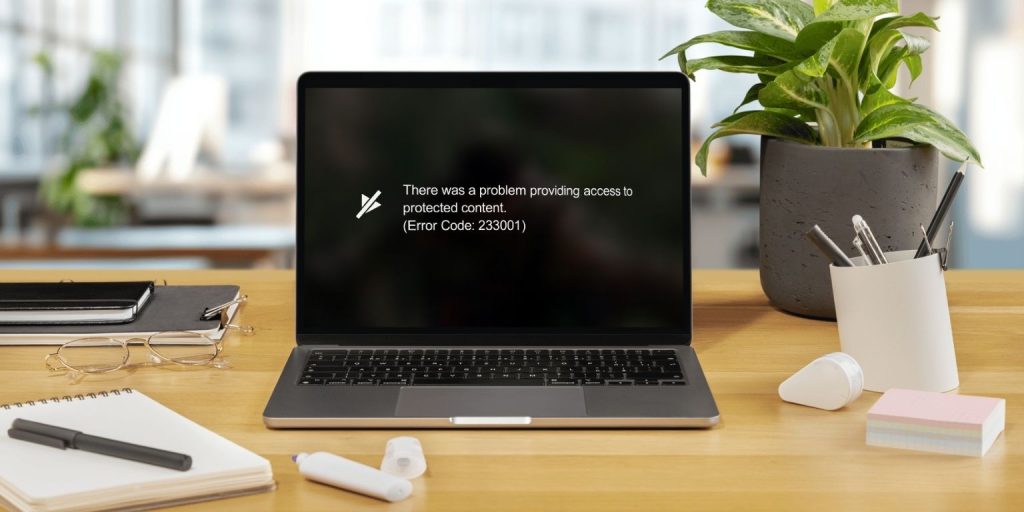
This error points to an HLS (HTTP Live Streaming) media request timeout. The video player tries to fetch the video file, but the request either takes too long or fails entirely.
The error doesn’t always mean the video file is broken—it could also mean your browser can’t reach the server fast enough, or something is blocking the request. For example, VPNs, ad blockers, or poor connections may interfere.
Common Causes of Error Code 233001
Before fixing it, it helps to know what triggers the error. The most frequent causes include:
- Slow or unstable internet connection
- Outdated browser that doesn’t support modern streaming standards
- Corrupted cache or cookies are interfering with playback
- Browser extensions like ad blockers or VPN tools are blocking requests
- Streaming through a VPN or proxy that delays response time
- Server downtime or an overloaded video hosting site
- Corrupted video file or unsupported format
How to Fix Error Code 233001?
Error Code 233001 usually comes from streaming issues in browsers or players like JW Player. The good news is most causes can be fixed at home. Here are nine proven fixes.
Fix #1. Check Your Internet Connection
Slow or unstable internet is the most common reason for playback errors. Video files time out when the player cannot fetch them fast enough. Switching to a stable connection usually clears the problem. If possible, try using wired Ethernet instead of Wi-Fi.
Fix #2. Restart Your Router and Modem
Refreshing your connection often solves temporary network issues.
Steps to restart internet devices:
- Close the video player or browser.
- Turn off your PC or mobile device.
- Unplug your router and modem from the power outlet.
- Wait at least 1–2 minutes.
- Plug both devices back in and wait until all lights are stable.
- Restart your device and try streaming again.
Fix #3. Clear Browser Cache and Cookies
Corrupted cache or old cookies can block video files from loading correctly. Clearing them forces the browser to fetch fresh data.
Steps to clear cache (example: Chrome):
- Open Chrome and click the three-dot menu in the top right.
- Go to Settings > Privacy and Security > Clear Browsing Data.
- Select Cookies and Cached Images/Files.
- Choose All Time as the time range.
- Click Clear Data.
- Restart Chrome and reload the video.
Fix #4. Update Your Browser
Older browsers sometimes don’t support the latest streaming protocols like HLS, which can trigger error 233001. Updating ensures compatibility.
Steps to update browser (example: Chrome):
- Open Chrome.
- Click the three-dot menu → Help > About Google Chrome.
- Chrome will check for updates automatically.
- If an update is available, it will download and install.
- Restart the browser once done.
- Try playing the video again.
Fix #5. Disable Browser Extensions
Extensions like ad blockers, VPN plugins, or privacy tools can interfere with video playback. Disabling them removes the conflict.
Steps to disable extensions (Chrome example):
- Open Chrome and click the three-dot menu.
- Go to More Tools > Extensions.
- Turn off suspicious extensions (AdBlock, VPN, etc.).
- Close Chrome and reopen it.
- Test the video again.
Fix #6. Turn Off VPN or Proxy
Using a VPN or proxy can cause streaming delays or block access to certain servers. If you’re using one, disable it and reload the video. This doesn’t need multiple steps—just disconnect from the VPN software or turn off proxy settings in your network preferences.
Fix #7. Try a Different Browser
Sometimes the error happens only in one browser due to compatibility issues. Switching to another browser like Firefox, Edge, or Safari often works. If the video plays fine in a different browser, the issue is local to your original browser settings.
Fix #8. Reinstall or Reset Your Browser
If updates and cache clearing don’t solve it, the browser itself may be corrupted. Resetting to default settings or reinstalling the browser gives you a fresh start.
Steps to reset Chrome settings:
- Open Chrome and go to Settings.
- Scroll down and click Reset Settings.
- Choose Restore settings to their original defaults.
- Confirm by clicking Reset Settings.
- Restart Chrome and check the video again.
Fix #9. Check Streaming Server or File Issues
Sometimes the problem is not on your side at all. If the hosting server is down or the video file itself is corrupted, you’ll see error 233001. In this case, try another video on the same site. If all videos fail, wait until the server is fixed. If only one video fails, it may be a file error, and you can report it to the site owner.
When to Contact for Support?
If none of the fixes solve the issue, the error may be caused by the streaming server rather than your device. In this situation, first check if other videos on the same platform play correctly. If all videos fail, it could be a site-wide problem, and waiting for the server to recover might be the only option. When the issue affects only one video, reach out to the platform’s support team with the error code and, if possible, a screenshot to help them identify the problem faster. For users in schools or companies using e-learning systems, contacting the IT department is also useful, since network restrictions in corporate environments sometimes block streaming services by default.
Tips to Prevent Error Code 233001
Once you fix the error, you’ll want to avoid it happening again. Here are some prevention tips:
- Keep your browser updated to the latest version.
- Use a stable, fast internet connection (prefer wired over Wi-Fi for streaming).
- Clear browser cache and cookies regularly.
- Disable unnecessary extensions when watching videos.
- Avoid streaming on unstable VPNs or proxies.
- Restart your router or device before important video calls or streams.
- Use trusted streaming platforms that support modern formats.
Conclusion
Error Code 233001 usually appears when a video player fails to load content due to connection problems, browser issues, or interference from extensions. The error may look serious, but most cases can be solved quickly by checking your internet, clearing cache, updating the browser, or disabling VPNs.
If the error continues, it may be due to the hosting platform or a corrupted video file. In that case, waiting for the server to recover or contacting support is the best option.