If you’re trying to play Counter-Strike 2 and your server browser just won’t load, you’re not alone. Many players face this issue. But don’t worry—fixing the CS2 server browser isn’t rocket science. Let’s walk through it together, step by step!
Why Is the Server Browser Not Working?
There could be a bunch of reasons why servers aren’t showing up. Here are a few common ones:
- Your game needs an update
- Steam or CS2 files are corrupted
- Your internet is acting up
- Server filters are hiding all servers
- Firewall or antivirus is blocking connections
Let’s fix this problem, one simple step at a time.
Step 1: Restart Everything!
This sounds silly, but trust us—it works more often than not.
- Exit CS2
- Completely close out of Steam
- Restart your computer
- Reopen Steam and CS2
Check the server browser again. Sometimes a fresh start is all it takes.
Step 2: Check Your Internet Connection
No shame here. We all face Wi-Fi drama at times.
- Try restarting your router or modem
- Switch to a wired Ethernet connection if you can
- Run a speed test to check if your network is stable
Still no servers? Don’t worry, let’s move on.
Step 3: Update Your Game
Maybe CS2 has a new update and your game is behind. Here’s how to fix that:
- Go to your Steam Library
- Right-click on Counter-Strike 2
- Select Properties
- Click on the Updates tab
- Set it to Always keep this game up to date
If there’s an update available, Steam will download it automatically. Once done, launch CS2 again.
Step 4: Verify Game Files
Corrupted or missing files can mess up the server browser. Here’s how to verify them:
- Open Steam
- Go to your Library and right-click on Counter-Strike 2
- Click Properties
- Choose the Installed Files tab
- Click Verify integrity of game files
Steam will take a few minutes to scan and replace broken files.
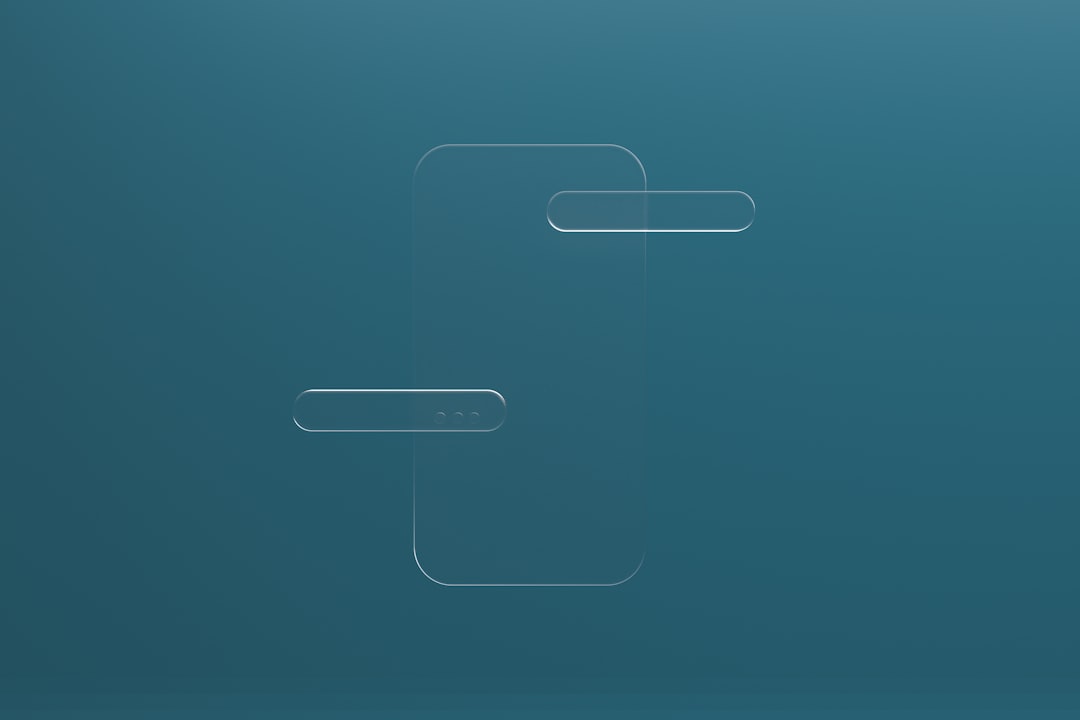
Step 5: Reset Server Browser Filters
This is a sneaky one. Bad filter settings can make it seem like no servers exist!
Here’s what to do:
- In the server browser window, click the Change Filters button
- Reset all fields to Any
- Make sure the map, latency, and VAC-secure filters are not too strict
Give it a few seconds—servers should start popping up.
Step 6: Check Your Firewall and Antivirus
Sometimes security software tries to “protect” you by blocking CS2. Annoying, right?
Here’s how to fix it:
- Open your antivirus or firewall
- Look for App Permissions or Allowed Programs
- Make sure Steam and Counter-Strike 2 are allowed through
Still not working? Try disabling your firewall temporarily (just for testing!). If servers show up, the firewall is the culprit.
Step 7: Use Direct Connect
If you have a friend’s server IP, you can skip the browser altogether.
Here’s how:
- Launch CS2
- Press the ~ key to open the console (Enable it in Settings if it’s not active)
- Type:
connect IPADDRESS:PORT
Replace IPADDRESS and PORT with the actual numbers. Press Enter and connect directly to the server.
Step 8: Change Your Download Region
Your Steam download region might not have many servers, especially during peak times.
- Open Steam
- Go to Settings
- Click on the Downloads tab
- Choose a different region under Download Region
Try one that’s geographically close but busy, like New York or Frankfurt. Then restart CS2 and see if that helps.

Step 9: Flush Your DNS
Yeah, it sounds weird. But it just means resetting how your computer finds servers.
Follow these steps:
- Press Windows Key + R to open Run
- Type
cmdand hit Enter - In the black window, type
ipconfig /flushdns - Press Enter again
Close everything, relaunch CS2, and check the servers.
Step 10: Reinstall CS2 (As a Last Resort)
If nothing else works, it may be time to nuke and rebuild.
Here’s how to reinstall:
- Go to Steam Library
- Right-click on CS2
- Choose Uninstall
- After it’s done, reinstall the game fresh
It takes time, but it often fixes deep problems caused by damaged files.
Other Tips and Tricks
- Try launching CS2 with admin rights
- Avoid running heavy downloads while gaming
- Join CS2 community forums for the latest fixes
Let’s Wrap It All Up
OK, that was a lot. But let’s sum it up real quick. If your CS2 server browser isn’t working:
- Restart your game, Steam, and PC
- Check your filters and internet
- Verify game files and update CS2
- Add exceptions to your firewall
- Try direct connecting or changing regions
One of these should get those servers to show up again!
Remember, you’re not hacking into a satellite here. Just making a great game work as it should. Happy fragging!


