Modern web browsers are powerful tools, designed to make online navigation more convenient. However, the autofill feature, while helpful for quickly entering names, addresses, and search queries, can sometimes remember entries you’d rather forget. Embarrassing misspellings, outdated personal information, or sensitive data can unexpectedly appear with just a few keystrokes. Clearing these entries doesn’t have to be difficult — you just need to know where to look.
Understanding Autofill Entries
Autofill entries can include a wide range of saved data:
- Search queries typed into search bars
- Form entries such as names, addresses, and emails
- Credit card and payment information
Each browser saves this information separately, either linked to your account or stored locally on the device. Here’s how to clean them up on both PC and Android devices.
Deleting Autofill Entries on PC Browsers
Google Chrome
To manually remove individual Chrome autofill entries on your desktop:
- Click on the text field that brings up the unwanted suggestion.
- Use the arrow keys to highlight the entry.
- Press Shift + Delete to remove it.
To clear all autofill data:
- Go to Settings > Privacy and Security.
- Click Clear Browsing Data.
- Select the Advanced tab, check Autofill form data, then click Clear data.
Mozilla Firefox
For Firefox users:
- Click on the form field with the suggestion.
- Press the Down Arrow to highlight the entry.
- Press Delete to remove it.
To clear multiple entries:
- Go to Options > Privacy & Security.
- Scroll down to Forms and Autofill and click Saved Addresses.
- Remove outdated or unwanted entries individually.
Microsoft Edge
For Edge users:
- Open Settings > Profiles > Personal info.
- Edit or delete existing details manually.
To clear autofill data globally:
- Go to Settings > Privacy, search, and services.
- Under Clear browsing data, click Choose what to clear.
- Check Autofill form data and confirm.

Deleting Autofill Entries on Android Browsers
Google Chrome on Android
To remove specific autofill text entries:
- Tap on the form field that recalls the suggestion.
- When the unwanted suggestion appears, press and hold it.
- Select Remove suggestion.
If you want to manage or clear all autofill data:
- Open Chrome and tap the three-dot menu.
- Navigate to Settings > Autofill and payments.
- Tap Addresses and more or Payment methods to edit or remove entries.
To erase all autofill data at once:
- In Settings, tap Privacy and security.
- Tap Clear browsing data, select Advanced, and ensure Autofill form data is checked.
- Tap Clear data.
Other Android Browsers (Samsung Internet, Firefox)
If you’re using browsers like Samsung Internet or Firefox Mobile, the process is similar:
- Go to Settings in the app.
- Look for Privacy or Autofill options.
- Manage saved addresses, contact information, and delete entries manually.
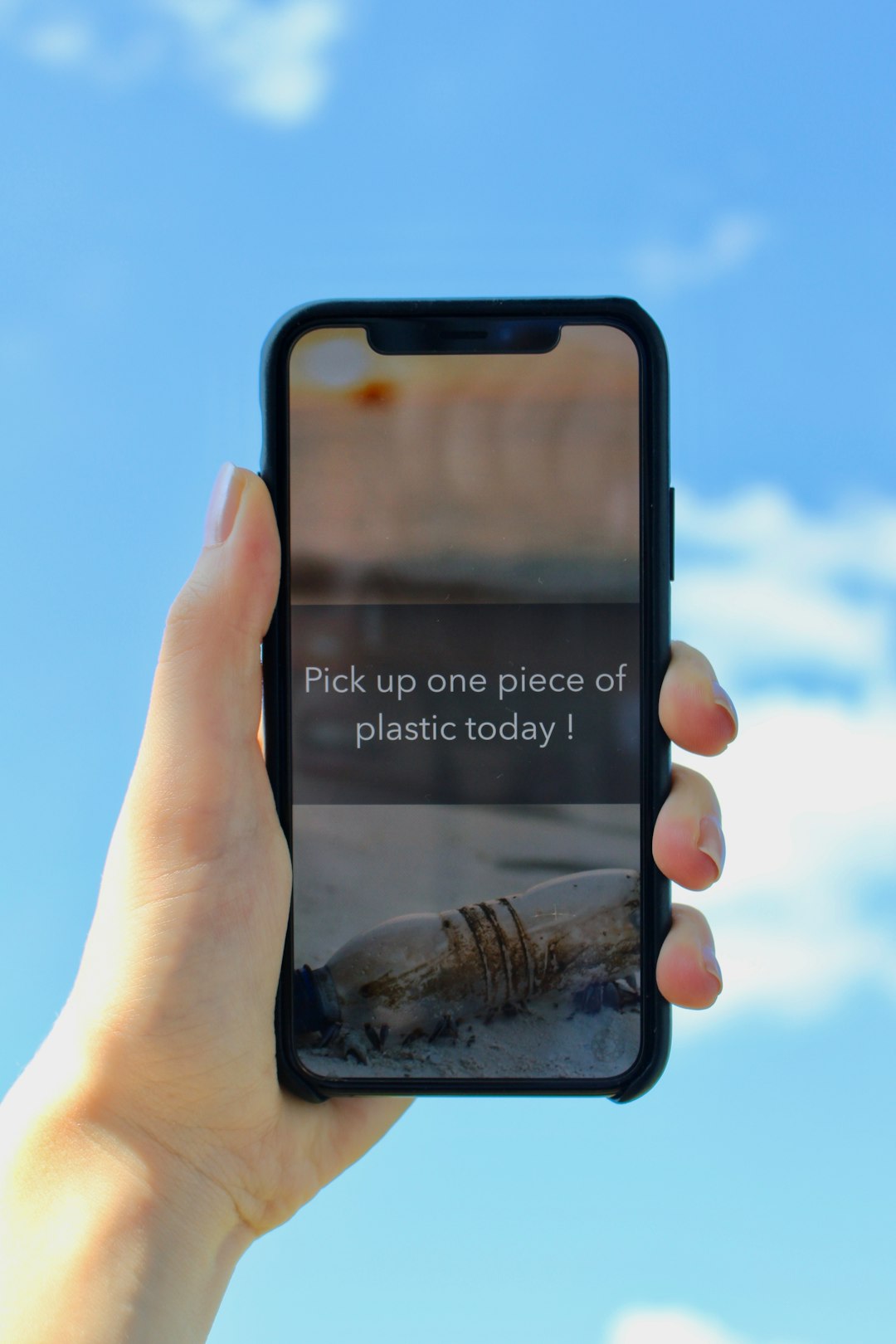
Why Regular Autofill Cleanup Is Important
Besides avoiding potentially awkward situations, regularly managing autofill data is also a good privacy practice. Over time, browsers may accumulate outdated or incorrect entries, which can lead to form-filling errors or even expose sensitive data to others sharing your device.
Helpful tips:
- Always double-check autofill before submitting forms — particularly sensitive ones like tax or medical documents.
- Use browser profiles for work and personal use to keep data separate.
- Enable password protection for devices where sensitive autofill data might be stored.
Final Thoughts
Autofill technology can be both a blessing and a curse. The steps to delete or manage entries are straightforward once you know where to look. By regularly reviewing and cleaning these entries on your PC and Android browsers, you not only avoid everyday embarrassments but also maintain your digital hygiene.
 privacy, browser management, security tips[/ai-img>
privacy, browser management, security tips[/ai-img>
Take control of what your browser remembers. A few minutes of management can make your browsing experience more polished, private, and professional.


