Have you ever wanted to automate tasks, moderate chats, or just have a little fun in your Discord server? If so, creating your own Discord bot is a fantastic way to get started. Whether you’re a curious beginner or someone who just wants to build a cool little project, developing a Discord bot can be very rewarding.
This step-by-step tutorial will guide you through the process of creating your very first bot on Discord using easy-to-understand instructions. You’ll learn how to register your bot, write simple code, and run your bot to interact with your Discord server. Let’s dive in!
What is a Discord Bot?
A Discord bot is a program that can perform a variety of automated tasks on a Discord server. These bots are especially helpful for managing communities, playing music, sending messages, and more. They operate using the Discord API and can respond to specific commands or events on the server.
What You’ll Need
Before we get into the nitty-gritty, make sure you have the following:
- A Discord account – You probably already have this if you want to create a bot.
- Node.js and npm installed – This tutorial will use JavaScript through Node.js.
- A code editor – Visual Studio Code is a good choice.
- Basic familiarity with JavaScript – Just enough to follow along.
Step 1: Setting Up a Bot Account on Discord
To begin, you’ll need to create an application on the Discord Developer Portal.
- Go to the Discord Developer Portal and log in.
- Click on the “New Application” button.
- Give your application a name and click “Create”.
- In the left sidebar, click “Bot” and then “Add Bot”.
- Confirm by clicking “Yes, do it!”
Great! You now officially have a bot. On the Bot page, you can also set the bot’s username and profile picture.
Step 2: Getting Your Bot Token
The bot token is like a password that lets your code log in as your bot. You’ll need to use this to run the bot from your own machine.
Important: Keep your token secret! If someone else gets access to it, they can control your bot.
- In your application’s Bot section, click on “Click to Reveal Token”.
- Copy this token and store it somewhere safe for now. You’ll need it later.
Step 3: Inviting the Bot to Your Server
Before your bot can do anything, you need to invite it to a server where it has permission to operate.
- Go to the OAuth2 tab in the Developer Portal.
- Click on URL Generator.
- Under Scopes, check the box for “bot”.
- Below, under Bot Permissions, select the permissions your bot will need, such as “Send Messages” or “Manage Messages”.
- Copy the generated URL, paste it in your browser, and invite the bot to one of your servers.
Your bot is now in your server! Although it’s not doing anything just yet, that’s about to change.
Step 4: Setting Up Your Development Environment
Let’s get your computer ready to run the bot.
- Open a terminal on your machine.
- Create a new directory for your bot project and navigate into it:
mkdir my-discord-bot
cd my-discord-bot
- Initialize a new Node.js project:
npm init -y
- Install the Discord.js library, which makes it easier to work with Discord’s API:
npm install discord.js
Now that everything’s ready, it’s time to write some code!
Step 5: Writing Your First Discord Bot Code
Create a new file called index.js. Open it in your code editor and paste the following code:
const { Client, GatewayIntentBits } = require('discord.js');
const client = new Client({ intents: [GatewayIntentBits.Guilds, GatewayIntentBits.GuildMessages, GatewayIntentBits.MessageContent] });
client.once('ready', () => {
console.log('Bot is online!');
});
client.on('messageCreate', message => {
if (message.content === '!hello') {
message.channel.send('Hello there!');
}
});
client.login('YOUR_BOT_TOKEN_HERE');
Don’t forget to replace 'YOUR_BOT_TOKEN_HERE' with the token you copied earlier.
This simple bot responds to the message “!hello” with “Hello there!”
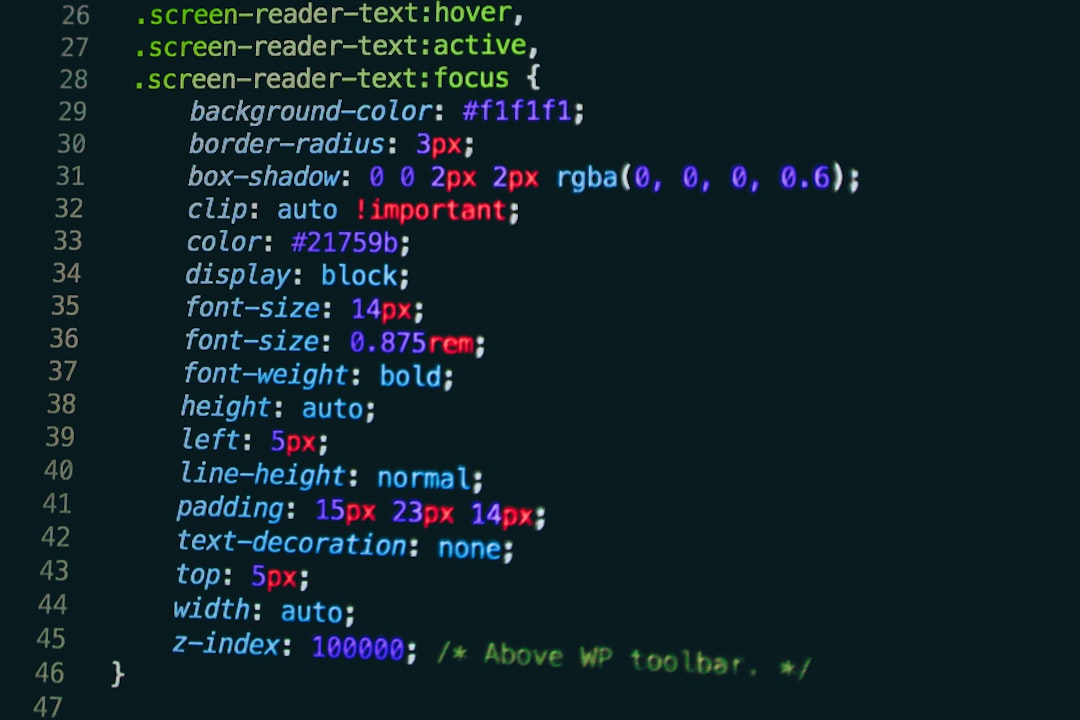
Step 6: Running Your Discord Bot
Now comes the fun part—making your bot go live!
- In your terminal, run:
node index.js
If everything goes smoothly, your bot will come online and will print “Bot is online!” in the terminal. Open your Discord server and type !hello in a text channel where the bot has access. Your bot will quickly respond with its friendly message.
Step 7: Adding More Commands
Once you’ve got the basics down, adding more commands becomes easy. Here’s a simple example of how to add a few more commands to the same code:
client.on('messageCreate', message => {
if (message.content === '!hello') {
message.channel.send('Hello there!');
} else if (message.content === '!joke') {
message.channel.send('Why did the developer go broke? Because they used up all their cache!');
} else if (message.content === '!help') {
message.channel.send('Available commands: !hello, !joke, !help');
}
});
Just add more if-else checks to detect different commands and respond accordingly. Be creative!
Step 8: Hosting Your Bot
Right now, your bot only runs when your terminal is open. For a bot that is always online, you’ll want to host it using a platform like:
- Replit – A quick and easy option for beginners.
- Heroku – Great for free hosting with some configurations.
- VPS (like DigitalOcean or AWS) – More control but requires some server knowledge.

Final Thoughts
Creating your first Discord bot is a great way to enter the world of programming and automation. It’s beginner-friendly, fun, and has endless possibilities. Whether you’re adding simple commands or building a full-fledged moderation system, there’s always something more to learn. The Discord developer community is vibrant and helpful, which makes advancing your skills even easier.
So go on—experiment, build, and bring some life into your Discord server with your very own bot!
Helpful Resources:
Ready to take it further? Explore interaction commands, embed messages, and even databases for a more advanced bot. But for now, congrats on getting your first bot up and running!


