In today’s digital world, PDFs have become one of the most widely used document formats for sharing and preserving content across different platforms. But while PDFs are great for maintaining document fidelity, they can be inflexible when interaction is required. This is where writable PDF documents come into play. These are PDFs designed to accept user input—be it text, signatures, checkboxes, or other types of data.
Whether you’re setting up a job application form, registration sheet, or customer intake document, knowing how to create a writable PDF can greatly improve user interaction and streamline data collection. In this article, we’ll explore simple tools and tips to help you get started creating your own writable PDFs.
What Is a Writable PDF?
A writable PDF, also known as a fillable PDF, is a type of PDF file that allows users to enter information directly into predefined fields. These fields can include:
- Text fields for names or addresses
- Dropdown menus for preset options
- Checkboxes and radio buttons
- Date selectors
- Signature fields
This level of interactivity makes writable PDFs ideal for forms that can be distributed electronically, completed by users, and returned without ever having to print them out.
Why Create Writable PDFs?
There are several compelling reasons to use writable PDFs instead of plain text documents or paper forms:
- Professionalism: Forms look polished and consistent across all devices.
- Efficiency: No printing or scanning is required for form completion.
- Accuracy: Preset options and validation fields reduce user errors.
- Compliance: Easier to secure and protect sensitive information.
Now, let’s look at the tools and techniques for creating your own writable PDFs.
1. Using Adobe Acrobat – The Industry Standard
Adobe Acrobat Pro DC is the most commonly used tool for creating fillable PDFs and offers robust form-building features. Here’s a step-by-step breakdown:
- Open your PDF file or Word document in Adobe Acrobat Pro DC.
- Click on the “Tools” tab, then select “Prepare Form.”
- Acrobat will automatically detect form fields like lines and boxes, or you can manually add them from the toolbar.
- Use tools to insert text fields, checkboxes, dropdown boxes, and signature lines.
- Click “Preview” to test your form’s functionality.
- Save the form. It’s now a writable PDF!
Adobe Acrobat also allows you to apply security settings, ensuring certain fields can’t be altered after the form is filled out.
2. Free Online Tools for Creating Fillable PDFs
If you don’t have access to Adobe Acrobat, no worries. There are several free web-based tools that let you create writable PDFs, though with limited functionality compared to paid software.
Here are a few popular ones:
- PDFescape: A browser-based tool that allows you to upload your PDF and add form fields like text boxes and check marks.
- JotForm PDF Editor: Create form templates that can be exported as interactive PDFs.
- DocFly: Easily design PDFs with writable fields from an existing file.
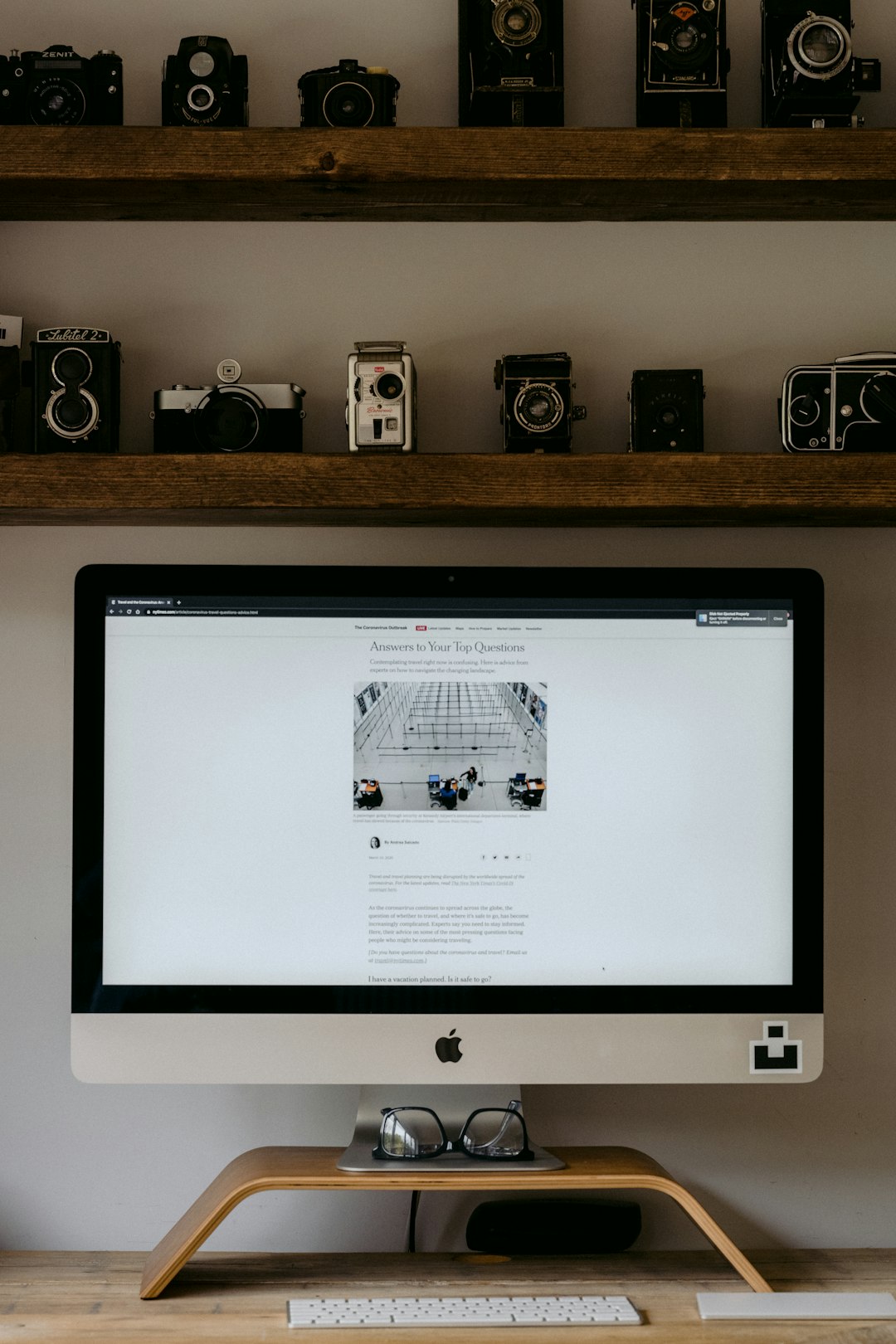
These tools are perfect if you just need a quick form without downloading or installing software. However, be cautious about uploading sensitive documents to online platforms.
3. Creating Fillable Forms Using Microsoft Word
Believe it or not, you can actually begin creating form fields in Microsoft Word and convert them into writable PDFs. Here’s how:
- Enable the Developer Tab in Word by going to File > Options > Customize Ribbon and checking the Developer box.
- Use the Developer tools to insert fields like text boxes, dropdowns, and checkboxes.
- Format and organize your document as needed.
- Save your document.
- Then go to File > Save As and choose the format “PDF.”
Once saved as a PDF, the inserted fields become interactive and ready for use. This is a perfect option for users already familiar with the Microsoft Office ecosystem.
4. Designing with PDF Editors like Foxit or Nitro
In addition to Adobe Acrobat, there are powerful PDF editors like Foxit PDF Editor and Nitro PDF Pro that offer a wide array of form creation tools. These editors often come at a lower price point and provide core form functions such as:
- Auto field detection
- Customizable form properties
- JavaScript event handling for advanced interactivity
Both options also support cloud integration, allowing teams to collaborate on form design.
5. Useful Tips for Creating Effective Writable PDFs
Designing a writable PDF isn’t just about inserting fields; it’s also about user experience. Here are some pro tips:
- Plan your layout: Think about the flow of information; group related fields together.
- Label your fields: Always include clear labels so users know what to enter.
- Field formatting: Use formatting constraints to ensure dates and numerical values are correct.
- Set tab order: Make sure hitting “Tab” moves to the next logical field.
- Test repeatedly: Preview and fill out the form as once it’s final makes edits harder.
6. Distributing and Collecting Data from Writable PDFs
Once your fillable PDF is ready, the next step is distribution. You can send it via email, embed it into a website, or upload it to a cloud platform like Google Drive or Dropbox. If you need to collect data from multiple users, consider these strategies:
- Use fillable flat PDFs where entries can be emailed back and exported to a spreadsheet manually.
- Set up fillable and saveable forms that users can complete at their own pace, save, and return.
- Use Adobe Acrobat’s “Distribute” feature for automatic data collection and analysis.
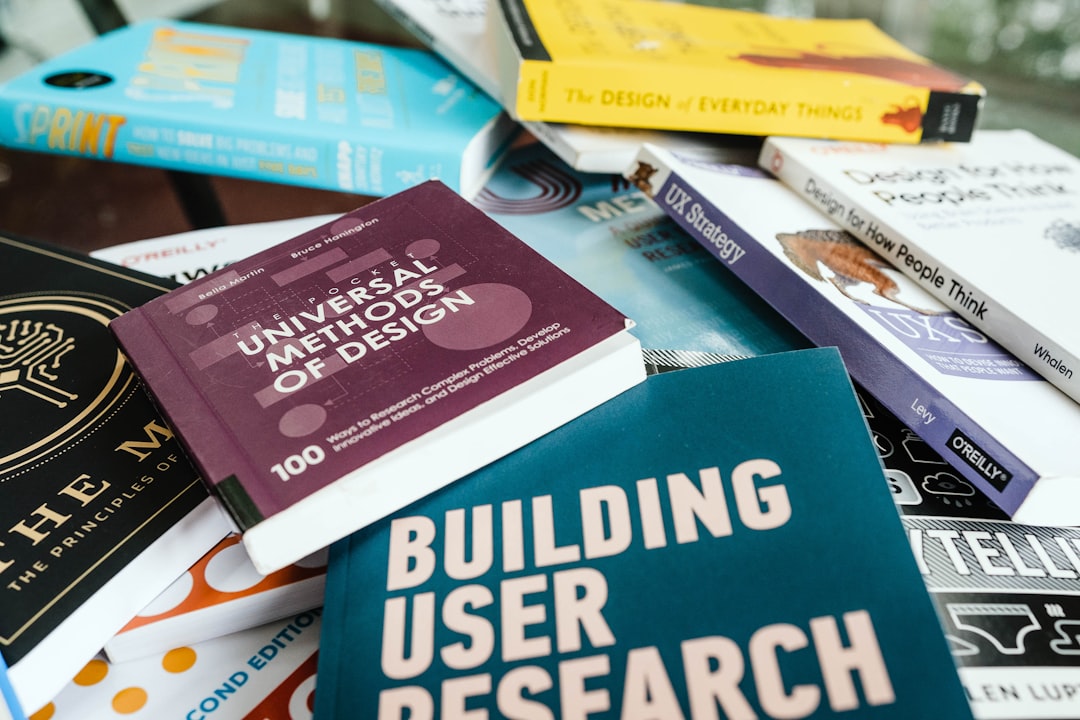
7. Ensuring Security and Compliance
Writable PDFs may contain sensitive data, so it’s important to safeguard the information:
- Password protection: Secure your form from unauthorized editing or viewing.
- Digital signatures: Add validation layers and prevent document tampering.
- Certificate encryption: Useful for enterprise-level compliance such as HIPAA or GDPR.
Remember to also include a privacy disclaimer if your form collects personal or financial information.
Conclusion
Creating a writable PDF doesn’t have to be complicated. Whether you’re using professional tools like Adobe Acrobat or free options online, the ability to customize PDFs for interactivity can elevate the way you distribute and manage documents. Writable PDFs offer a clean, user-friendly solution that fits perfectly into a remote or paperless workflow.
By choosing the right tool and following best practices, you’ll not only save time but also enhance the professionalism and usability of your documents. So go ahead—start creating writable PDFs today and make your digital communication more effective and engaging.

