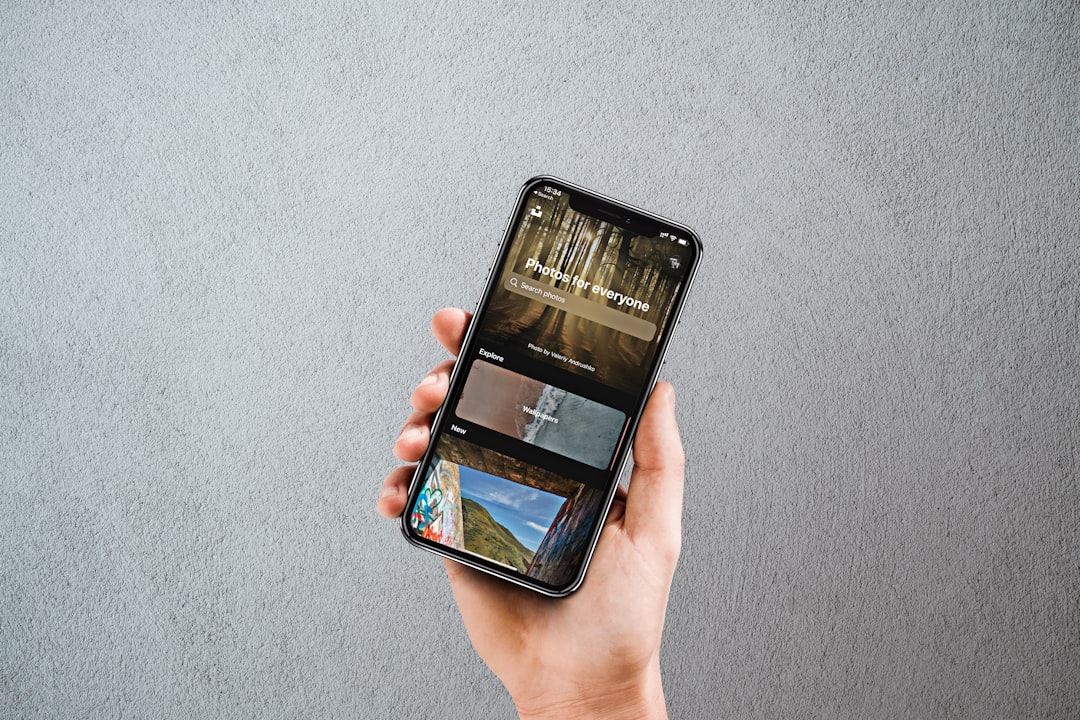Creating a strong online presence is a non-negotiable part of doing business in today’s digital world. Whether you’re a freelancer, a local shop owner, or running an expanding enterprise, a Facebook Business Page is an essential tool in your marketing toolkit. Not only is it free, but it also offers a powerful platform for brand visibility, customer interaction, and advertising. If you’ve been wondering how to set up a Facebook Business Page quickly and effectively, you’re in the right place.
Why a Facebook Business Page Matters
With over 2.9 billion monthly active users, Facebook remains a dominant platform for businesses to reach their audience. Here are just a few reasons why a Facebook Business Page should be a priority:
- Enhanced visibility – Potential customers are more likely to search for your business on Facebook before visiting your website.
- Customer engagement – Pages allow customers to interact with your brand through likes, comments, and messages.
- Advertising tools – Facebook provides robust advertising options for targeting your audience.
- Performance insights – Built-in analytics tools offer valuable data about your page’s effectiveness.
Step-by-Step Guide to Creating Your Facebook Business Page
Ready to dive in? Here’s a simple step-by-step breakdown that will get your Page live in just a few minutes.
Step 1: Log In to Facebook
Before you can create a Business Page, you must have a personal Facebook account. If you don’t already have one, visit facebook.com and sign up. Once you’re logged in, you’re ready to begin.
Step 2: Navigate to Page Creation
Head over to facebook.com/pages/create. Facebook offers multiple business types such as Local Business, Brand or Product, and Public Figure. Select the one that best represents your business.
Step 3: Enter Your Page Information
You will be prompted to fill in three main fields. Be clear and concise for best results:
- Page Name – Typically your business name.
- Category – Start typing and choose the best match for your business.
- Description – A brief explanation of what your business does (255 characters max).
Once this information is added, click Create Page.
Step 4: Add Images for Profile and Cover
Adding visuals helps your page look professional and attract attention. Your profile photo should ideally be your logo, while the cover image can be a banner or a relevant high-quality photo.

- Profile Image: 170×170 pixels
- Cover Image: 820×312 pixels
Images should be visually clear and consistent with your brand colors and message.
Step 5: Customize Your Page
This is where you tailor the Page to your specific business needs. Fill out as much detail as possible to improve your page rank and customer engagement:
- Business Hours
- Location (if applicable)
- Contact Information – phone number, email, and website
- Call-to-Action Button – e.g., “Book Now”, “Contact Us”, “Shop Now”
You can add these details by clicking on the ‘Edit Page Info’ option on your page.
Step 6: Create Your Username
The username appears in your page’s URL (e.g., facebook.com/YourBusiness). Choose a name that is simple, relevant, and easy to remember. This makes it easier for customers to find and tag you.
Step 7: Add a Pin Post or Introduction
Write a welcoming pinned post or create a short video introducing yourself or your company. This gives visitors something to engage with immediately and helps tell your brand story effectively.
Step 8: Invite People to Like Your Page
Start inviting friends and customers to like your page. Use the ‘Invite’ button to send a direct request. You can also share your page link on other platforms or embed it on your website.
Step 9: Start Posting Content
Now that your Page is live, it’s time to bring it to life! Consistent posting is key. Your content should include a mix of:
- Product or service announcements
- Company news and behind-the-scenes updates
- Promotions and exclusive offers
- Customer testimonials and reviews
- Relevant industry insights

Use images, videos, polls, and stories to keep your content fresh and engaging.
Step 10: Utilize Facebook Insights
Facebook provides a powerful analytics dashboard for business pages. Here you can view:
- Visitor demographics
- Post reach and engagement
- Page likes and follows over time
- Performance of paid campaigns
This data helps to refine your content strategy and maximize engagement.
Tips to Make Your Facebook Page More Effective
While setting up the page is fairly straightforward, keeping it updated and engaging is what makes it successful. Here are some expert tips to elevate your Facebook Business Page:
- Respond quickly to messages and comments to foster trust and build relationships.
- Optimize your About section with relevant keywords for better visibility in search engines.
- Leverage Facebook Ads to promote content or drive traffic to your website.
- Use custom tabs such as Shops, Services, or Notes for additional features.
- Link your Instagram account and other social profiles for cross-platform synergy.
Common Mistakes to Avoid
Even though setting up a Facebook Page is easy, there are a few pitfalls to watch out for:
- Inconsistent posting: Abandoned pages can hurt your brand perception. Keep content regular.
- Low-quality images: Visuals matter. Use high-resolution photos and videos.
- Incomplete profiles: Missing contact info makes it tough for customers to reach you.
- Over-promoting: Avoid turning your page into a product pitch-fest. Balance it with valuable content.
Conclusion
Creating a Facebook Business Page doesn’t have to be a complicated or time-consuming process. In less than 30 minutes, you can establish your brand’s presence on one of the most influential platforms in the world. With consistent effort, engaging content, and an eye for analytics, your business can benefit tremendously from what Facebook has to offer.
So take the plunge, set up your page today, and start connecting with the community that matters most to your business. Happy posting!