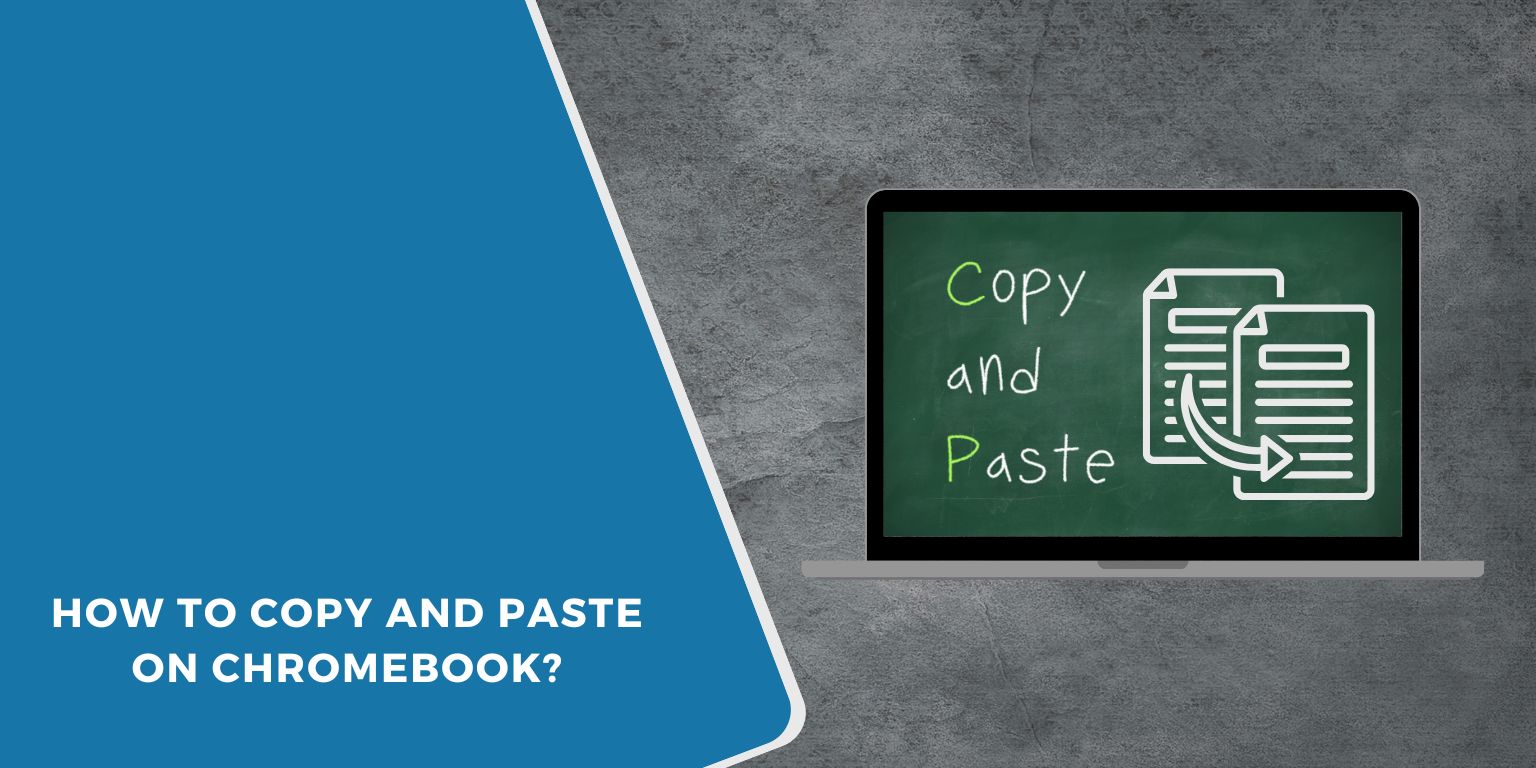Learning how to copy and paste on a Chromebook is simple once you know how the system works. Whether you’re trying to move text, copy an image, or paste a file into a folder, Chrome OS has built-in tools and shortcuts that make it easy. This guide covers every method — using keyboard shortcuts, the touchpad, and the right-click menu — and includes tips if it stops working.
Quick Answer: Chromebook Copy and Paste Shortcuts
 Most users just need the shortcuts. Chromebook uses similar keys to Windows, but with a few small changes. Here’s a quick list:
Most users just need the shortcuts. Chromebook uses similar keys to Windows, but with a few small changes. Here’s a quick list:
- Copy: Press
Ctrl + C - Paste: Press
Ctrl + V - Paste without formatting: Press
Ctrl + Shift + V - Cut: Press
Ctrl + X
These work inside most apps, like Google Docs, Gmail, and the Chrome browser.
Use Touchpad or Mouse to Copy and Paste
If you’re not using the keyboard, you can use the Chromebook touchpad or a mouse:
- Click and drag to highlight the text or image.
- Tap the touchpad with two fingers to open the right-click menu.
- Select “Copy.”
- Move to where you want to paste.
- Tap with two fingers again and choose “Paste.”
This method works well in Chrome, Google Docs, and other apps that support right-click actions.
Mouse users can just right-click using the button on the mouse.
Copy and Paste Text, Images, Files, and Links
Different content types need slightly different steps. Here’s how each works:
Text:
- Works in browsers, docs, email, and most web apps.
- Use
Ctrl + CandCtrl + Vor right-click menu.
Images (Web or Local):
- On a web page: Right-click the image > “Copy image” to paste into apps that support images.
- From local files: You can right-click the image > “Copy” inside the Files app and paste it elsewhere.
Files:
- Open the Files app.
- Right-click on a file or folder > “Copy” or “Cut.”
- Go to the target folder > Right-click > “Paste.”
Links/URLs:
- Right-click on any hyperlink > “Copy link address.”
- You can paste it in documents, messages, or browsers.
Note: Chromebook treats everything from text to files through the system clipboard, which stores only the most recent item unless clipboard history is enabled.
Use Clipboard History (Search + V)
Chromebooks store your recently copied items — up to five — if you turn on clipboard history:
- Press
Search + V. - A small panel shows your recent clipboard entries.
- Click on any entry to paste it.
This feature helps when copying multiple things at once. It works across apps like Chrome, Google Docs, and Gmail.
Fix Copy and Paste Not Working on Chromebook
Sometimes copy and paste stops working. Here are some things you can try:
- Restart your Chromebook to refresh the system memory.
- Try another app to check if the issue is app-specific.
- Close unused tabs or apps to free memory.
- Update Chrome OS by going to Settings > About Chrome OS.
- Use Chrome Task Manager (Shift + Esc) to close stuck apps.
- Powerwash only as a last resort (resets your device to its factory settings).
These steps often solve problems caused by memory overload, browser errors, or old system updates.
Final Thoughts
Once you get used to it, copying and pasting on Chromebook becomes second nature. Use keyboard shortcuts when possible — they’re faster. Right-click works well for images and files. Clipboard history is handy when doing a lot of editing.
If you found this guide useful, share it with someone new to Chromebook. Have questions or tips of your own? Leave a comment below.