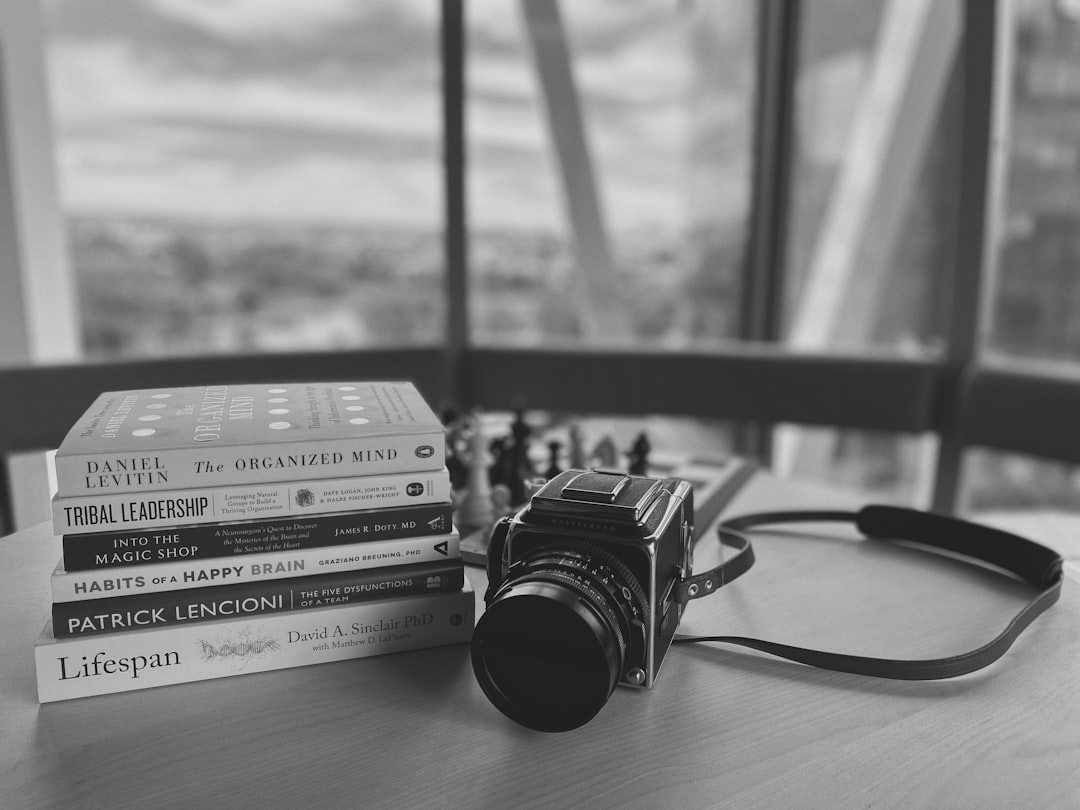Converting audio files to the .AU format might seem like a task for developers or sound engineers, but it can be straightforward once you understand the process. Whether you’re working on legacy systems, building audio applications, or simply experimenting with different audio formats, knowing how to convert to .AU can be helpful. This complete tutorial walks you through everything you need to know—from understanding the format to using the right tools effectively.
What is the .AU Audio Format?
The .AU file format was originally developed by Sun Microsystems and was primarily used on UNIX-based systems. These audio files typically use either μ-law encoding or PCM and are often found in older telephony systems and applications. While it’s not as common as .MP3 or .WAV, knowing how to convert audio to .AU is still essential for compatibility with certain hardware or software environments.
.AU files usually have a simple structure which makes them fast to process and easy to handle in programmatic applications. They’re commonly used in environments where minimal latency and high performance are required.
Why Convert to .AU Format?
There are several valid reasons why someone might need to convert audio files to the .AU format:
- Compatibility with legacy UNIX systems
- Integration with telephony or VOIP services using μ-law encoding
- Use in academic or technical audio processing experiments
- Requirement in certain specialized applications or platforms
Now that we understand what .AU is and why it might be necessary, let’s move onto how to efficiently convert audio files to this format.
Things to Consider Before Conversion
Before starting the actual conversion process, it’s important to consider a few key factors:
- Quality: Some audio codecs used in .AU (like μ-law) offer reduced fidelity. Make sure that’s acceptable for your use case.
- Sample Rate: .AU files often use standardized sample rates like 8000 Hz or 44100 Hz. Mismatched rates can cause playback issues.
- Channels: Determine whether your audio should be mono or stereo. Telephony applications usually require mono audio.
Keeping these factors in mind helps ensure that your final output is optimal for its intended application.
Step-By-Step Guide to Convert Audio to .AU Format
There are various tools available for converting audio files to .AU, ranging from open-source software to browser-based utilities. Below, we’ll walk through methods using both desktop software and online tools.
Method 1: Using Audacity (Recommended – Free, Open Source)
Audacity is one of the most reliable and accessible tools for audio editing and conversion.
- Download and Install: Visit the Audacity website and download the latest version compatible with your OS.
- Import Your Audio: Open Audacity and go to File → Import → Audio. Choose the file you want to convert.
- Edit if Necessary: You can cut, normalize, or change the pitch/rate depending on your end use.
- Export as .AU: Go to File → Export → Export Audio. Choose AU (Sun/NeXT) as the export format. Pick encoding (PCM or μ-law) and define the sample rate and channel.
- Save the File: Click Save and the conversion process will start. Your .AU file will be ready shortly.

Method 2: Using FFmpeg (Command Line Utility)
FFmpeg is a powerful tool used in professional and educational environments for reading, writing, and converting multimedia files.
- Install FFmpeg: Download it from the official website or install via a package manager like
brew install ffmpeg(macOS) orsudo apt install ffmpeg(Linux). - Open Terminal or Command Prompt: Navigate to the folder containing your audio file.
- Run the Command:
ffmpeg -i input.mp3 -ar 8000 -ac 1 -c:a pcm_mulaw output.au
This command converts an audio file to an 8000 Hz, mono, μ-law encoded .AU file. - Verify Output: Ensure your output.au file is playable and meets the requirements.
Note: FFmpeg offers much more flexibility with encoding, bitrates, and processing. Be sure to read the documentation if you have specific use cases.
Method 3: Using Online Converters
There are several websites that allow you to convert audio files to .AU format with just a few clicks. A few reputable options include:
- Visit the Site: Navigate to one of the recommended websites.
- Upload Your File: Click on “Choose File” and upload your audio.
- Select Output Format: Choose “.au” or “AU” as the target format.
- Adjust Settings: Some sites allow sample rate or channel adjustments.
- Convert and Download: Click convert and wait for the process to complete. Download your .AU file.

Warning: Online converters are convenient but may not be suitable for sensitive or confidential audio files due to potential privacy concerns.
Best Practices and Tips
Here are some expert tips to ensure a smooth conversion experience:
- Keep Backup Copies: Always create a backup before converting, especially if batch-processing files.
- Normalize Volume Levels: Use tools like Audacity to level audio for better consistency post-conversion.
- Test the Output: Use media players like VLC or command line audio tools to verify compatibility of the .AU file with your intended platform.
- Know Your Application Requirements: Some systems may only support a specific combination of sample rate, channel count, and encoding type.
Common Issues and Troubleshooting
If you run into problems, here are a few common issues and their solutions:
- File Won’t Play: Try a different media player like VLC or convert using a different encoding format within the .AU family.
- No Sound: Make sure the file isn’t muted or zeroed out during conversion. Check that μ-law wasn’t mistakenly chosen if PCM was required.
- File Size Too Large: PCM-encoded .AU files can be bulky. Use μ-law or reduce sample rates for smaller files.
Conclusion
Converting audio files to the .AU format doesn’t have to be difficult if you have the right tools and knowledge. Whether you choose a user-friendly interface like Audacity, a flexible command-line utility like FFmpeg, or a quick online tool, you can create .AU files efficiently and accurately. Each method has its benefits, so choose the one that best fits your situation.
By following this tutorial and understanding your technical needs, you can ensure successful audio conversions with minimal issues. Take the time to test your outcomes and adjust settings as needed to produce high-quality, compatible .AU files for any use case.