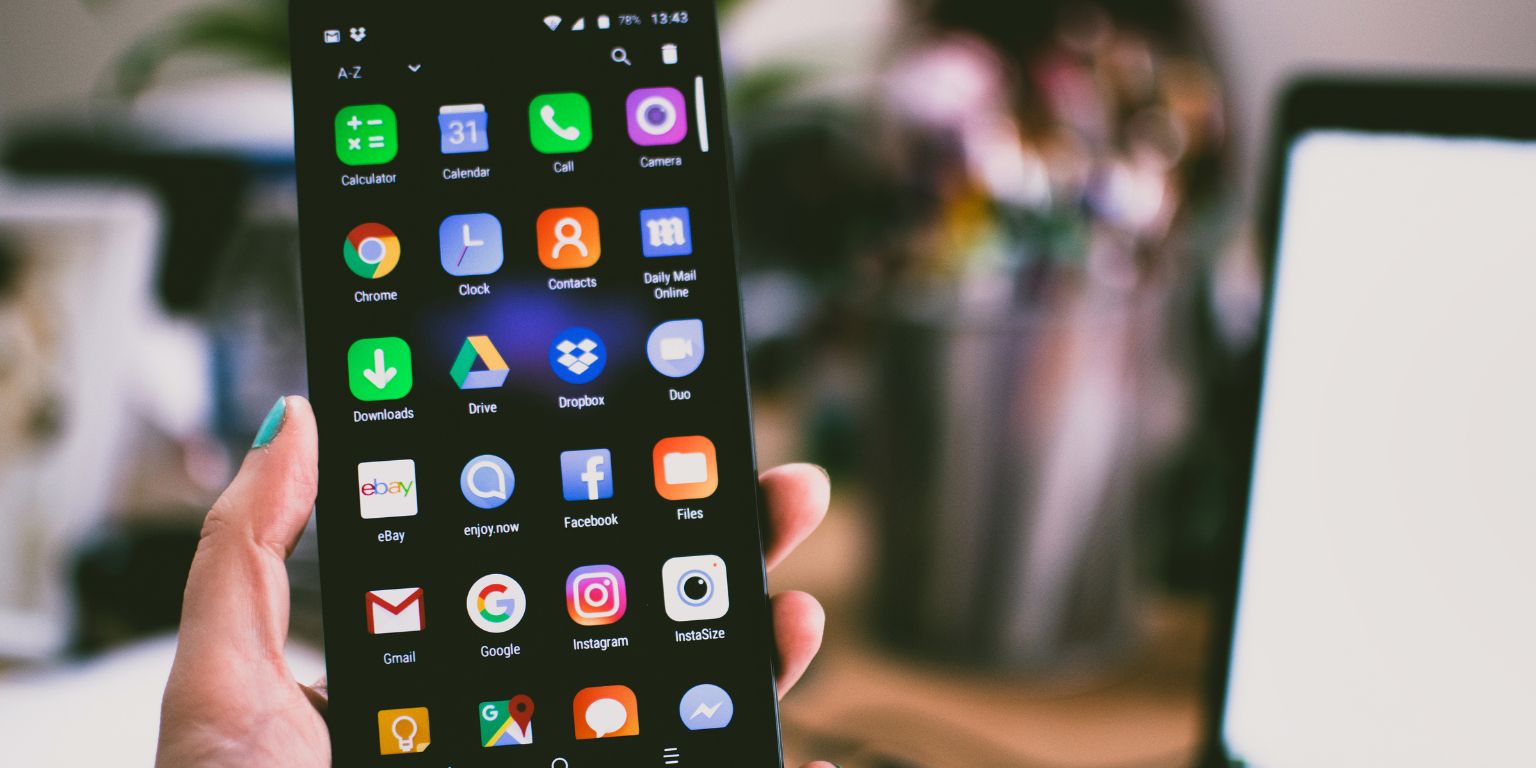In today’s hyperconnected world, syncing your Samsung phone with a computer is essential for productivity, data backup, and seamless access to media. Whether you’re using a Windows laptop or a Mac, connecting your Samsung device can be easy and fast with the right tools and instructions. This guide walks users through multiple methods for connecting a Samsung smartphone to both Windows and macOS, catering to different preferences and needs.
1. Why Connect Your Samsung Phone to a Laptop?
Connecting a Samsung phone to a laptop opens up numerous possibilities:
- Transfer files, photos, and videos
- Backup and restore data
- Use your phone as a modem (USB tethering)
- Access and manage messages and notifications
- Control your phone from your computer using Samsung Flow

Now let’s explore the most reliable and efficient ways to establish this connection—both wired and wireless methods for Windows and macOS users.
2. Connecting a Samsung Phone to a Windows Laptop
Method 1: USB Cable Connection
This is the most straightforward method. Follow these steps:
- Use a compatible USB cable to connect your Samsung device to your Windows laptop.
- Once connected, swipe down on your Samsung phone’s notification panel and tap the “USB for file transfer” or “Charging this device via USB” notification.
- Select “File Transfer” or “Media Transfer Protocol (MTP)”.
- On your laptop, open File Explorer and find your device listed under This PC.
- You can now drag and drop files between your phone and laptop.
Method 2: Using Samsung DeX
Samsung DeX provides a desktop-like experience using your phone.
- Download and install Samsung DeX for PC from the official Samsung DeX website.
- Connect your phone via a USB cable or DeX Station (accessory).
- The DeX desktop interface will load on your laptop.
- You can now use your keyboard and mouse to operate your phone in DeX mode.
Method 3: Wireless Connection via Samsung Flow
Samsung Flow allows seamless wireless integration between your Samsung phone and Windows laptop.
- Install Samsung Flow on both your phone (from Google Play Store) and your PC (from Microsoft Store).
- Ensure both devices are on the same Wi-Fi network.
- Open the app on both devices and follow the pairing instructions.
- Once paired, you can unlock your PC, sync notifications, and transfer content wirelessly.
Note: Sometimes Samsung Flow might require Bluetooth for the initial connection.
3. Connecting a Samsung Phone to a Mac
Method 1: Android File Transfer (AFT)
macOS doesn’t natively support MTP, so an extra application is needed:
- Download and install Android File Transfer from android.com/filetransfer.
- Connect your Samsung phone using a USB cable.
- On your phone, choose File Transfer from the USB options.
- The AFT app will automatically launch and display your phone’s files.
Drag and drop files between the windows to transfer content easily.
Method 2: Using Bluetooth
Although slower, this method works for light file transfers:
- Enable Bluetooth on both Mac and Samsung phone.
- Pair both devices through their Bluetooth settings.
- After pairing, send files from your phone via Bluetooth.
- Accept the file transfer on your Mac when prompted.
Method 3: Cloud-Based Services (Google Drive, OneDrive, or Samsung Cloud)
If you’re not interested in physical or app-based connections, using a cloud solution is highly effective:
- Upload files from your Samsung phone to the cloud platform of your choice.
- Log in to the same cloud account on your Mac and download the files.
This method is platform-independent and offers easy access from any device with an internet connection.
4. Troubleshooting Common Connection Issues
- Phone not detected: Change the USB cable or try a different port on your computer.
- Missing File Transfer options: Ensure Developer Options are enabled and USB Debugging is turned on in your phone settings.
- Incompatibility with macOS: Reinstall Android File Transfer and check macOS security settings that may block the app.
5. Tips for Better Connectivity and Speed
- Always use original or high-quality USB cables.
- Keep your phone’s software up to date.
- For large file transfers, wired connections are faster and more reliable.
- Use Wi-Fi 5GHz connections for quicker wireless transfers.
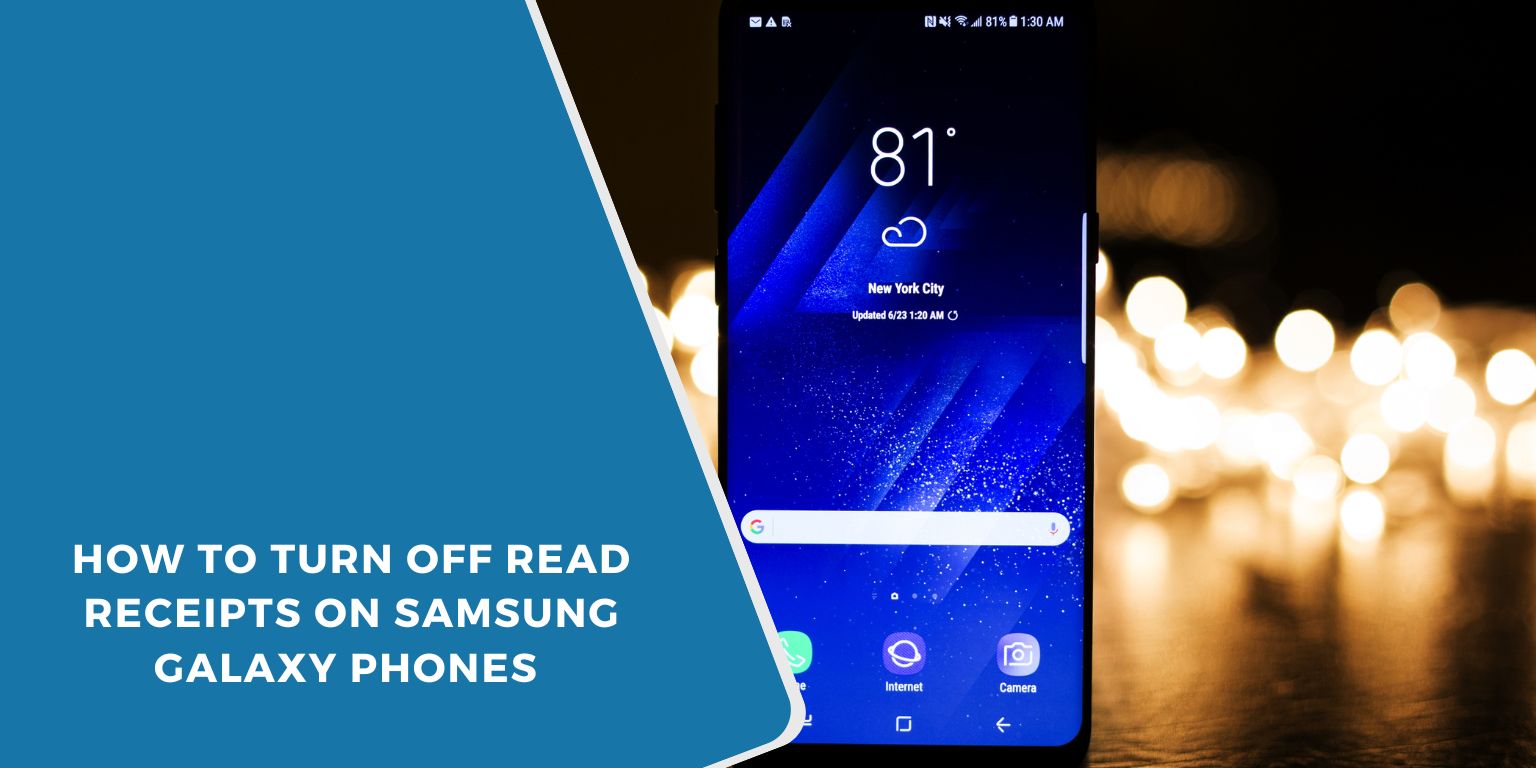
Frequently Asked Questions (FAQ)
Q1: Why isn’t my Samsung phone showing up on my computer?
This usually occurs when the phone is set to ‘charging only’ mode. Make sure to select the ‘File Transfer’ USB option after connecting. Also, check the cable and USB port for any damage.
Q2: Can I connect my Samsung Galaxy to my Mac without using Android File Transfer?
Yes, you can use cloud storage services or Bluetooth. Some third-party apps like HandShaker may also help, but be cautious with app permissions.
Q3: Is there a way to mirror my Samsung phone screen on my laptop?
Yes, on Windows, Samsung DeX and Samsung Flow allow for screen mirroring. For Mac users, third-party apps like Vysor or scrcpy (for advanced users) can help.
Q4: What is the best method for transferring large videos?
Use a USB cable with File Transfer mode, either through File Explorer (Windows) or Android File Transfer (Mac). This is usually the fastest and most reliable way to send large files.
Q5: Is Samsung Flow available for macOS?
No, Samsung Flow is only supported on Windows platforms. Mac users should use alternative services like cloud storage or Android File Transfer.
By understanding these methods and tools, connecting a Samsung phone to a laptop—regardless of operating system—becomes a simple task. Whether to back up vital information, share files, or just streamline workflow, these techniques offer solutions for every user.