With a growing number of people cutting the cord, streaming services like YouTube TV have quickly become popular alternatives to traditional cable. However, one of the most frequently asked questions from both new and prospective customers is: How do I check what channels I get on YouTube TV? Whether you’re considering a subscription or you’re already paying and want to see if a specific channel is included, understanding the ins and outs of channel availability is essential. This guide will walk you through everything you need to know.
Why Channel Availability Matters
YouTube TV markets itself as a cable replacement that doesn’t compromise on the availability of popular networks like ABC, ESPN, or CNN. But the catch is that channel availability can vary depending on your location. So before subscribing—or even if you’re already a subscriber—it’s important to know what you’re actually getting for your money.
Step-by-Step Guide to Checking Channels on YouTube TV
1. Use the Official YouTube TV Website
The most reliable way to check the channels offered in your area is through the official YouTube TV website. Follow these steps:
- Go to tv.youtube.com.
- Click on the “Try It Free” or “Check Availability” option.
- Enter your ZIP code when prompted. This determines the local channels and regional sports networks available to you.
Once your ZIP code is entered, the site will show you an overview of the full channel lineup in your region. This includes live TV options, news channels, entertainment, and sports networks.
2. Check Within the YouTube TV App
If you’re already a subscriber, you can find your available channels through the YouTube TV app on your smart TV, smartphone, or web browser. Here’s how:
- Navigating the Menu: Go to the YouTube TV home screen and click on the “Live” tab. Here, you’ll see all the channels available for live streaming.
- Library Section: Some channels have on-demand content, and you can find them through the “Library” or “Search” features.
- Settings: Head to the “Settings” tab and look for the “Membership” or “Live Guide” options to view or customize your channel lineup.
One great feature of the app is that it updates automatically based on your subscription and location, so you’ll always see an accurate list of what you can watch live or record using the cloud DVR.
Different Types of Channels on YouTube TV
YouTube TV offers a broad mix of content, from traditional broadcast networks to specialized add-ons. Here’s a breakdown:
- Local Channels: Includes ABC, NBC, CBS, FOX, and PBS affiliates depending on your location.
- News: Such as CNN, MSNBC, FOX News, and BBC World News.
- Sports: ESPN, FS1, NFL Network, NBA TV, and regional sports channels.
- Entertainment: FX, AMC, TBS, TNT, USA Network, and more.
- Kids & Family: Cartoon Network, Disney Channel, Universal Kids, Nickelodeon (via add-ons).
- Premium Add-Ons: HBO Max, STARZ, Showtime, and more can be added for an extra fee.
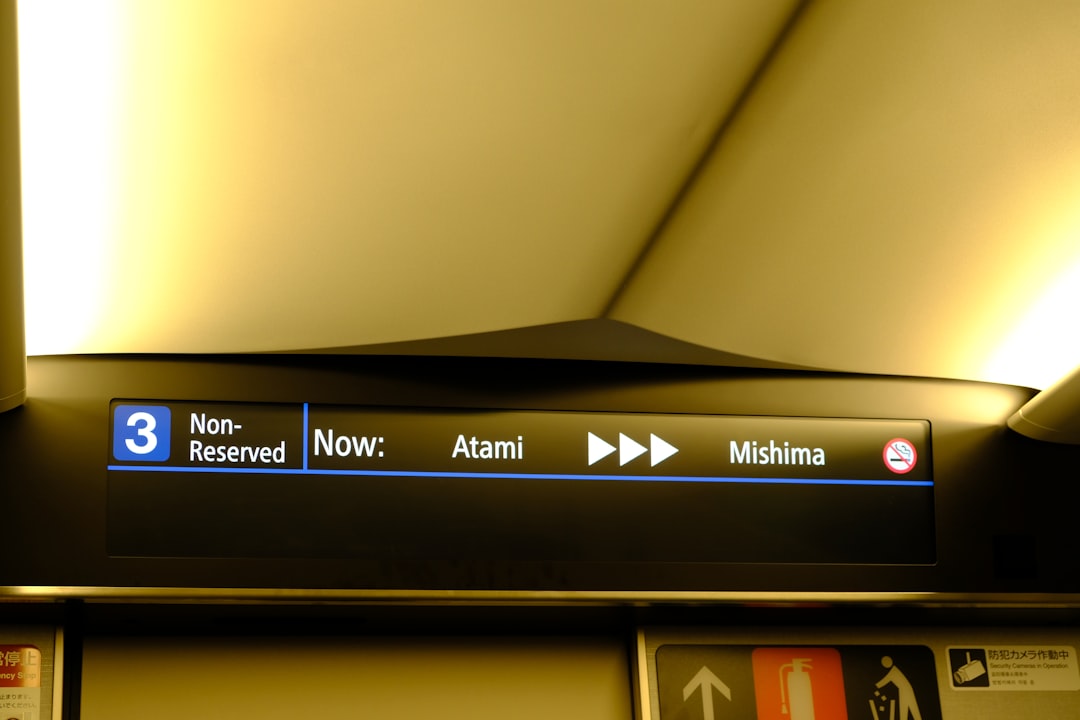
How Location Impacts Your Channel List
Your geographical location plays a significant role in determining which local and regional channels are available to you. This is because of regional broadcasting rights and licensing agreements.
For example, someone living in New York City might have access to the YES Network and local ABC/NBC/CBS stations from that area. Meanwhile, a user in San Francisco could get NBC Sports Bay Area and different PBS affiliates. Always double-check using your ZIP code if you plan to move or are sharing login info with someone in another state.
Using the Live Guide for Real-Time Channel Listings
The YouTube TV “Live Guide” is not just a way to watch what’s airing in real time—it’s also an effective way to glance at your channel selection. When you open the Guide:
- It displays channels in the order you most frequently use them.
- You can customize the order of channels or hide certain ones you don’t watch often.
- The Guide also shows scheduled programming details, helping you decide what to record with the unlimited DVR feature.
This way, you get both a preview of your available content and an easy way to navigate your personal TV preferences.

What About Add-On Packages?
If you want more than the base channel lineup, YouTube TV offers the ability to enhance your subscription with add-ons. These can include:
- Sports Plus: NFL RedZone, FOX Soccer Plus, and other specialized sports channels.
- Entertainment Plus: STARZ, Showtime, and CuriosityStream.
- Language Packs: Spanish Plus and other international options.
You can explore these add-ons through your account settings under the “Membership” section. After adding, these channels will immediately appear in your Live Guide.
Check What’s New: Channel Updates and Trials
YouTube TV frequently updates its channel offerings. New channels may be added, and some may be removed based on contracts and negotiations with content providers.
Thankfully, YouTube TV usually notifies subscribers in advance—either via mobile notifications or in-platform messages—about such changes. Additionally, new customers can take advantage of free trials to explore the platform and its channels for a limited time without committing financially.
Quick Tips for Managing Your Channel Experience
To get the most out of your YouTube TV subscription, here are a few best practices:
- Customize Your Guide: Prioritize and hide channels for a cleaner browsing experience.
- Use the DVR: With unlimited cloud DVR, you can record entire series or live games and watch them later.
- Download the App on Multiple Devices: Enjoy access on TVs, tablets, phones, and web browsers, with up to six accounts per household.
- Monitor Subscription Changes: Occasionally review your “Membership” section to manage add-ons or remove unwanted services.
Final Thoughts
YouTube TV is a versatile streaming option that offers an impressive channel lineup tailored by location. While it may not include every niche channel, it remains a strong contender for replacing traditional cable services—especially when you know how to check and manage your channels effectively.
Whether you’re interested in local broadcast stations, national news, prime sports content, or on-demand entertainment, YouTube TV provides an easy and transparent way to find what you’re looking for. Take a few minutes to familiarize yourself with the tools mentioned above and you’ll always be in control of your viewing experience.


